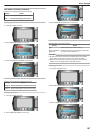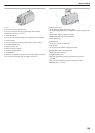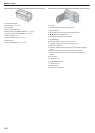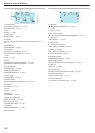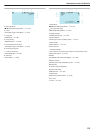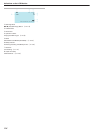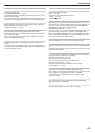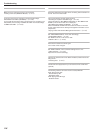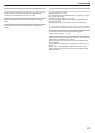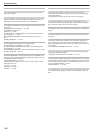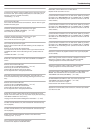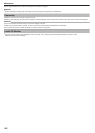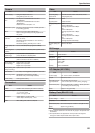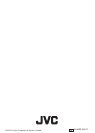Connect the AC adapter, charge the battery pack for more than 24 hours,
then set the clock. (If the message still appears, the clock battery is ex-
hausted. Consult your nearest JVC dealer.)
"Clock Setting" (A P.14)
Reconnect the USB cable.
Turn off this unit and the devices connected to it, and turn them on again.
Reattach the battery pack.
Check the operating procedure, and perform once again.
"FORMAT BUILT-IN MEM. (GZ-HM320)" (A P.107)
Turn off this unit, and turn it on again.
Check the operating procedure, and perform once again.
"ERASE ALL DATA (GZ-HM320)" (A P.108)
Turn off this unit, and turn it on again.
Turn off this unit, and turn it on again.
Remove and re-insert the SD card after detaching the AC adapter and
battery pack.
Remove any dirt from the SD card terminals.
If the above does not solve the problem, back up your files and execute
“FORMAT SD CARD” in the media settings menu. (All data will be de-
leted.)
"FORMAT SD CARD" (A P.108)
Select “OK”, then select “YES” on the "DO YOU WANT TO FORMAT?"
screen.
Remove and re-insert the SD card.
"Inserting an SD Card (NAND/SD Models)" (A P.12)
Remove any dirt from the SD card terminals.
Insert the SD card before turning on the power.
Do not subject this unit to strong impact/vibrations.
Stop video recording before taking still images. (If the SD card is re-
moved and inserted during video recording, still images cannot be recor-
ded.)
Remove and re-insert the SD card.
"Inserting an SD Card (NAND/SD Models)" (A P.12)
Remove any dirt from the SD card terminals.
Insert the SD card before turning on the power.
Do not subject this unit to strong impact/vibrations.
Select “OK” to restore. (Videos that cannot be restored will not be dis-
played on the index screen, but you may be able to play them back using
“PLAYBACK OTHER FILE” in the menu.)
"Playing a Video with Defective Management Information" (A P.37)
Use files recorded with this unit. (Files recorded with other devices may
not be playable.)
Use files recorded with this unit. (Files recorded with other devices may
not be playable.)
Switch off the “PROTECT/CANCEL” function in the “EDIT” menu.
"Protecting Files" (A P.47)
Turn on the power of the connected USB device.
Connect the AC adapter to the BD/DVD writer.
Delete files, or move files to a PC or other devices.
Replace the SD card with a new one.
(1) Move the files or folders to a PC or other device. (Back up your files.)
(2) Select “FILE + MANAGEMENT NO” in “FORMAT HDD” or “FORMAT
SD CARD” of the media settings menu. (All data on the HDD or SD card
will be deleted.)
(1) Move the files or folders to a PC or other device. (Back up your files.)
(2) Select “FILE + MANAGEMENT NO” in “FORMAT HDD” or “FORMAT
SD CARD” of the media settings menu. (All data on the HDD or SD card
will be deleted.)
(1) Move the files or folders to a PC or other device. (Back up your files.)
(2) Select “FILE + MANAGEMENT NO” in “FORMAT HDD” or “FORMAT
SD CARD” of the media settings menu. (All data on the HDD or SD card
will be deleted.)
(1) Move the files or folders to a PC or other device. (Back up your files.)
(2) Select “FILE + MANAGEMENT NO” in “FORMAT HDD” or “FORMAT
SD CARD” of the media settings menu. (All data on the HDD or SD card
will be deleted.)
Reduce the number of the playlist to 99 files or less. (Up to 99 playlists
can be created.)
When creating a DVD, reduce the number of playlists to be saved.
Reduce the number of videos to add to the playlist to 999 files.
"Creating Playlists from the Recorded Videos" (A P.57)
Reduce the number of videos to add to the playlist to 999 files.
"Creating Playlists from the Recorded Videos" (A P.57)
Change the setting in “REC MEDIA FOR VIDEO” or “REC MEDIA FOR
IMAGE”, and check that files are not recorded to the other media.
"REC MEDIA FOR VIDEO (GZ-HM320)" (A P.106)
Set “REC MEDIA FOR VIDEO” to “SD”, then record to a SD card.
"REC MEDIA FOR VIDEO (GZ-HM320)" (A P.106)
Turn off the unit, and turn it on again.
Protect the unit from vibration and shock.
Appears for 5 seconds after power is turned on, if the lens cap is attach-
ed or when it is dark.
Troubleshooting
119