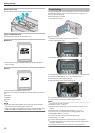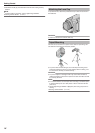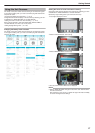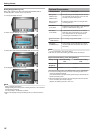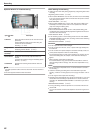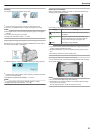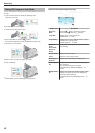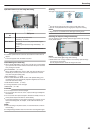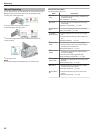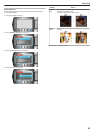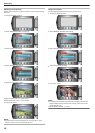Taking Still Images in Auto Mode
You can record without worrying about the setting details by using the au-
to mode.
1
Open the LCD monitor and select the still image mode.
(Open the lens cover.)
.
●
The still image mode icon appears.
2
Check if the recording mode is Auto.
.
●
If the mode is Manual, touch the G/H button.
The mode changes between Auto and Manual with every touch.
3
Set the focus on the subject.
.
●
When focused, the focus icon lights up in green.
4
Take a still image.
.
●
PHOTO lights up when a still image is being captured.
Indications During Still Image Recording
.
Display Icon Description
Recording
Mode
Press the G/H button to switch the recording
mode between G (Auto) and H (Manual).
Image Size
Displays the icon of the image size.
"IMAGE SIZE" (A P.85)
Image Quality
Displays the icon of the “IMAGE QUALITY” setting
selected in the recording menu.
"IMAGE QUALITY" (A P.85)
Number of
Shots
(Recordable
Number of
Shots)
Displays the remaining number of shots for still im-
age recording.
Shutter Speed
Displays the shutter speed.
Focus
Lights up in green when focused.
Recording in
Progress
Appears when a still image is being captured.
Recording Me-
dia
Displays the icon of the media where still images
are recorded to.
The recording media can be changed.
"REC MEDIA FOR IMAGE (GZ-HM320)" (A
P.107)
Battery Indica-
tor
Displays the approximate remaining battery power.
Details of the battery power can be displayed by
pressing the INFO button M.
"Remaining Recording Time/Battery Power" (A
P.34)
Recording
22