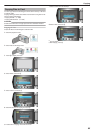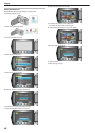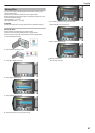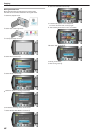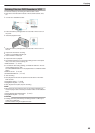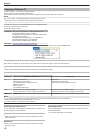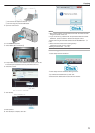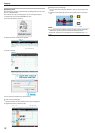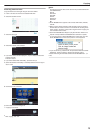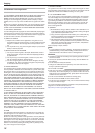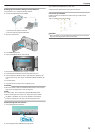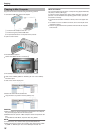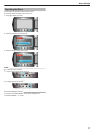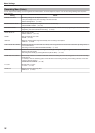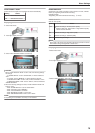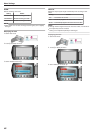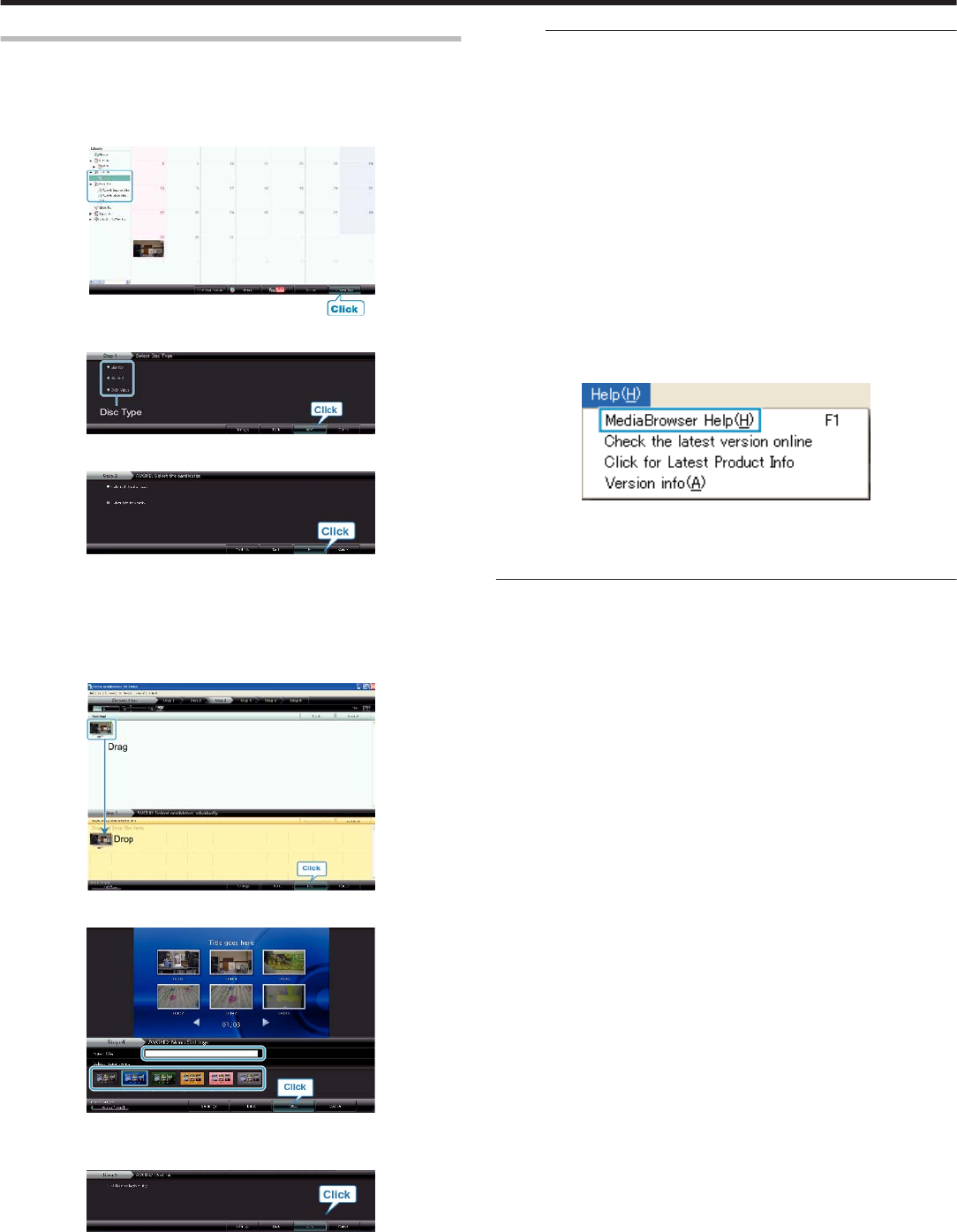
Recording Videos to Discs
Copy the files that are arranged using the user list to DVDs.
1
Insert a new disc into the PC's recordable DVD drive.
2
Select the desired user list.
.
3
Select the disc type.
.
4
Select the method of file selection.
.
●
If you select “Select all files displayed”, only the displayed videos are
copied to the disc.
Proceed to step 6.
●
If you select “Select files individually”, proceed to step 5.
5
(When “Select files individually” is selected) Select the files to copy to
disc in order.
.
6
Set the top menu of the disc.
.
●
Set the title and menu background.
7
Copying to disc starts.
.
●
After copying, click “OK”.
NOTE:
●
The following types of discs can be used on the provided software Ev-
erio MediaBrowser.
DVD-R
DVD-R DL
DVD-RW
DVD+R
DVD+R DL
DVD+RW
BD
●
Everio MediaBrowser supports 3 disc formats: DVD-Video, AVCHD,
and BD.
●
When copying videos recorded in UXP recording mode to create an
AVCHD disc, the videos need to be converted to XP recording mode
before copying. Therefore, it may take a longer time than copying vid-
eos recorded in other modes.
●
Use Everio MediaBrowser Player to play back the disc. Refer to the
help file of the provided Everio MediaBrowser software to operate.
●
To view the help file of Everio MediaBrowser, select “Help” from the
Everio MediaBrowser's menu bar or press F1 on the keyboard.
.
●
If you encounter any problems with the provided software Everio Me-
diaBrowser, please consult the "Pixela User Support Center".
"Trouble with Using the Provided Software Everio MediaBrowser" (A
P.70)
Copying
73