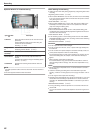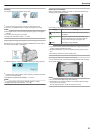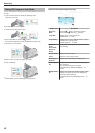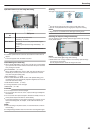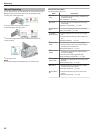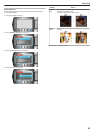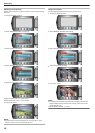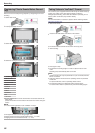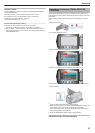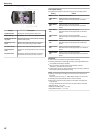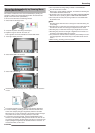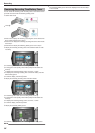Adjusting Brightness
You can adjust the brightness to your preferred level.
1
Touch D to display the menu.
.
2
Select “MANUAL SETTING” and touch C.
.
3
Select “BRIGHTNESS ADJUST” and touch C.
.
4
Select “MANUAL” and touch C.
.
5
Select the brightness value with the slider.
.
●
Compensation range during video recording: -6 to +6
●
Compensation range during still image recording: -2.0 to +2.0
●
Slide upward to increase the brightness.
●
Slide downward to decrease the brightness.
6
Touch C to confirm.
.
Setting White Balance
You can set the color tone to suit the light source.
1
Touch D to display the menu.
.
2
Select “MANUAL SETTING” and touch C.
.
3
Select “WHITE BALANCE” and touch C.
.
4
Select the desired setting and touch C.
.
Setting
Details
AUTO Adjusts automatically to the natural colors.
MWB Use this when the problem of unnatural colors is not re-
solved.
FINE Set this when shooting outdoors on a sunny day.
CLOUD Set this when shooting on a cloudy day or inside a shade.
HALOGEN Set this when shooting under illumination such as a video
light.
Using MWB
1
Hold a sheet of plain white paper in front of the lens so that the white
paper fills the screen.
2
Select “MWB” and keep touching C.
●
The cursor blinks.
3
Release C after the menu disappears.
Recording
27