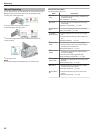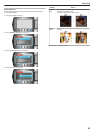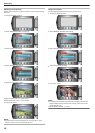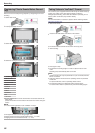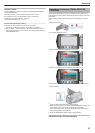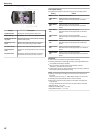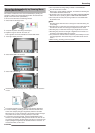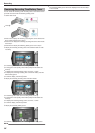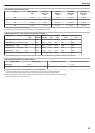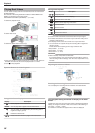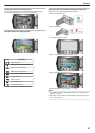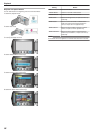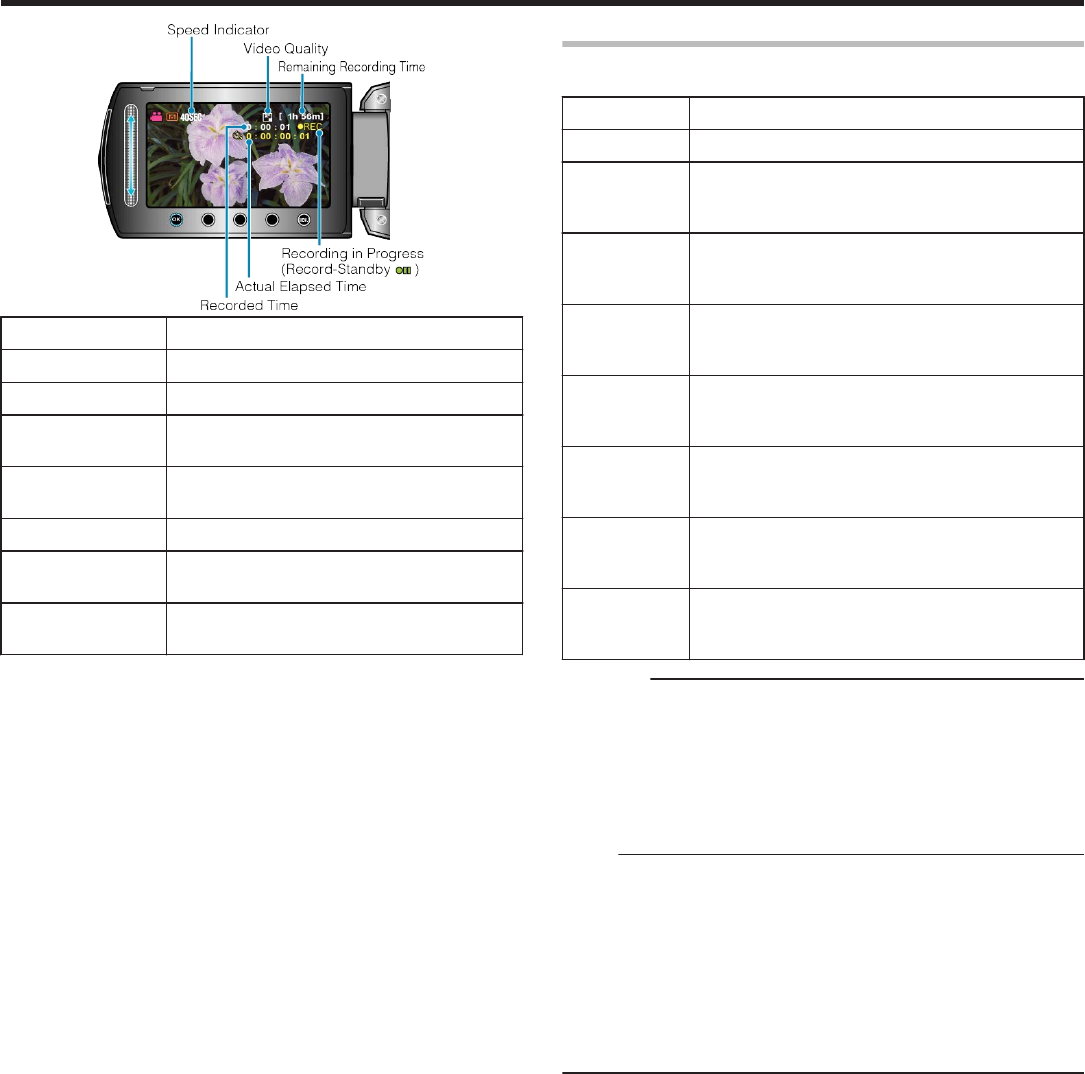
.
Display Description
Speed Indicator
Displays the recording interval that is set.
Video Quality
Displays the icon of the video quality that is set.
Remaining Record-
ing Time
Remaining time left to record with the currently
selected video quality.
Recording in Pro-
gress
Appears when video recording is in progress.
When in the power-saving mode, it blinks.
Record-Standby
Appears when video recording is paused.
Actual Elapsed
Time
Displays the actual elapsed time after recording
starts.
Recorded Time
Displays the actual recorded time of the video.
Recorded time increases in units of frames.
Time-Lapse Setting
The greater the number of seconds, the longer the recording interval.
Setting Details
OFF
Deactivates the function.
1SEC INTER-
VAL
Takes a frame at 1-second intervals.
Recorded videos will be played back at 30 times
speed.
2SEC INTER-
VAL
Takes a frame at 2-second intervals.
Recorded videos will be played back at 60 times
speed.
5SEC INTER-
VAL
Takes a frame at 5-second intervals.
Recorded videos will be played back at 150 times
speed.
10SEC INTER-
VAL
Takes a frame at 10-second intervals.
Recorded videos will be played back at 300 times
speed.
20SEC INTER-
VAL
Takes a frame at 20-second intervals.
Recorded videos will be played back at 600 times
speed.
40SEC INTER-
VAL
Takes a frame at 40-second intervals.
Recorded videos will be played back at 1 200 times
speed.
80SEC INTER-
VAL
Takes a frame at 80-second intervals.
Recorded videos will be played back at 2 400 times
speed.
CAUTION:
●
Audio cannot be recorded during time-lapse recording.
●
Zooming, simultaneous still image recording, and image stabilizer are
not available in time-lapse recording.
●
When recording is stopped with the recorded time less than
"0:00:00:17", the video will not be saved.
●
Image quality cannot be changed after time-lapse shooting is selected.
Set it before selecting time-lapse shooting.
NOTE:
●
Settings of time-lapse recording are saved even when the power is
turned off.
When the power is turned on, "TIME LAPSE" appears on the screen.
●
Recording stops automatically 99 hours after it is started.
●
Make use of a tripod and AC adapter for time-lapse recordings with
long intervals.
It is also recommended to fix the focus and white balance manually.
"Tripod Mounting" (A P.16)
"Adjusting Focus Manually" (A P.26)
"Setting White Balance" (A P.27)
Recording
32