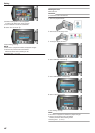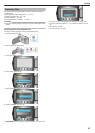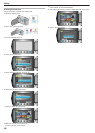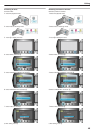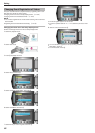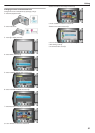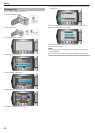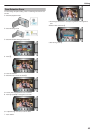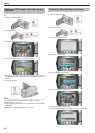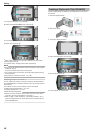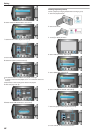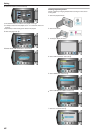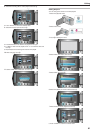Capturing a Still Image in the Video during
Playback
You can capture still images of the scenes you like in the recorded vid-
eos.
1
Select the playback mode.
.
2
Select video mode.
.
3
Select the desired video and touch C.
.
4
Touch pause at the desired scene during playback.
.
●
After pausing the video, you can fine-tune the point to capture by using
the forward slow-motion k and reverse slow-motion l operation
buttons.
5
Capture a still image.
.
NOTE:
●
The picture quality varies with the “IMAGE QUALITY” setting.
"IMAGE QUALITY" (A P.85)
●
Captured still images are stored in the media specified in “REC MEDIA
FOR IMAGE”.
"REC MEDIA FOR IMAGE (GZ-HM320)" (A P.107)
Capturing a Required Part in the Video
Select the required part of a video and save it as a new video file.
1
Select the playback mode.
.
2
Select video mode.
.
3
Touch D to display the menu.
.
4
Select “EDIT” and touch C.
.
5
Select “TRIMMING” and touch C.
.
6
Select the desired video and touch C.
.
●
Playback of the selected video starts.
7
Touch C to pause playback, then touch “SET” to set the start point.
.
Editing
54