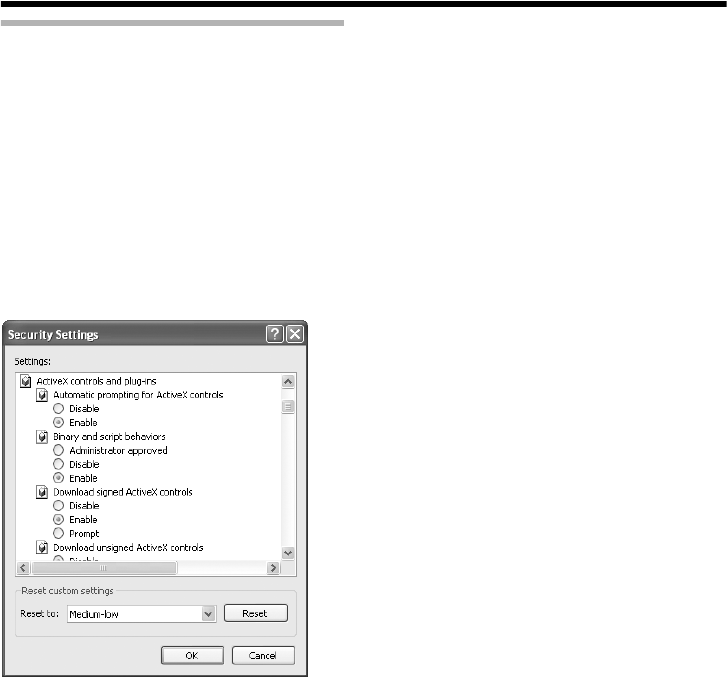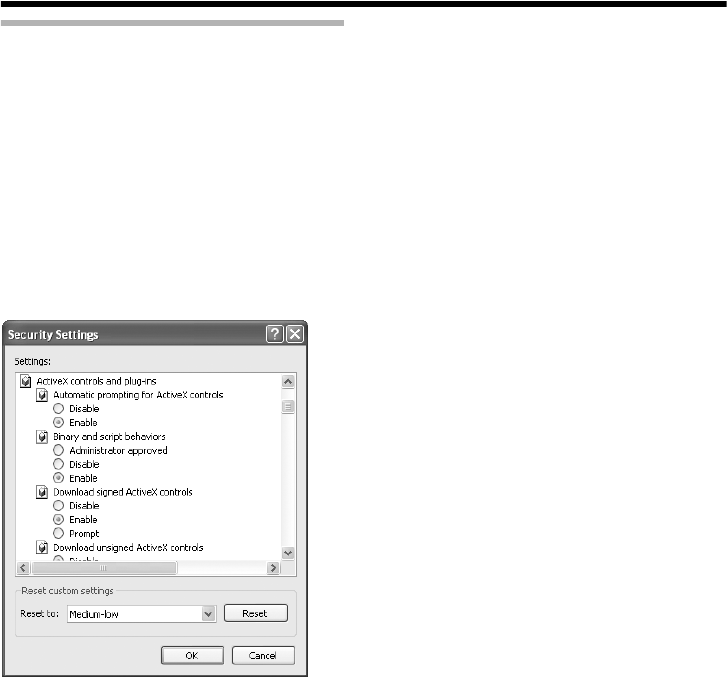
41
Setting Up the Internet Explorer
(continued)
3.If ActiveX controls and plug-ins of the Internet Explorer is not set to AEnableB, follow the
steps below to enable it
● Click [Trusted sites] under [Tools]-[Internet Options...]-[Security]. Upon doing so, the [Sites...]
button directly below becomes active. Click on this button and deselect the check for [Require
server verification(https:) for all sites in this zone] in the displayed window. Next, add the IP
address of VN-C215VP4U. If the setting is factory default, add the following web site to the zone.
http://192.168.0.2
● Click [Trusted sites] under [Tools]-[Internet Options...]-[Security]. Select the [Custom Level]
button and open the [Security Settings] window. From the opened window, set all the items in
[ActiveX controls and plug-ins] to [Enable].
4.If the pop-up block function of the Internet Explorer is enabled, follow the steps below to
disable it
T The built-in viewer cannot be used when the pop-up block function is AEnableB.
● Selecting [Tools]-[Pop-up Blocker]-[Turn Off Pop-up Blocker] permits all sites.
● To allow only specific sites such as VN-C215VP4U, select [Tools]-[Pop-up Blocker]-[Turn On
Pop-up Blocker], followed by selecting the active [Tools]-[Pop-up Blocker]-[Pop-up Blocker
Settings], and open the [Pop-up Blocker Settings] window. In the opened window, add the
address of VN-C215VP4U as an allowed web site address.
5.When plug-in tools such as the Yahoo or Google toolbar are included in the Internet Explorer,
disable the pop-up block function of these plug-in tools as well
VN-C215VP_EN.book Page 41 Wednesday, December 20, 2006 4:26 PM