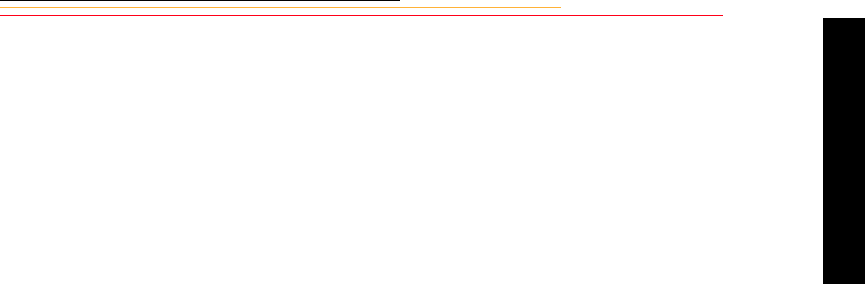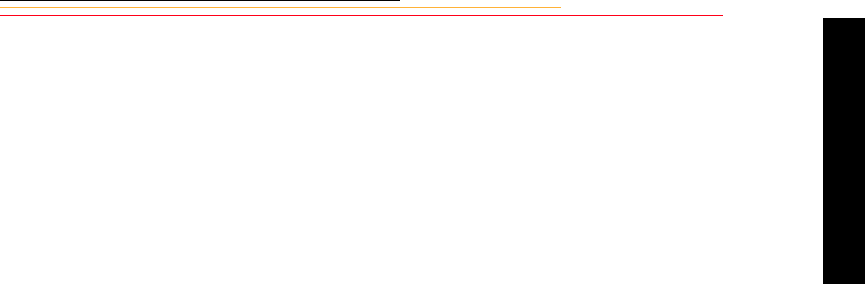
10-7
10
Camera Images
Navigating Through Images
Press the left or right side of the Four-way switch to navigate through images in the
selected folder.
☛ This works in all Display modes except Zoom mode when the Region of Interest box
is enabled (see below).
The right side of the Four-way switch navigates “forward” to higher-numbered images in
the folder; the left side navigates “backward.”
If you continue navigating forward after the last image in the folder, the navigation wraps
around to the first image. If you continue navigating backward after the first image in the
folder, the navigation wraps around to the last image.
A blank screen appears after the first or last image to indicate that the display is wrapping.
Navigating Through Images in Zoom Mode
1 Disable the Region of Interest box (page 10-3).
2 Press the left or right of the Four-way switch to navigate through images in the
selected folder.
3 Enable the Region of Interest box to pan or zoom, or press the top or bottom of the
Four-way switch to change the Display mode.
Selecting an Image
As you navigate through the images in Multiple Image Display mode, the images are
highlighted one at a time. Release the Four-way switch when the desired image is
highlighted.
As you navigate in other Display modes, the displayed image is selected when you release
the Four-way switch.