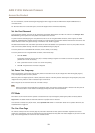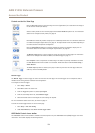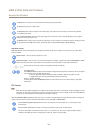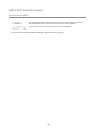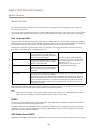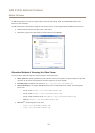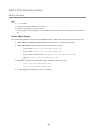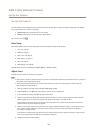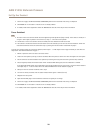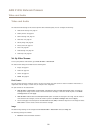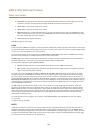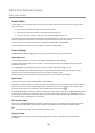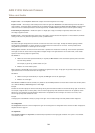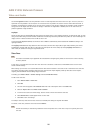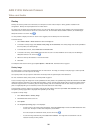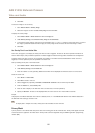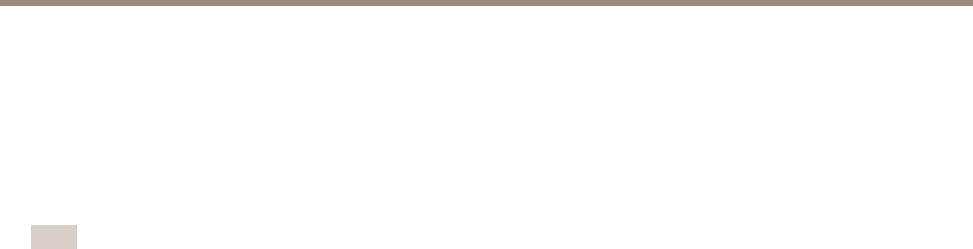
AXIS P1355 Network Camera
Set Up the Product
7. On the Focus page, click Fine-tune focus automatically and wait until automatic ne tuning is completed.
8. Click Enable iris. If the button is inactive the iris is already enabled.
9. If needed, make further adjustments under the Advanced tab. See the online help for more information.
Focus Assistant
Note
• The view in front of the camera should not be changed during focus adjustment (steps 5 and 6). If the camera is moved, or if
a nger or other object is placed in front of the lens, steps 3 - 7 will have to be repeated.
• If movements in front of the camera cannot be avoided, the Focus Assistant should not be used.
• If the camera is mounted so that the Function button cannot be accessed, you can still use the Focus Assistant. Follow the
instructions below but mount the camera after step 4, pressing the Function button instead and skip step 7.
To focus your network camera using the Focus Assistant, follow steps 1 - 3 under Adjust Focus on page 19 before you start with the
steps below. See Hardware Overview on page 7 .
1. Mount or place the camera so that it cannot be moved.
2. Loosen the zoom puller by turning it counter-clockwise. Move the puller to set the zoom level. Re-tighten the zoom puller.
3. Set the camera to its extreme distant-focus position by loosening the focus puller and turning the lens fully clockwise.
4. Press and quickly release the Function button. When the Status LED ashes green, the Focus Assistant is enabled.
If the Status LED ashes either red or amber before you are able to adjust the lens, skip to step 7 to exit the Focus Assistant
and repeat steps 3 - 7. See the notes above. See Status LED Behavior for Focus Assistant on page 10.
5. Gently turn the lens counter-clockwise until it stops.
6. Turn the lens slowly clockwise until the status indicator ashes green or amber (not red).
7. Retighten the focus puller.
8. Open the Live View page in the web browser and check the quality of the image.
9. On the Focus page, click Fine-tune focus automatically and wait until automatic ne tuning is completed.
10. Click Enable iris. If the button is inactive the iris is already enabled.
11. If needed, make further adjustments under the Advanced tab. See the online help for more information.
20