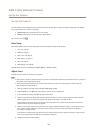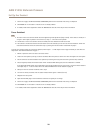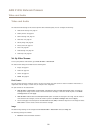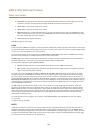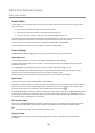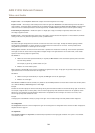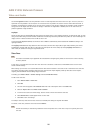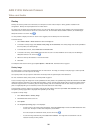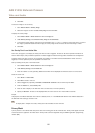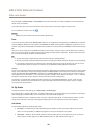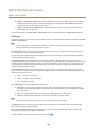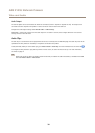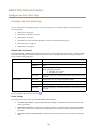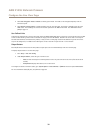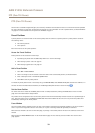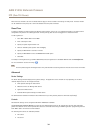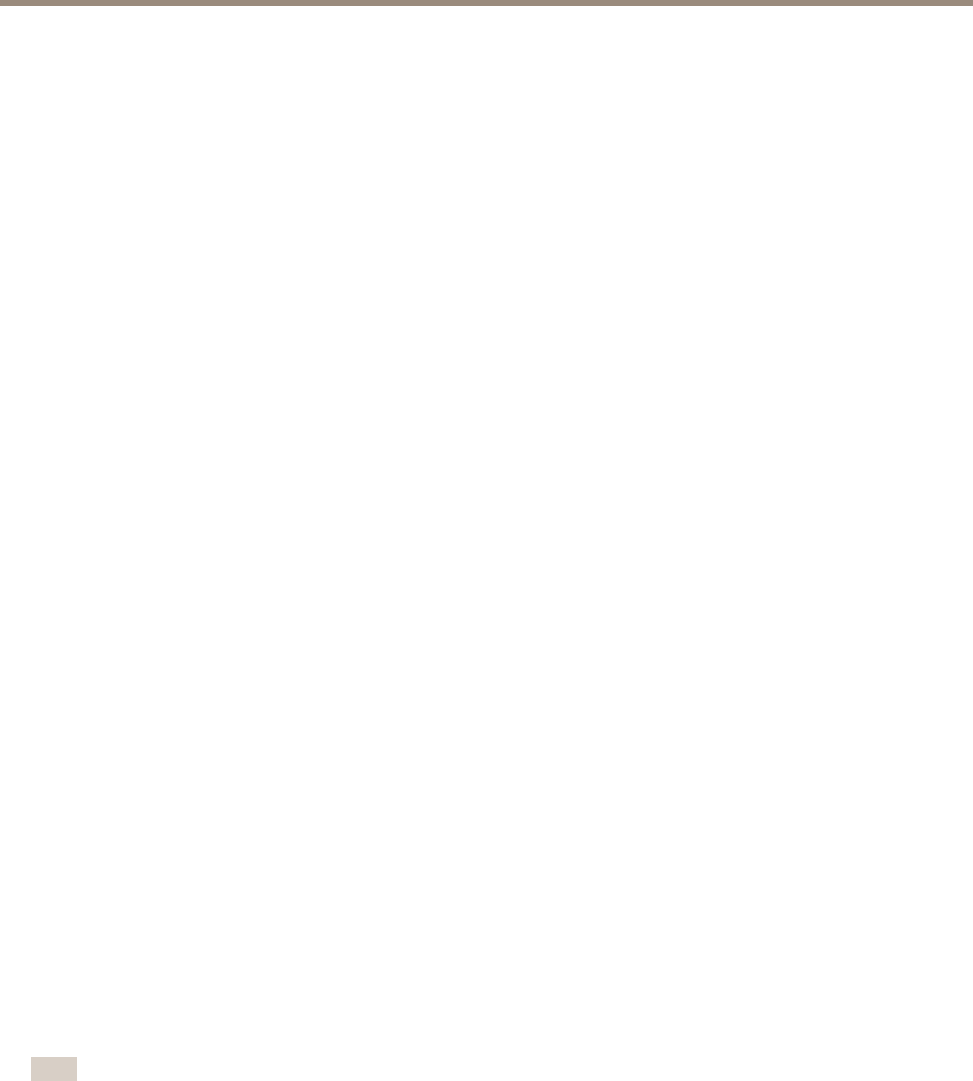
AXIS P1355 Network Camera
Video and Audio
5. Click Save.
To select the image to use as overlay:
1. Go to Video & Audio > Overlay Image.
2. Select the image to use from the Use overlay image list and click Save.
To display the overlay image:
1. Go to Video & Audio > Video Stream and select the Image tab.
2. Under Overlay Settings, select Include overlay image at the coordinates.
3. To control the image’s position, enter the X and Y coordinates. The X=0 and Y=0 position is the top left corner. If a part of
the image is positioned outside the video image, the overlay image will be moved so that the whole image is visible.
4. Click Save.
Use Overlay Text in an Action Rule
Action rules, see page 41, can display an overlay text when the rule is triggered. The text can be used to provide information for
forensic video analysis, notify surveillance operators or validate triggers and actions during product installation and conguration.
To display overlay text when an action rule is triggered, the modier #D should be used as described below. When the rule is
triggered, #D will be replaced by the text specied in the action rule.
Start by enabling overlay text in the video stream:
1. Go to Video & Audio > Video Stream and select the Image tab.
2. Under Overlay Settings, select Include text.
3. Enter the modier #D and, optionally, additional text which will be displayed also when the action rule is not active.
Create the action rule:
1. Go to Events > Action Rules
2. Click Add to create a new rule.
3. Select a Trigger and, optionally, a Schedule and Additional conditions. See the online help for details.
4. From the Actions list, select Overlay Text
5. Enter the text to display in the Text eld. This is the text that #D will be replaced by.
6. Specify the Duration. The text can be displayed while the rule is active or for a xed number of seconds.
Example
To display the text “Motion detected” when motion is detected, enter #D in the Include text eld and enter “Motion detected” in
the Text eld when setting up the action rule.
Note
To display text in multiple view areas, overlay text must be enabled in each view area.
Privacy Mask
A privacy mask is a user-dened area that prevent users from viewing parts of the monitored area. Privacy masks appear as blocks
of solid color and are applied on the video stream. Privacy masks cannot be bypassed using the VAPIX® application programming
interface (API).
27