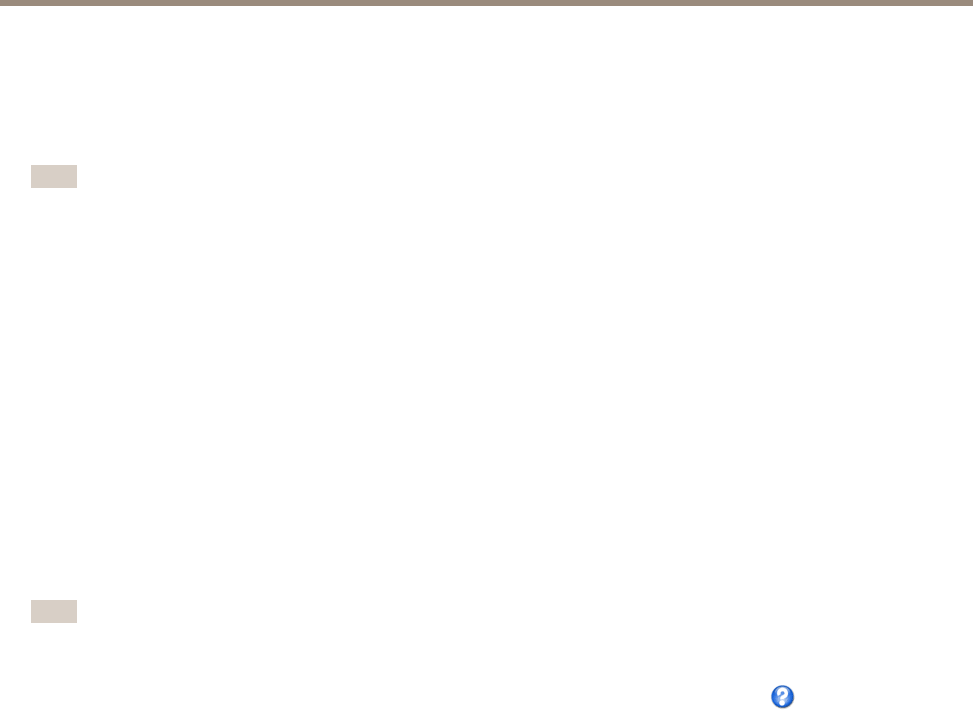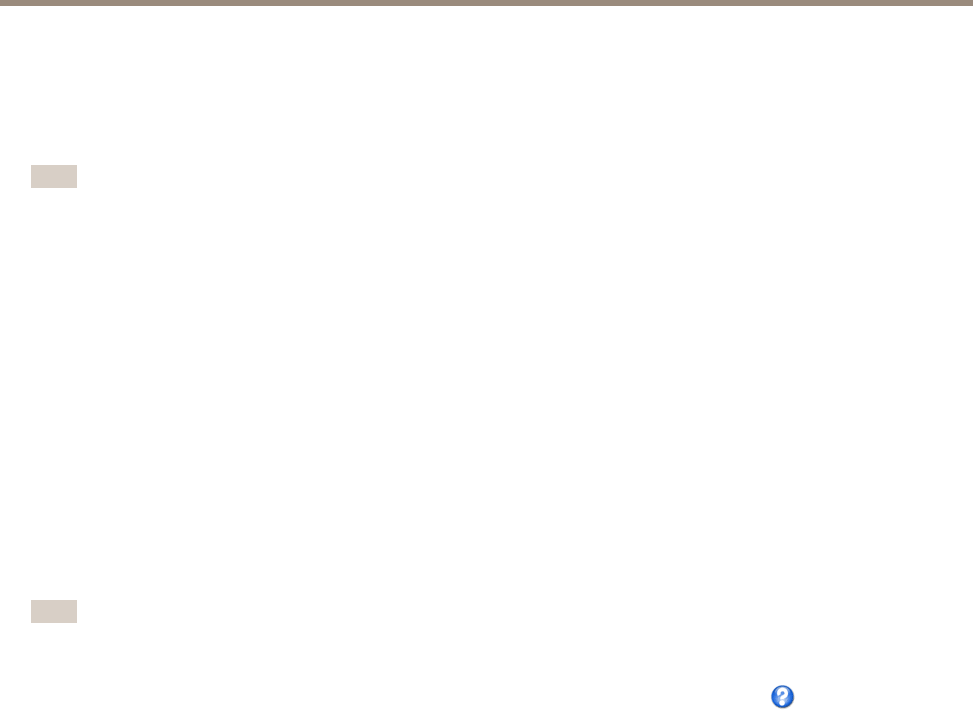
AXIS P1355 Network Camera
PTZ (Pan Tilt Zoom)
• Zoom control
To disable specic controls, deselect the options under Enable/Disable controls.
If using multiple view areas, deselecting a control will only disable the control in the selected view area.
Note
Disabling PTZ controls will not affect preset positions. For example, if the tilt control is disabled, the product can still move to
preset positions that require a tilt movement.
Install PTZ Driver
This Axis product supports several PTZ devices. Please see www.axis.com for a complete list of supported devices, and to obtain the
correct driver. To install a PTZ device you need to install the PTZ driver.
To install the PTZ driver go to PTZ> Driver Selection. Browse to nd the driver (e.g. driver.ptz) and Upload. If the driver was
successfully uploaded, it appears in the Select driver to use drop-down list. From this drop-down list, select the driver to install
or remove, and click Save.
Select Activate PTZ to enable PTZ. The address of the connected device appears against Device ID. Choose the Device type from the
drop-down list. To nd which device type to use, consult the documentation supplied by the PTZ driver.
To complete the installation go to System Options > Ports & Devices > COM Port and verify the settings.
Control Queue
Note
• The administrator can enable and disable PTZ controls for selected users.
• To identify different users in the viewer group, cookies must be enabled on the client.
• The Control queue polltime is measured in seconds. For more information see the online help .
The administrator can set up a queue for PTZ controllers from PTZ > Control Queue. Once set up, the PTZ Control Queue buttons
appear in the Live View page offering one viewer exclusive control for a limited period of time. Other users will be placed in queue.
A user who belongs to a group (see Users on page 49) with a higher PTZ priority can go before other users in the queue and take
control of the product. The order of priority is as follows:
1. Administrator — An administrator takes over PTZ control regardless of who is rst in queue. The administrator will be
removed from the queue 60 seconds after the last PTZ control command.
2. Event — The Axis product can be congured to go to a preset position when triggered by an alarm (see Events on page 41).
The event will immediately be placed rst in the queue except when an administrator is in control.
3. Operator — Same as administrator but with lower priority
4. Guard Tour — A guard tour (see page 34) has PTZ control for an indenite period of time. It may be overridden by an
operator, event or administrator. The guard tour will resume when higher priority groups leave the queue.
5. Viewer — Multiple viewers must wait for their turn. The viewer has 60 seconds PTZ control before control is passed
on to the next viewer in queue.
OSD Menu
If the PTZ unit supports an internal conguration menu, this can be accessed using the On-Screen Display (OSD). Congure the
analog camera by opening and navigating through its internal menu in this display.
35