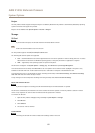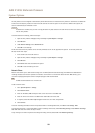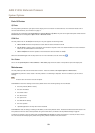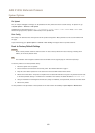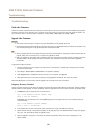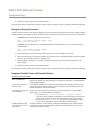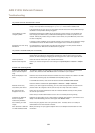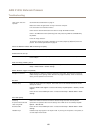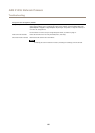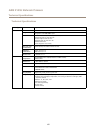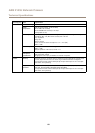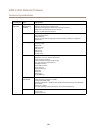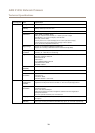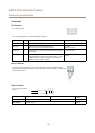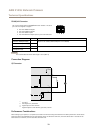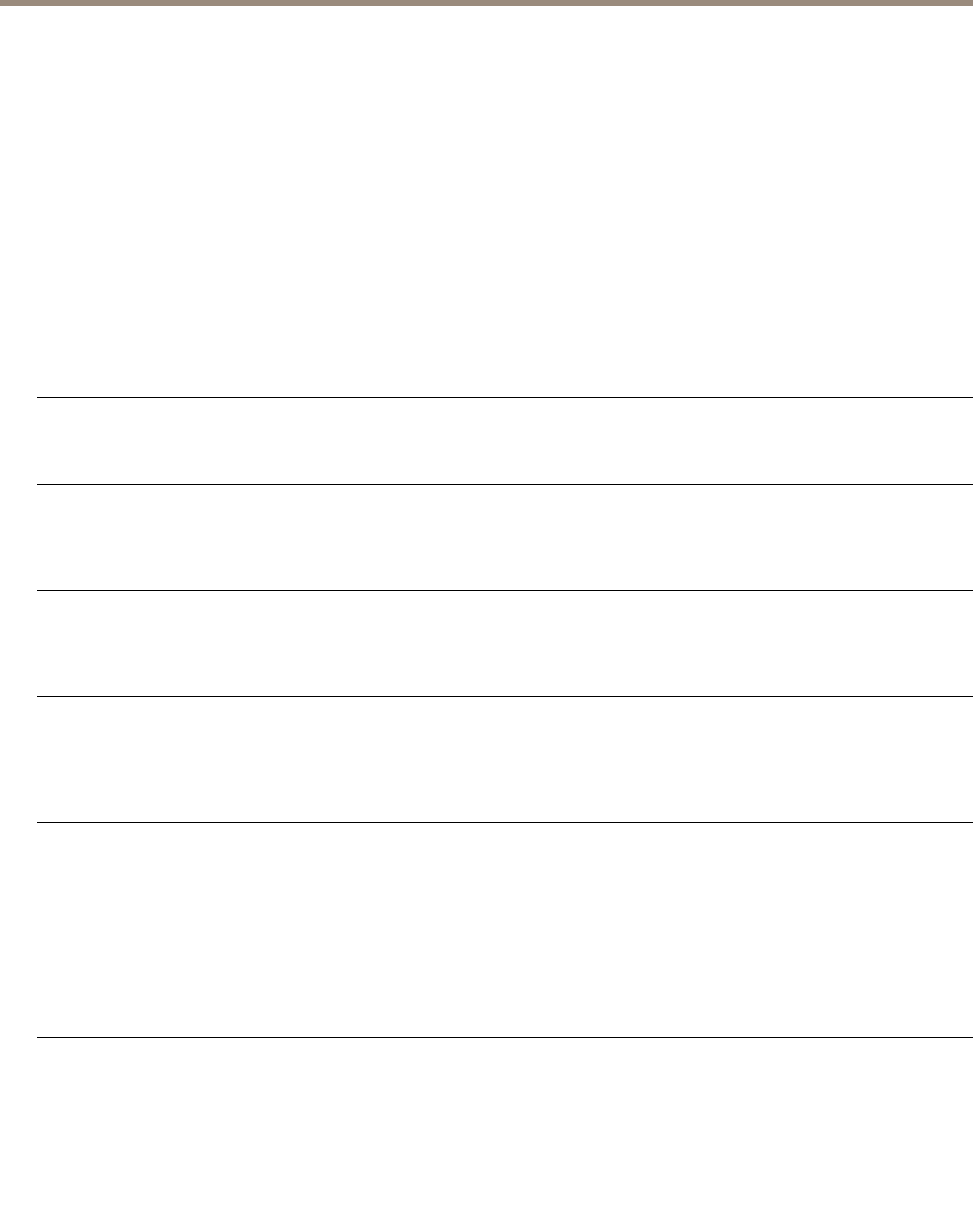
AXIS P1355 Network Camera
Troubleshooting
Lower frame rate than
expected
See Performance Considerations on page 72.
Reduce the number of applications running on the client computer.
Limit the number of simultaneous viewers.
Check with the network administrator that there is enough bandwidth available.
Check in the AMC Control Panel (H.264 tag) that video processing is NOT set to Decode only
key frames.
Lower the image resolution.
The maximum frames per second is dependent on the utility frequency (60/50 Hz) of the Axis
product. See Technical Specications on page 67.
Status and Network indicator LEDs are ashing red rapidly
Hardware failure
Contact your Axis reseller.
Product does not start up
Product does not start up If the product does not start up keep the network cable connected and re-insert the power cable
to the midspan.
Video and image problems, general
Image unsatisfactory
Check the video stream and camera settings under Setup > Video & Audio > Video Stream and
Setup > Video & Audio > Camera Settings.
Motion Detection triggers unexpectedly
Changes in luminance
Motion detection is based on changes in luminance in the image. This means that if there are
sudden changes in the lighting, motion detection may trigger mistakenly. Lower the sensitivity
setting to avoid problems with luminance.
No audio
Incorrect setup
Check the sound card in the computer. Ensure that mute is not selected and that the volume
settings are correct.
Check that Enable audio support is selected under Setup > System Options > Security > Audio
Support.
Check that the correct Audio Input source is selected under Setup > Video & Audio > Audio
Settings.
Poor audio quality
Stuttering
Reduce the number of listeners and viewers. Decrease image resolution and compression.
Unsynchronized audio and
video using H.264
Synchronize the product’s date and time settings with an NTP server. Go to Setup > System
Options > Date & Time.
Distorted audio
Check that the correct Audio Input source is selected under Setup > Video & Audio > Audio
Settings.
Feedback loops Feedback loops might appear in full-duplex mode. Try moving the microphone or the speaker, or
use half-duplex mode instead.
65