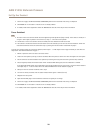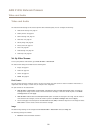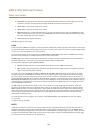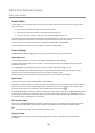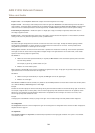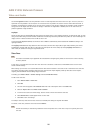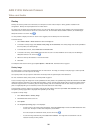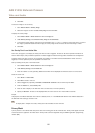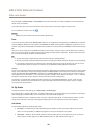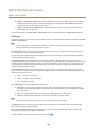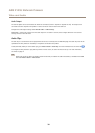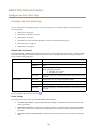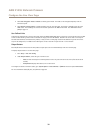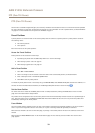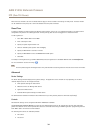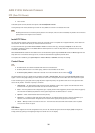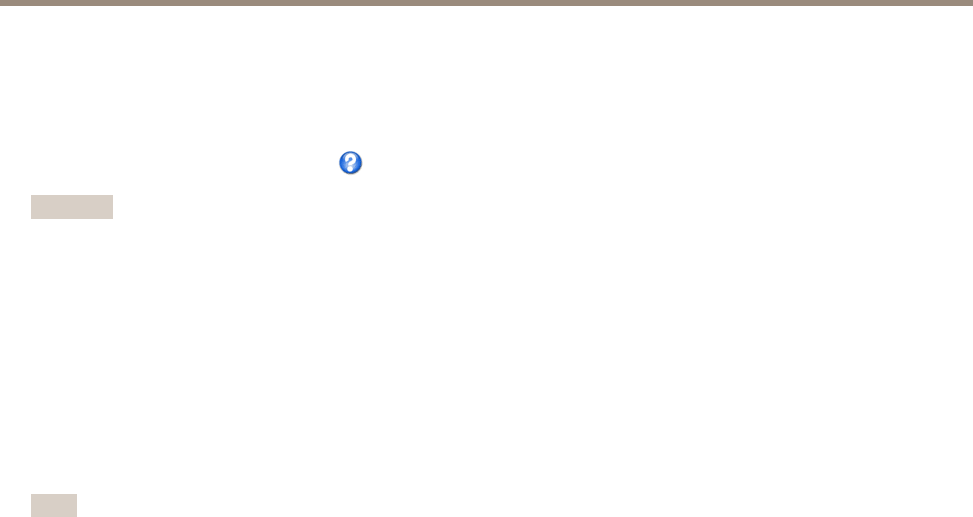
AXIS P1355 Network Camera
Video and Audio
The Privacy Mask List (Video & Audio > Privacy Mask) shows all the masks that are currently congured in the Axis product and
indicates if they are enabled.
You can add a new mask, re-size the mask with the mouse, choose a color for the mask, and give the mask a name.
For more information, see the online help
Important
Adding many privacy masks may affect the product’s performance.
Focus
You can focus the Axis product under Video & Audio > Focus. For most applications, the adjustments on the Basic tab are sufcient.
If required, additional adjustments can be made on the Advanced tab. Before focusing, always click Open iris to open the iris to its
maximum. This gives the smallest depth of eld and thus best conditions for correct focusing. Click Enable iris when nished focusing.
Basic
Follow the on-screen instructions on the Basic tab to adjust zoom and focus. The pixel counter is used to determine the number of
pixels in an area of the image, for example to ensure that the image size fullls specic requirements. To position the pixel counter,
click on the text and drag the window to the desired position.
Note
• The back focus (step 2) should only be reset if the camera has been focused previously.
• Set focus as precisely as possible using the focus puller on the lens (step 3) before starting the automatic ne-tuning (step 4).
• If the camera is placed so that it is difcult to look at the image and move the pullers at the same time, you can use the
Focus Assistant to focus the camera; for instructions, see the Installation Guide supplied with the product.
Advanced
The tools on this page can be used to nd the optimal focus position. Always open the iris before focusing and enable it when nished
focusing. Focus is measured in the part of the image covered by the Focus window. Use the mouse to move and resize the window
and then click Fine-tune focus automatically. If needed, click in the Focus position bar or on the arrows at the ends of the bar, to
further adjust the focus. The buttons < and > move the focus position one step in either direction. The buttons << and >> move the
focus position multiple steps in either direction. Clicking on the bar sets focus to that position.
If the camera is not focused after completing the above instructions, try the Full range focus scan. The scan, which can take
several minutes, transforms the focus position bar to a graph where peaks indicate the best focus positions. Click in the graph
to set focus to the desired position.
Set Up Audio
To change the product’s audio settings, go to Video & Audio > Audio Settings.
Each stream prole is a separate video stream. To include the audio stream in all stream proles, go to the audio tab in each stream
prole settings page and enable audio. For more information, see Stream Proles on page 23.
If you have enabled view areas, remember that each view area is a separate video stream. To include the audio stream in all view
areas, go to the audio tab in each video stream page and enable audio. For more information see View Area on page 25.
Audio Modes
The Axis product supports the following audio modes:
• Full duplex – Simultaneous two-way audio allowing the Axis product to transmit and receive audio at the same time.
There is no echo cancellation; if feedback loops appear, try moving the microphone or the speaker.
• Half-duplex – Audio can be transmitted to and from the Axis product but only in one direction at a time. To transmit
audio using the Live View page, use the Talk and Listen buttons, see AMC Audio Controls on page 14.
28