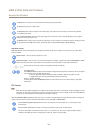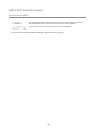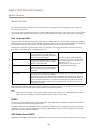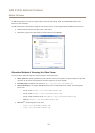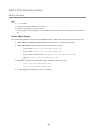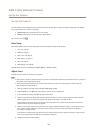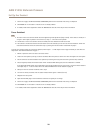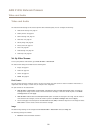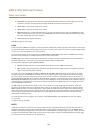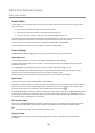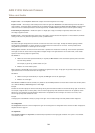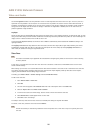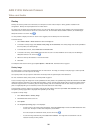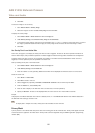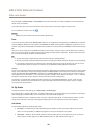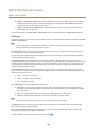AXIS P1355 Network Camera
Video and Audio
• Compression. The compression level affects the image quality, bandwidth and le size of saved images; the lower the
compression, the higher the image quality with higher bandwidth requirements and larger le sizes.
• Mirror image. If required, the image can be mirrored.
• Rotate image. If required, the image can be rotated.
• Maximum frame rate. To avoid bandwidth problems, the frame rate allowed to each viewer can be Limited to a xed
amount. Alternatively, the frame rate can be set as Unlimited, which means the Axis product always delivers the highest
frame rate possible under the current conditions.
• Overlay settings. See Overlay on page 26.
Click Save to apply the new settings.
H.264
H.264, also known as MPEG-4 Part 10/AVC, is a video compression standard that provides high quality video streams at low bit rates.
An H.264 video stream consists of different types of frames such as I-frames and P-frames. An I-frame is a complete image whereas
P-frames only contain the differences from previous frames.
The H.264 stream settings can be congured from the Video & Audio > Video Stream page. Select the H.264 tab. The settings
dened in this page will apply to all H.264 streams that do not use a stream prole.
The GOP length is the number of frames between two consecutive I-frames. Increasing the GOP length may save considerably on
bandwidth requirements in some cases, but may also have an adverse affect on image quality.
The Axis product supports the following H.264 prole(s):
• Baseline. The Baseline prole is recommended for clients that don’t support CABAC entropy coding.
• Main. The Main prole provides higher compression with maintained video quality compared to the Baseline prole but
requires more processing power to decode.
The bit rate can be set as Variable bit rate (VBR) or Maximum bit rate (MBR). VBR adjusts the bit rate according to the image
complexity, using up more bandwidth for increased activity in the image, and less for lower image activity. When the activity in
the scene increases, the bit rate would usually increase as well. If there is a surplus in bandwidth, this may not be an issue and
selecting Variable bit rate (VBR) will be sufcient. But if bandwidth is limited, it is recommended to control the bit rate by selecting
Maximum bit rate (MBR). When the activity in the scene increases, VBR adjusts the bit rate according to the complexity, using up
more bandwidth for increased activity in the scene, and less for lower scene activity. MBR allows you to set a target bit rate that
limits the bandwidth consumption.
The MBR target bit rate works like the ceiling of a tent. It limits the bit rate, while maintaining some exibility. The bit rate
may bounce up and down within the set target but when it nears the set target value, the limitation kicks in. However, because
MBR will always prioritize a continuous video stream, it allows temporary overshoots from the target bit rate. Because setting a
target value prevents the bit rate from increasing, frame rate and image quality are affected negatively. To partly compensate for
this, select which variable shall be prioritized, frame rate or image quality. Not setting a priority means that frame rate and
image quality are equally affected.
The current bit rate can be set to appear as text overlay. Under Overlay Settings, select Include text and enter the modier
#b in the eld.
To apply the settings, click Save.
MJPEG
Sometimes the image size is large due to low light or complex scenery. Adjusting the maximum frame size helps to control the
bandwidth and storage used by the Motion JPEG video stream in these situations. Setting the frame size to the Default setting
provides consistently good image quality at the expense of increased bandwidth and storage usage in low light. Limiting the frame
size optimizes bandwidth and storage usage, but may give poor image quality. To prevent increased bandwidth and storage usage,
the maximum frame size should be set to an optimal value.
22