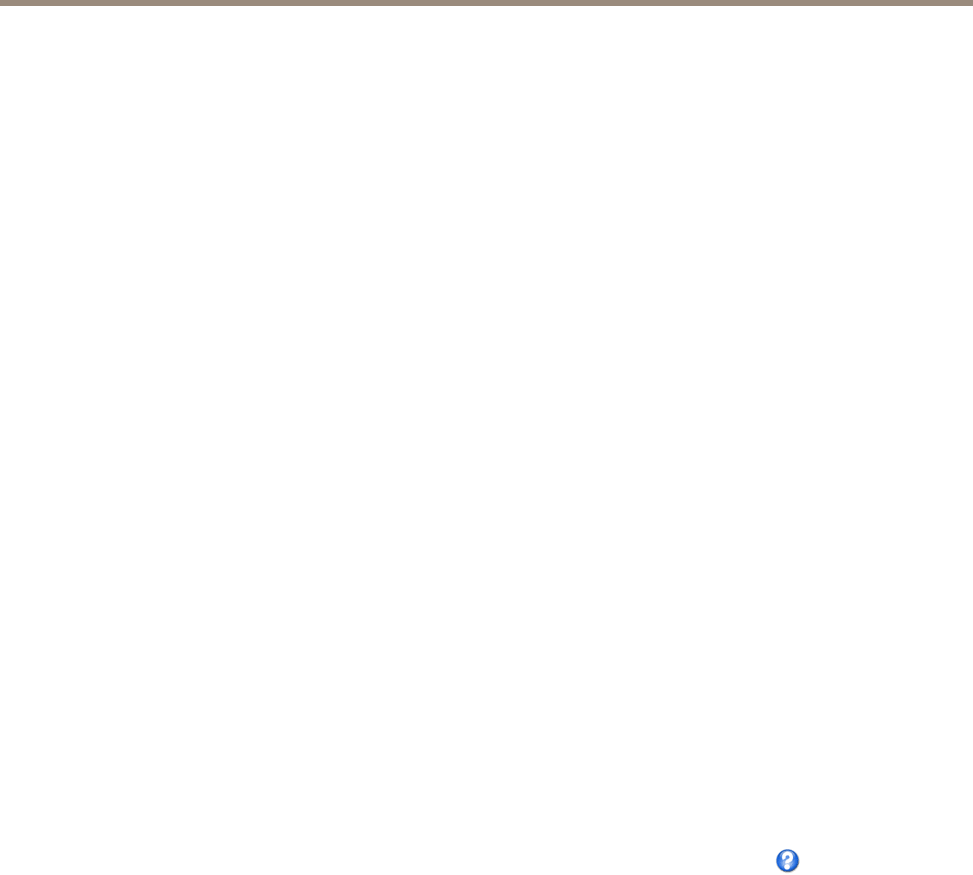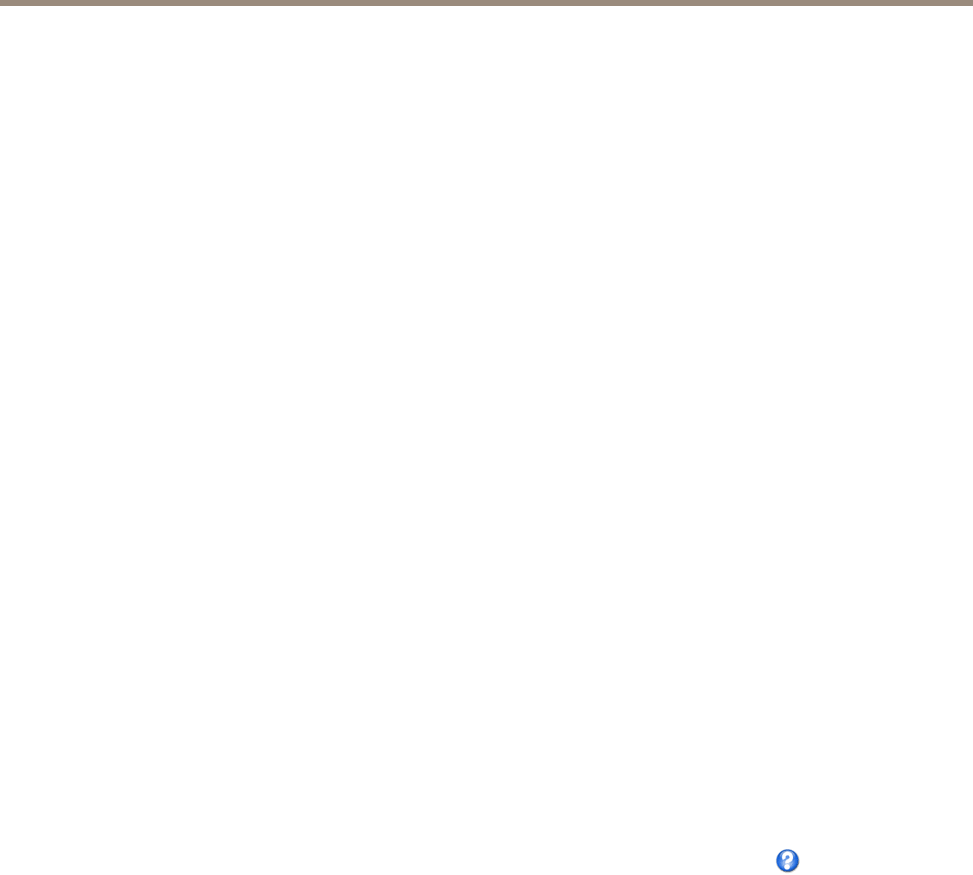
AXIS P1355 Network Camera
PTZ (Pan Tilt Zoom)
PTZ (Pan Tilt Zoom)
The PTZ menu is available if digital PTZ (pan, tilt and zoom) is enabled in the selected view area or if a PTZ driver has been uploaded.
For more information on view areas, see View Area on page 25. For more information on how to upload a driver, see Install PTZ Driver
on page 35. To switch between the two options see PTZ Mode on page 12
Preset Positions
A preset position is a saved view that can be used to quickly steer the camera to a specic position. A preset position consists of
the following values:
• Pan and tilt positions
• Zoom position
Each view area has its own preset positions.
Access the Preset Positions
Preset positions can be accessed in several ways:
• By selecting the preset from the Source drop-down list in the Live View Page.
• When setting up action rules. See page 41.
• When setting up guard tours. See page 34.
Add a Preset Position
1. Go to PTZ > Preset Positions.
2. Click in the image or use the controls to steer the camera view to the desired position, see Preset Positions.
3. Enter a descriptive name in the Current position eld.
4. Click Add to save the preset position.
To include the preset position name in the overlay text, go to Video & Audio, select Include overlay text and enter the modier #P in
the eld. For more information about modiers, see File Naming & Date/Time Formats in the online help
.
Set the Home Position
The entire view area is treated as the Home position which is readily accessible by clicking the Home button on the Live View
page and in the Preset Positions setup window.
The product can be congured to return to the Home position when the PTZ functionality has been inactive for a specied length of
time. Enter the length of time in the Return to home after eld and click Save. Set the time to zero to prevent the product from
automatically returning to the Home position.
Focus Window
The focus window makes it possible to select an area of the camera's image that focus should be applied on. This can be useful if
there is a part of the image where focus is more critical, or if a part of the image should be ignored by the autofocus.
When the focus window is set from the Live View page, any change in the camera position will return the autofocus to the entire
window.
When clicking the Focus Window button in the Preset Position page, the most recently set focus window from the Live View
page appears.
33