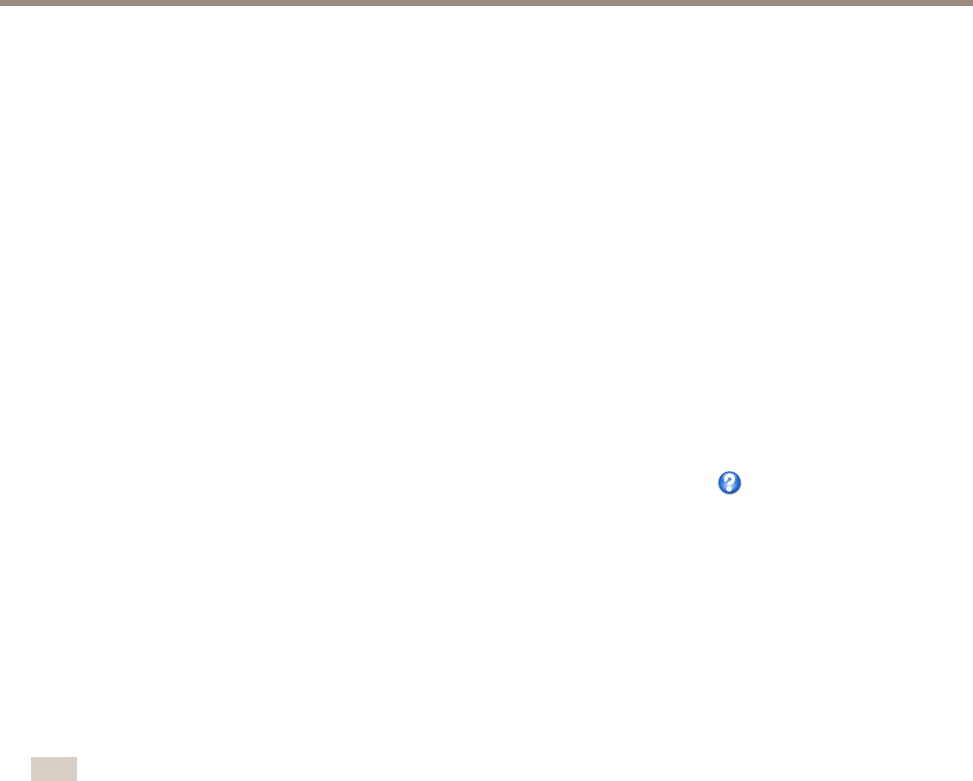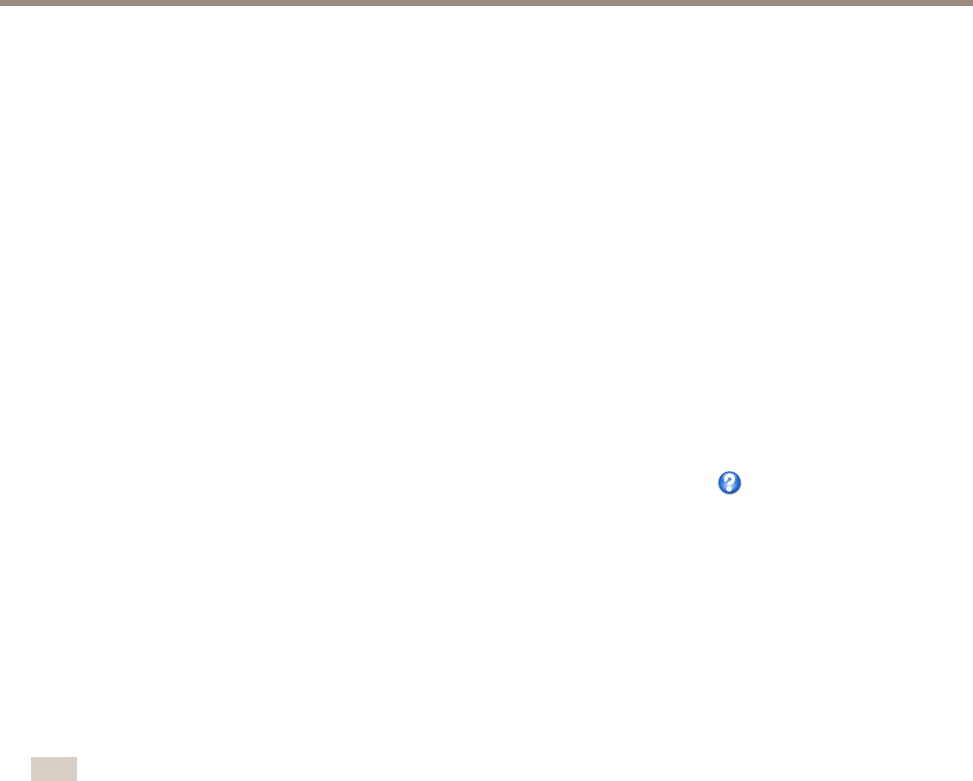
AXIS P1355 Network Camera
System Options
Ports & Devices
I/O Ports
The Axis product provides one input port and one output port for connection of external devices. For information about how to
connect external devices, see Connectors on page 71.
The I/O ports are congured under System Options > Ports & Devices > I/O Ports. The ports can be given descriptive names and their
Normal states can be congured as Open circuit or Grounded circuit.
COM Port
The Axis product has one RS-485/RS-422 serial port. The port supports the following modes:
• Generic HTTP allows the Axis product to receive data and send commands via HTTP.
• Pan Tilt Zoom is used to control a PTZ device. The PTZ device requires a driver. See Install PTZ Driver for more information.
Drivers can be downloaded from www.axis.com
• Generic TCP/IP allows the Axis product to receive data and send commands via TCP/IP.
Select the desired Port Type from the drop-down list. For more information, see the online help
.
Port Status
The list on the System Options > Ports & Devices > Port Status page shows the status of the product’s input and output ports.
Maintenance
The Axis product provides several maintenance functions. These are available under System Options > Maintenance.
Click Restart to perform a correct restart if the Axis product is not behaving as expected. This will not affect any of the current
settings.
Note
A restart clears all entries in the Server Report.
Click Restore to reset most settings to the factory default values. The following settings are not affected:
• the boot protocol (DHCP or static)
• the static IP address
• the default router
• the subnet mask
• the system time
• the IEEE 802.1X settings
• the focus position
• uploaded applications are kept but must be restarted
Click Default to reset all settings, including the IP address, to the factory default values. This button should be used with caution. The
Axis product can also be reset to factory default using the control button, see Reset to Factory Default Settings on page 61.
To identify the product or test the Status LED, click Flash LED under Identify and specify the duration in seconds, minutes or hours.
This can be useful for identifying the product among other products installed in the same location.
59