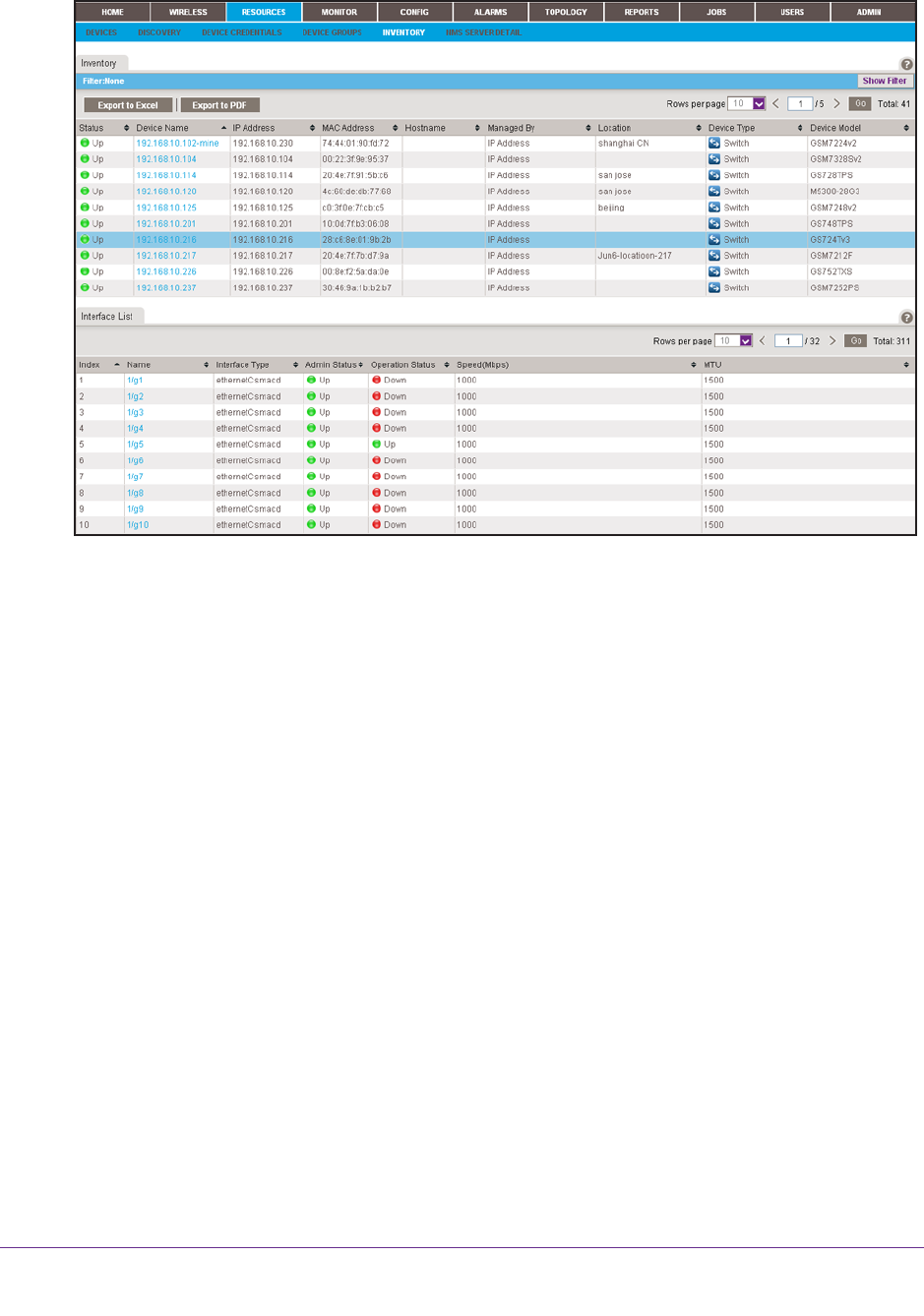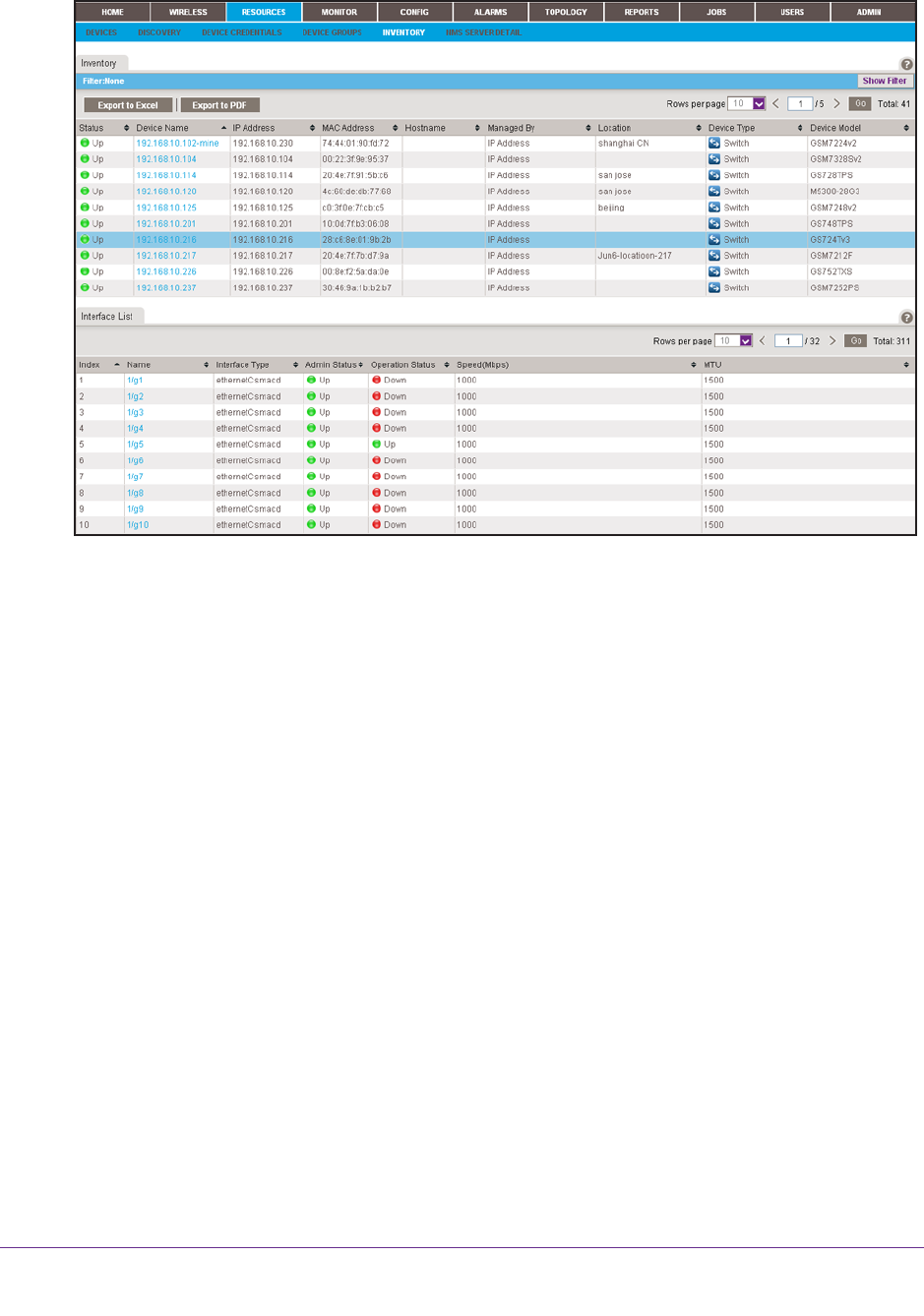
Monitor Your Network
39
NMS300 Network Management System Application
2. Select RESOURCES > INVENTORY.
3. To add columns to or remove them from the Inventory table, right-click the table heading
anywhere, and specify the columns by selecting the corresponding check boxes.
You can choose from the following columns: Status, Device Name, IP Address, MAC
Address, Hostname, Managed By, Location, Device T
ype, Device Model, Vendor, Last
Update Time, Hardware Version, Firmware Version, Configuration Version, Serial
Number, Contact, Discover Time, and Description.
4. To filter the devices that are listed, click the Show Filter button.
You can filter the devices by criteria such as device type, device name and IP address,
location, device model, and status.
T
o hide the filter, click the Hide Filter button.
5. To view interfaces for a specific device, click the table row for a device anywhere but in the
Device Name column.
6. To view details about an individual device or interface, in the Device Name column, click a
device name (or IP address), or
, in the Name column, click an interface name.
For information about viewing device details, see
View Device Information and Device
Details on page 40.
7. Click the Export to Excel button or the Export to PDF button.
8. T
o save the device information on your computer, follow the directions of your browser.