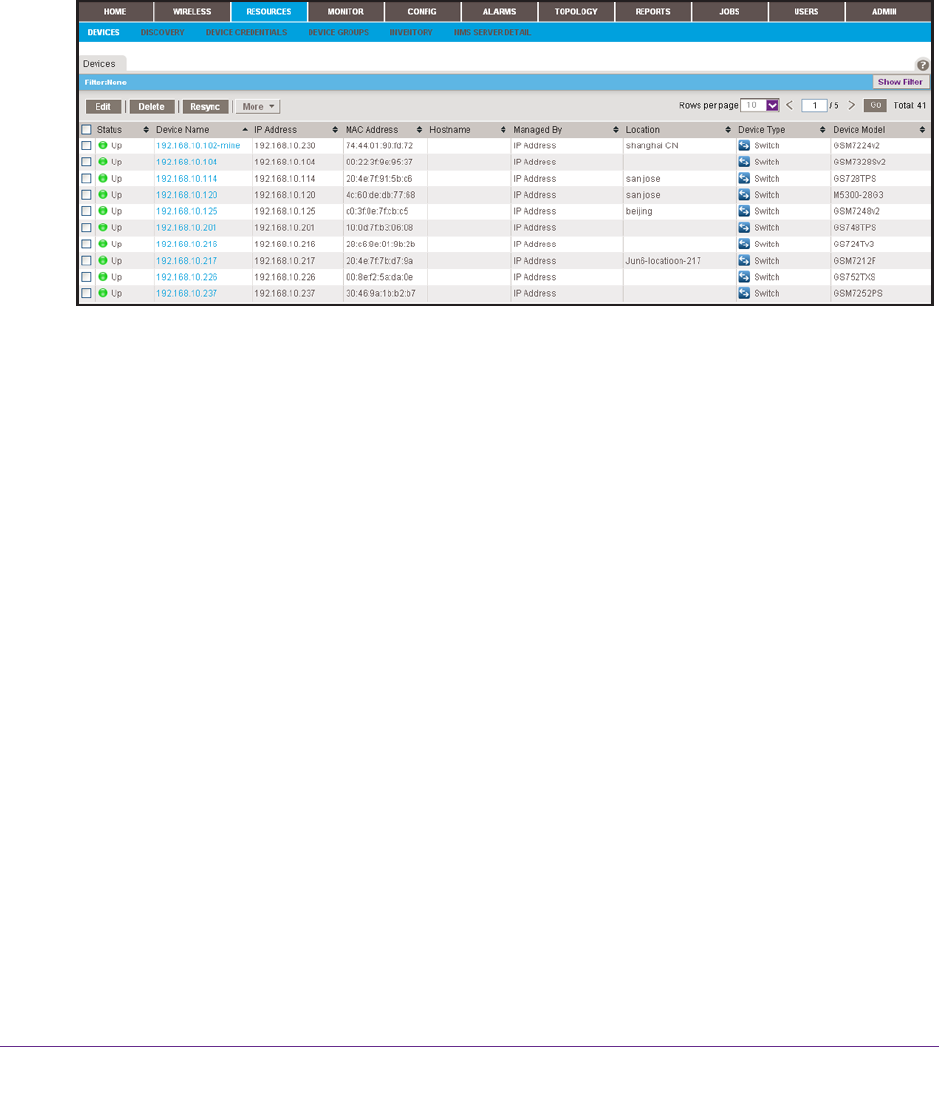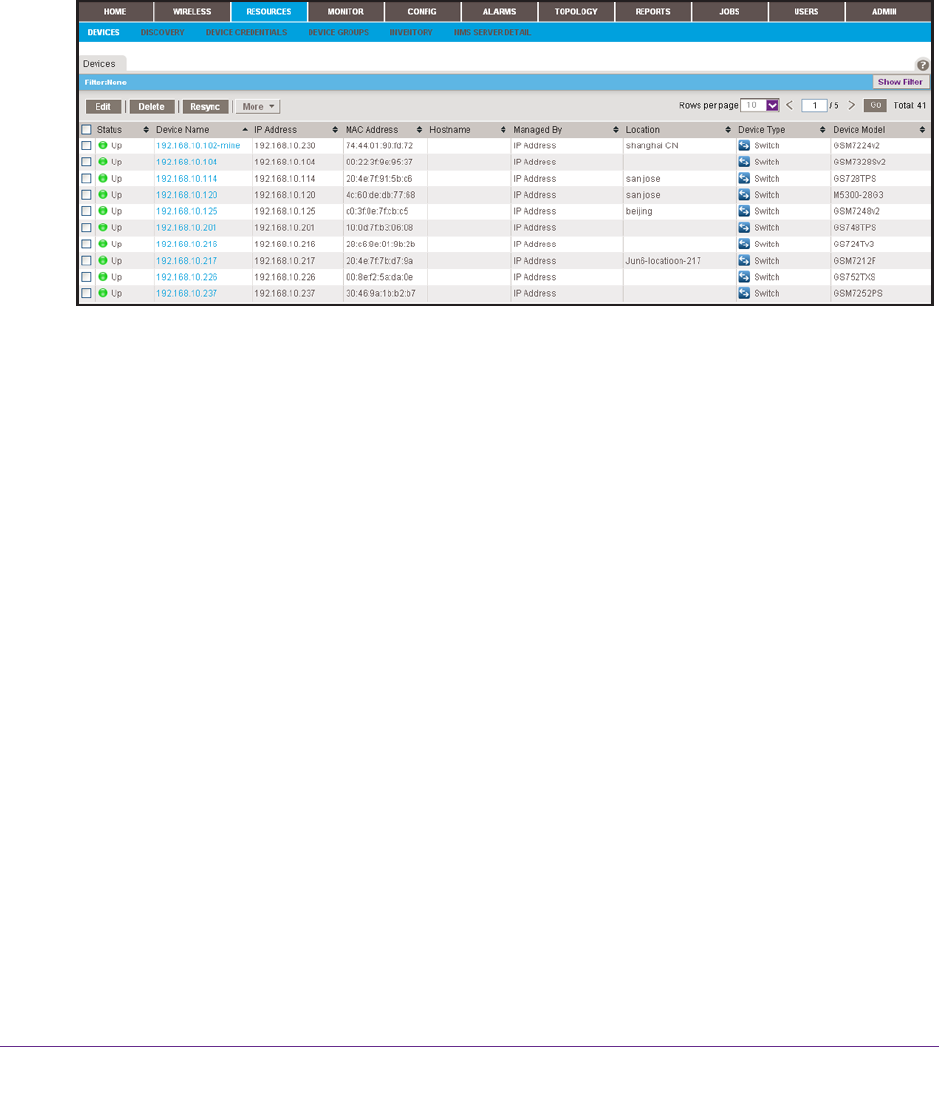
Monitor Your Network
40
NMS300 Network Management System Application
View Device Information and Device Details
You can see a table of devices that the application discovered in your network.
To view the Devices table:
1. Log in to the application.
For more information, see Log In to the Application on page 12.
2. Select RESOURCES > DEVICES.
The screen displays the devices that the application discovered.
3. To add columns to or remove them from the Devices table, right-click the table heading
anywhere, and specify the columns by selecting the corresponding check boxes.
You can choose from the following columns: Status, Device Name,
Associated Controller,
IP Address, Hostname, Managed By, MAC
Address, Location, Device Type, Device
Model, Vendor, Device Type, Last Update Time, Hardware Version, Firmware Version,
Configuration Version, Serial Number, Contact, Discover Time, and Description.
4. To filter the devices that are listed, click the Show Filter button.
You can filter the devices by criteria such as type, name, IP address, location, vendor
,
model, and status.
To hide the filter, click the Hide Filter button.
5. To view details about a device, click the device name (or IP address) for the device.
The following figure shows the screen that displays when the device that you select is a
switch.