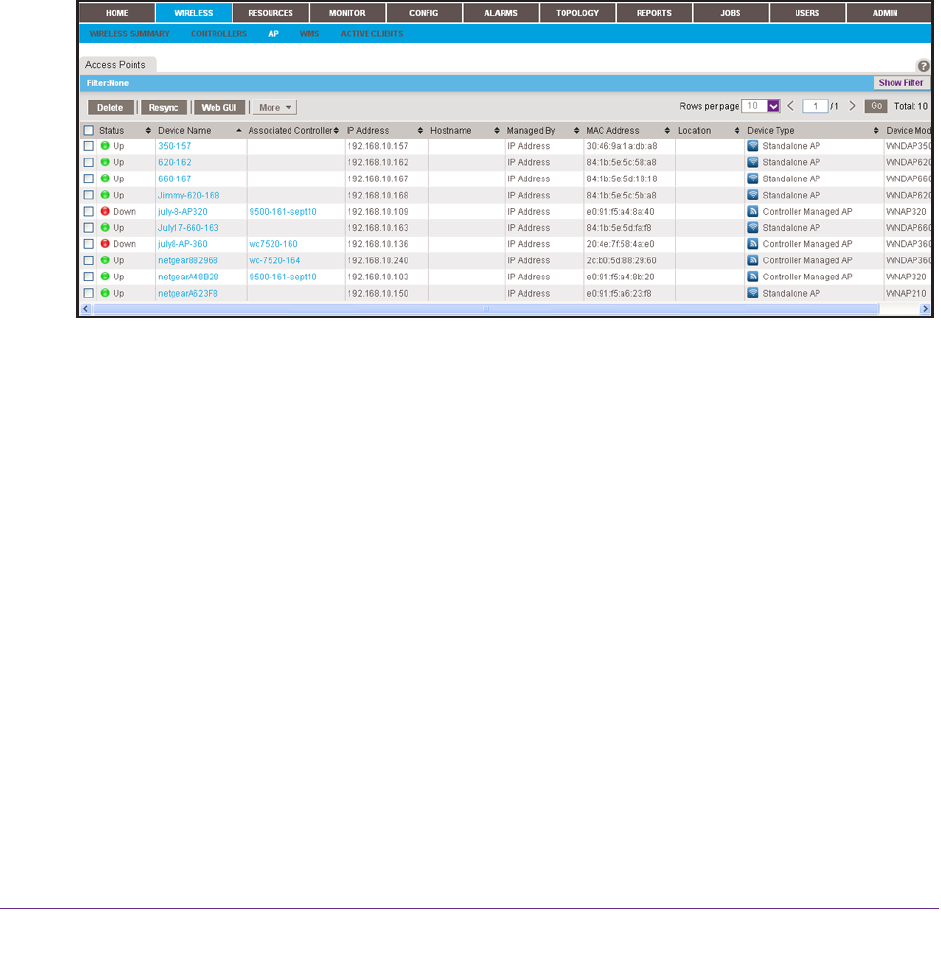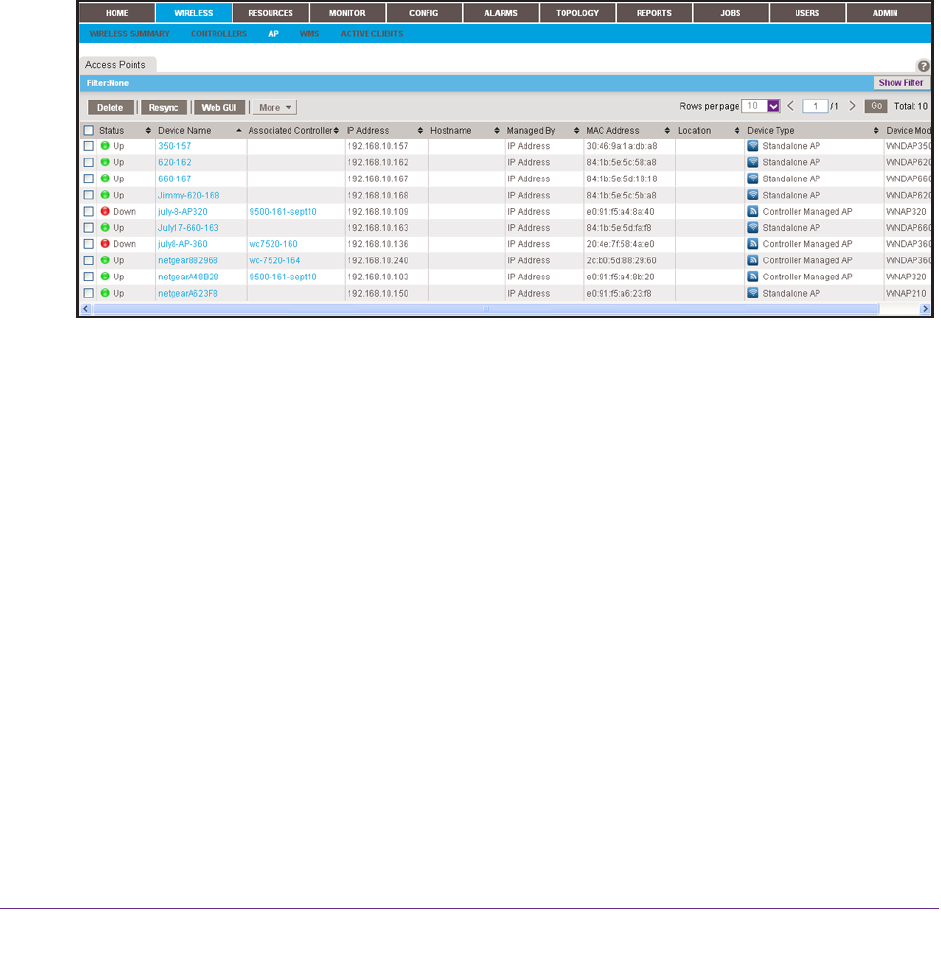
Monitor Your Network
44
NMS300 Network Management System Application
5. To view details about a device, click the device name (or IP address) for the device.
For more information, see View Device Information and Device Details on page 40.
View Wireless Access Point Information Only
You can display only the standalone APs and controller-managed APs. The application
manages the standalone APs. The controller-managed APs are managed by their wireless
controllers and display for information only.
To view wireless access point information:
1. Log in to the application.
For more information, see Log In to the Application on page 12.
2. Select WIRELESS >
AP.
3. To add columns to or remove them from the Devices table, right-click the table heading
anywhere, and specify the columns by selecting the corresponding check boxes.
You can choose from the following columns: Status, Device Name, Associated Controller,
IP Address, Hostname, Managed By, MAC
Address, Location, Device Type, Device
Model, Vendor, Last Update Time, Hardware Version, Firmware Version, Configuration
Version, Serial Number, Contact, Discover Time, and Description.
4. To filter the devices that are listed, click the Show Filter button.
You can filter the devices by criteria such as type, name, IP address, location, vendor
,
model, and status.
To hide the filter, click the Hide Filter button.
5. To view details about a device, click the device name (or IP address) for the device.
For more information, see V
iew Device Information and Device Details on page 40.