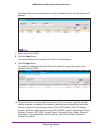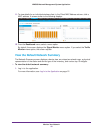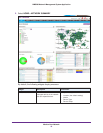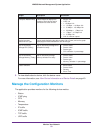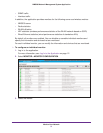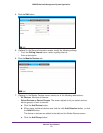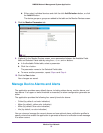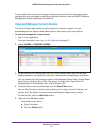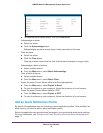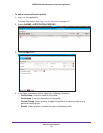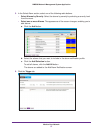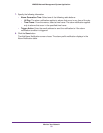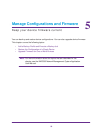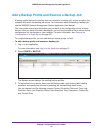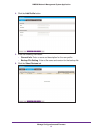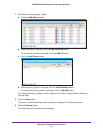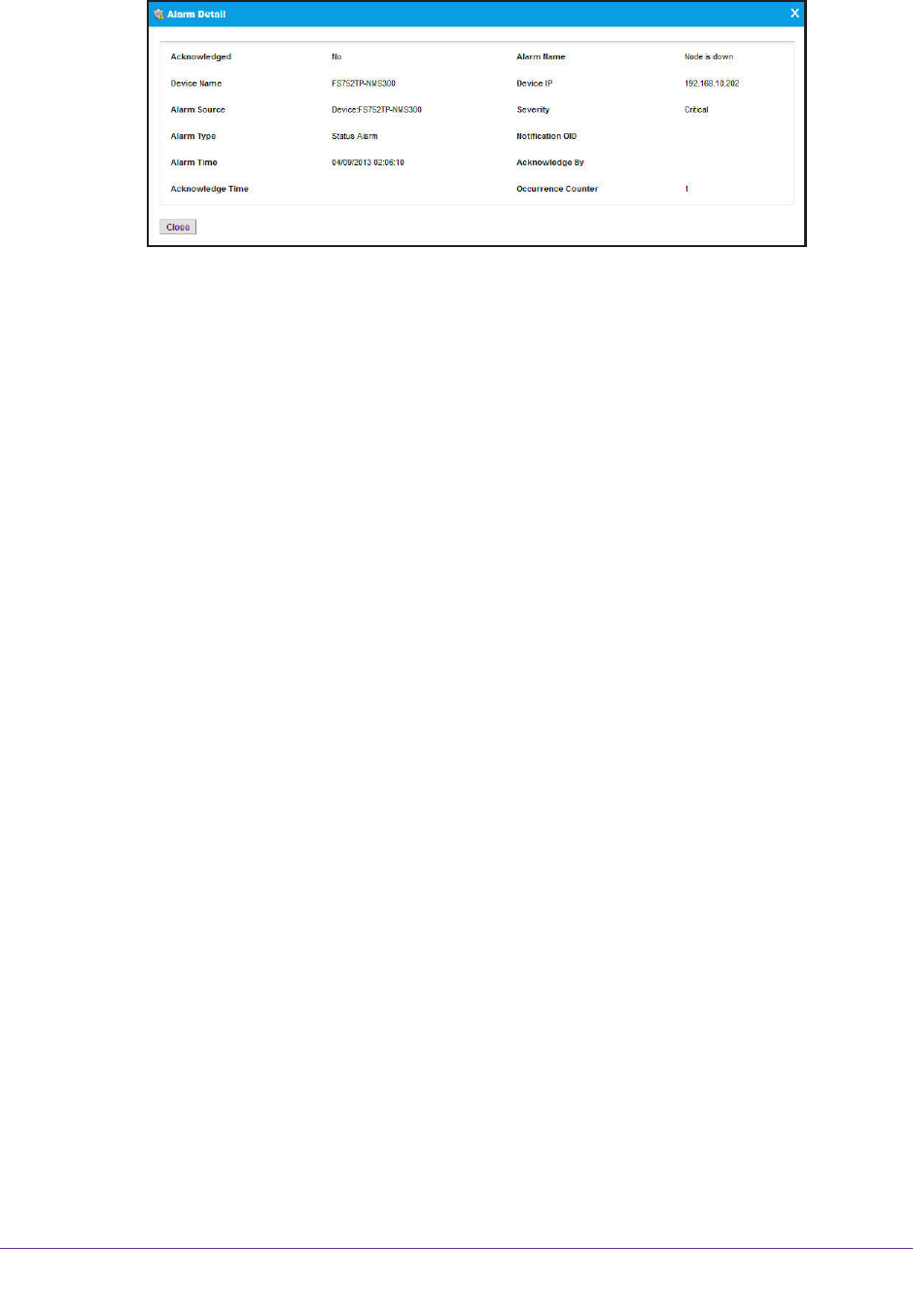
Monitor Your Network
55
NMS300 Network Management System Application
c. To close the Alarm Detail screen, click the Close button.
• Acknowledge an alarm:
a. Select the alarm.
b. Click the Acknowledge button.
Acknowledging an alarm means that you take ownership of the issue.
• Clear an alarm:
a. Select the alarm.
b. Click the Clear button.
Clearing an alarm means that the fault that the alarm indicates no longer exists.
• Acknowledge a batch of alarms:
a. Select multiple alarms.
b. From the More menu, select Batch Acknowledge.
• Clear a batch of alarms:
a. Select multiple alarms.
b. From the More menu, select Batch Clear.
• Export the entire Current
Alarms table to an Excel spreadsheet:
a. From the More menu, select Export to Excel.
b. T
o save the alarms on your computer
, follow the directions of your browser.
• Export the entire Current Alarms table to a PDF:
a. From the More
menu, select Export to PDF.
b. T
o save the alarms on your computer
, follow the directions of your browser.
Add an Alarm Notification Profile
By default, the application does not include any alarm notification profiles. To be notified if an
alarm occurs, you need to add an alarm notification profile.
Before the application can generate email messages, you must provide email server settings.
For more information, see Configure the Email Server for Alerts and Alarm Notifications on
page 17.