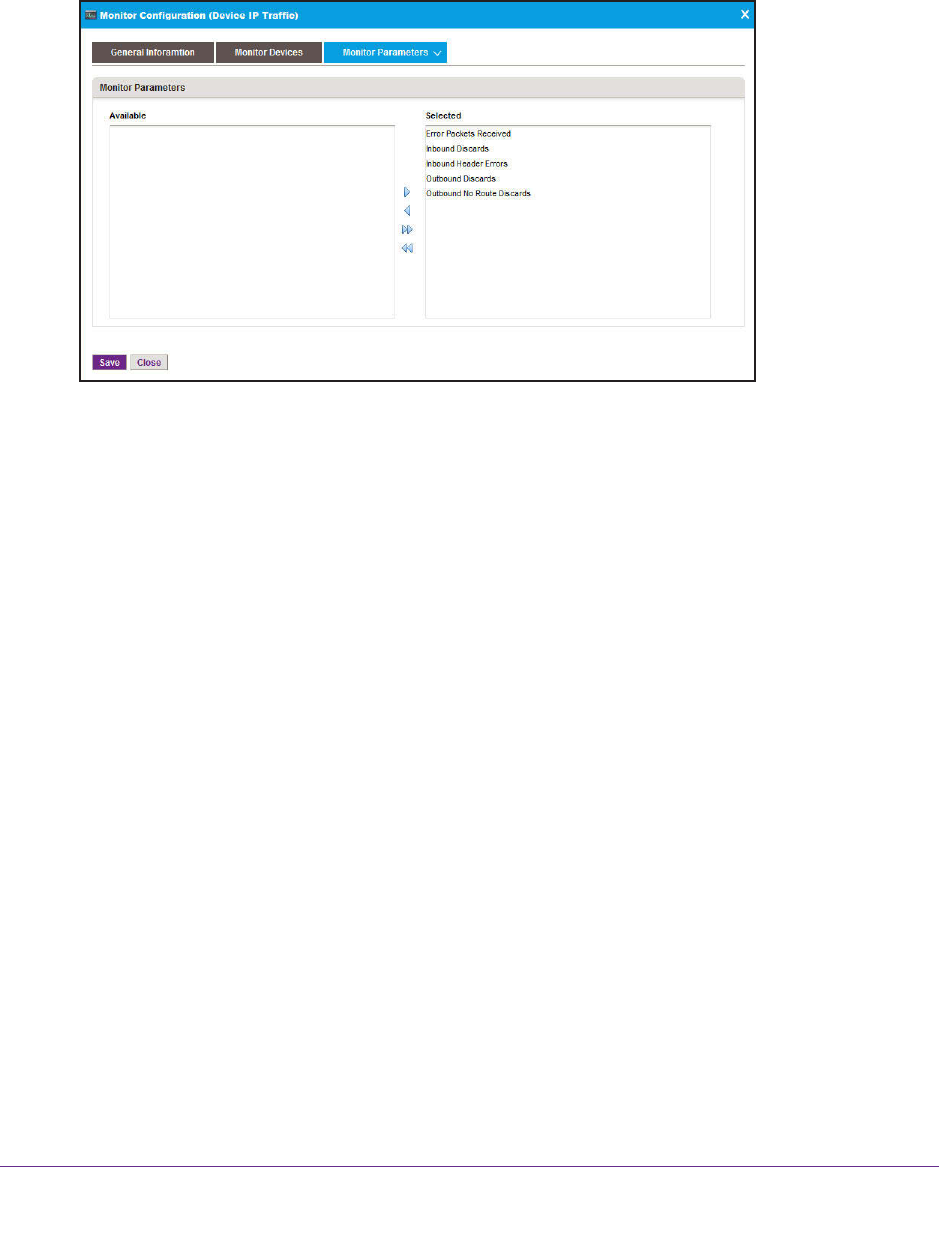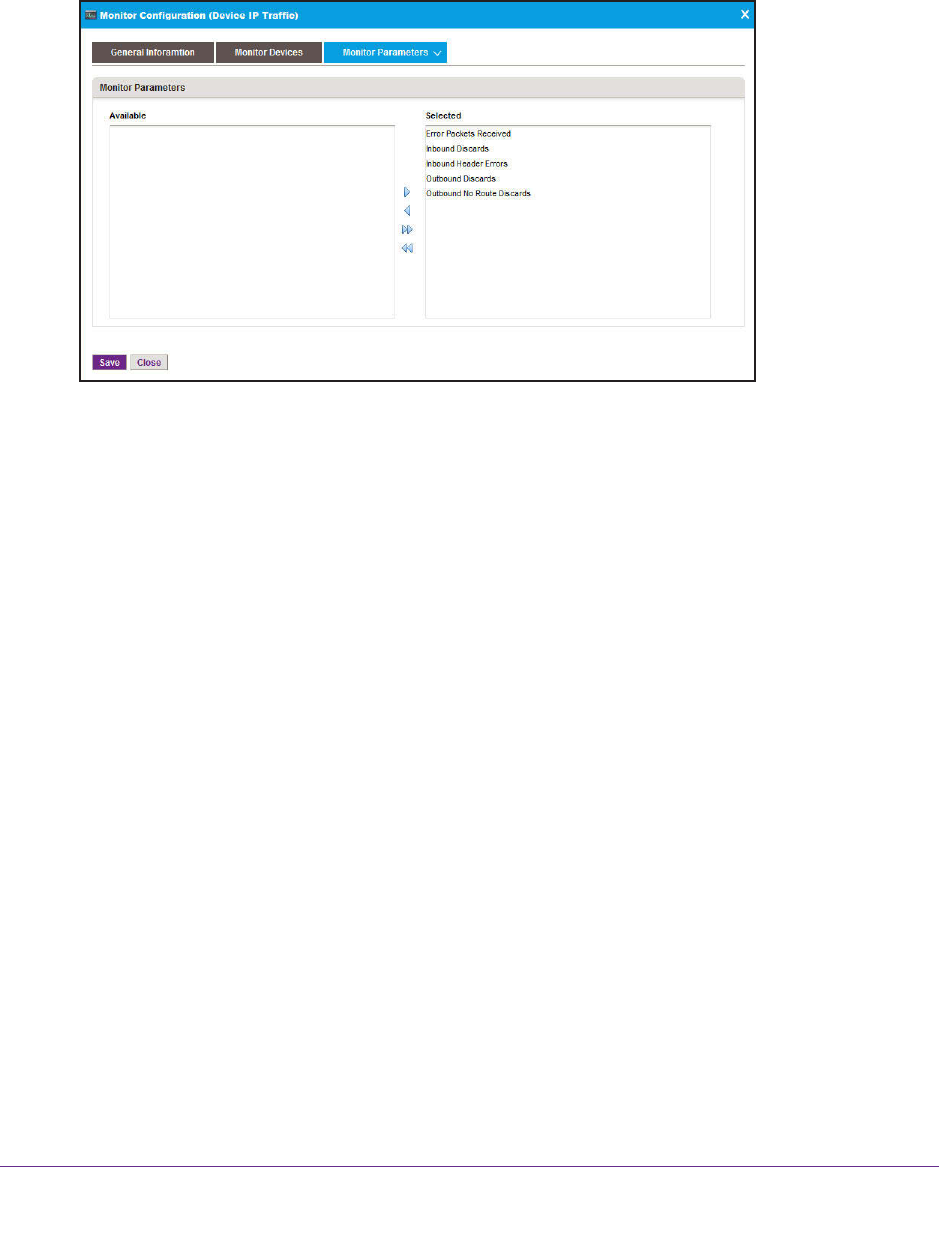
Monitor Your Network
53
NMS300 Network Management System Application
d. Either select individual devices and click the click Add Selection button, or click
the Add All button.
The device groups or groups are added to the table on the Monitor Devices screen.
8. Click the Monitor Parameters tab.
9. (Optional) In the Monitor Devices screen, move parameters between the Available Fields
table and Selected Fields table by using the >, <, >>, and << buttons.
a. In the Available Fields table, select a parameter.
b. Click the >
button.
The parameter moves to the Selected Fields table.
c. T
o move another parameter, repeat Step a and
Step b.
10. Click the Save button.
Your changes are saved.
Manage Device Alarms and Alerts
The application provides many default alarms, including status alarms, monitor alarms, and
trap alarms. If an upper or lower threshold is exceeded, an alarm configuration generates an
alarm.
The application provides the following four severity levels for alarms:
• Critical (by default, red color indication)
• Major (by default, yellow color indication)
• Minor (by default, blue color indication)
• Info (by default, no color indication)
You can view and manage the current alarms and use optional alarm notification profiles to
specify criteria that enable the application to generate and send a notification email message
if an alarm occurs.