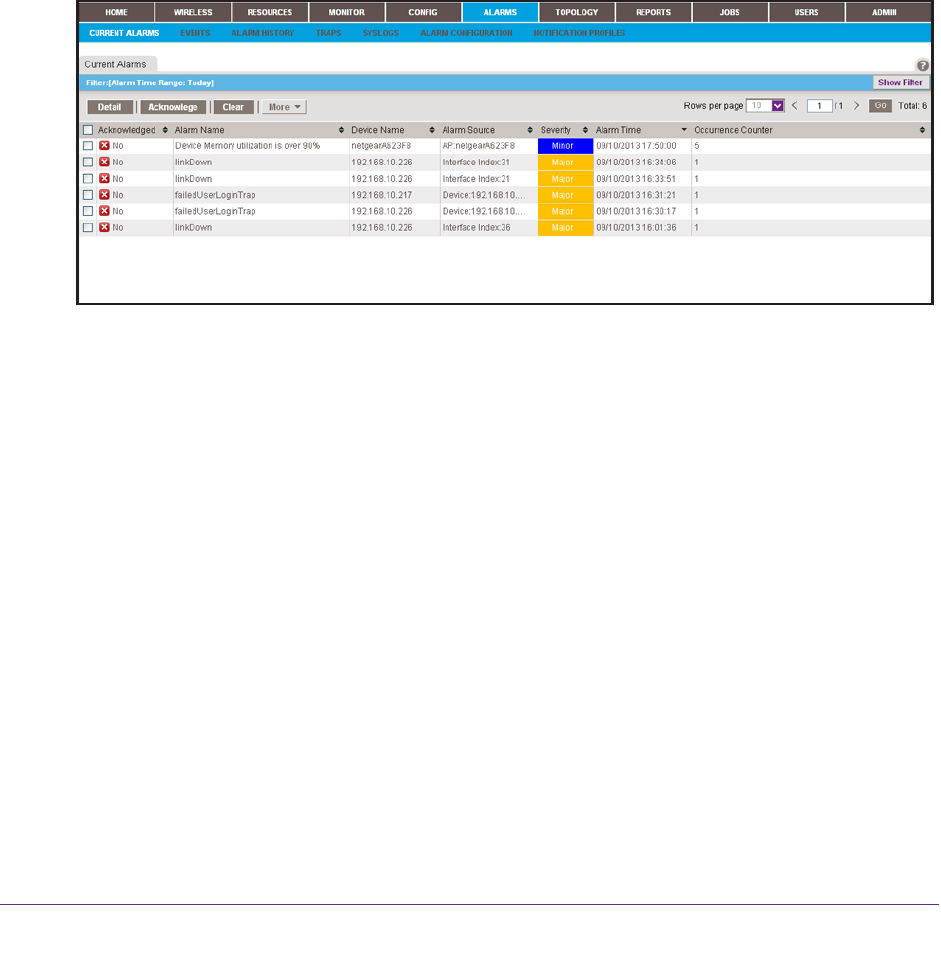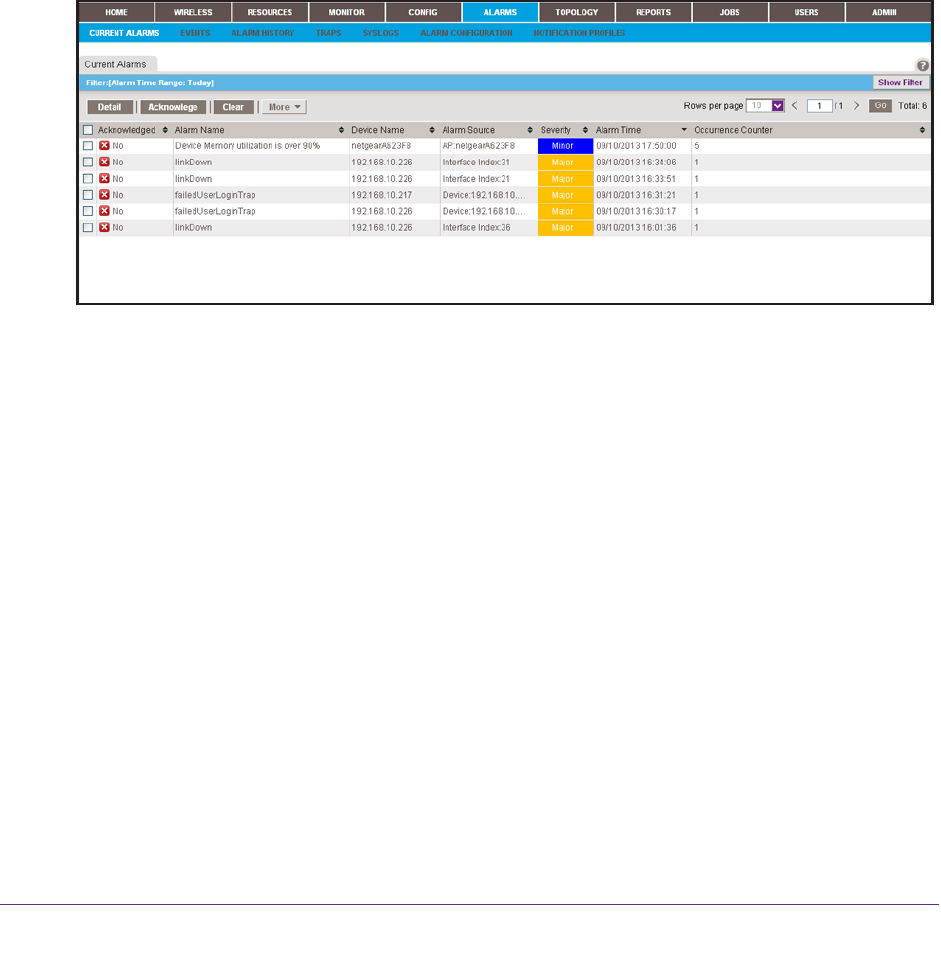
Monitor Your Network
54
NMS300 Network Management System Application
For more about how to view and manage the alarm history and how to add custom alarm
configurations that are based on existing configuration monitors, see the NMS300 Network
Management System Application User Manual.
View and Manage Current Alarms
The Current Alarms table shows the active alarms for the entire network. You can
acknowledge alarms, display details about alarms, clear alarms, and export alarms.
To view and manage the current alarms:
1. Log in to the application.
For more information, see Log In to the Application on page 12.
2. Select ALARMS > CURRENT
ALARMS.
3. To add columns to or remove them from the Current Alarms table, right-click the table
heading anywhere, and specify the columns by selecting the corresponding check boxes.
You can choose from the following columns: Acknowledged, Alarm Name, Device Name,
Alarm Source, Severity, Alarm
Time, Occurrence Counter, Alarm Type, Device IP,
Acknowledge By, Acknowledge Time, and Notification OID.
4. To filter the alarm entries that are listed, click the Show Filter button.
Y
ou can filter the alarm entries by criteria such as time range, device IP address, and
severity level. By default, the alarm entries are filtered to display today’s entries.
To hide the filter
, click the Hide Filter button.
5. Take one of the following actions:
• View details for an alarm:
a. Select the alarm.
b. Click the Detail
button.