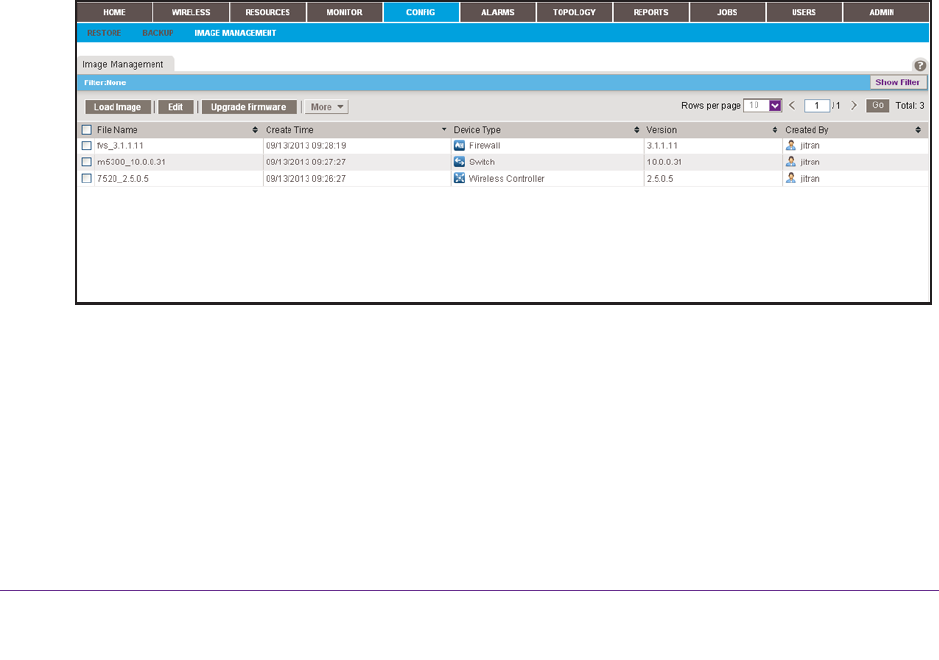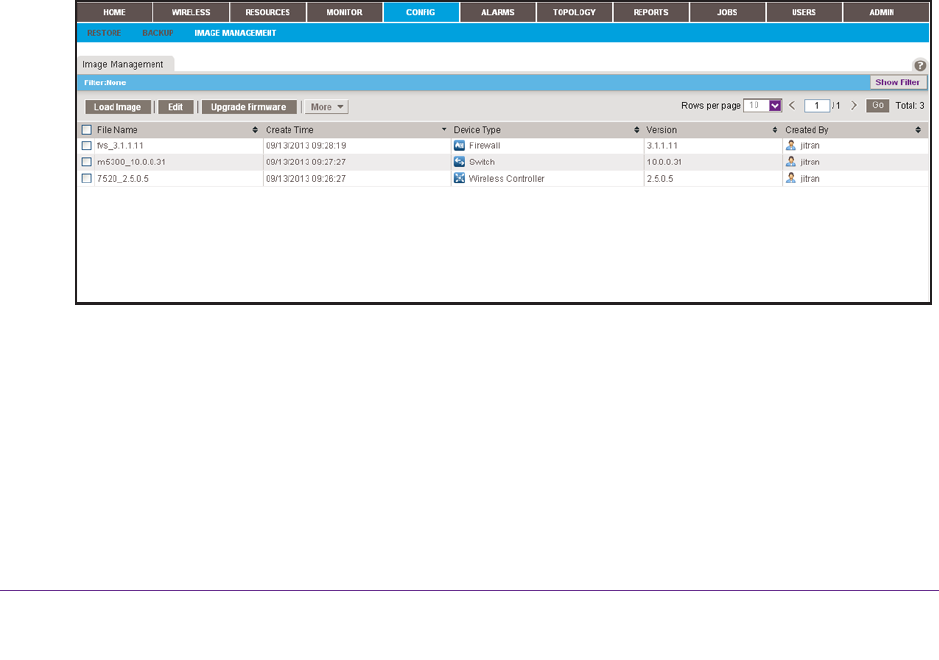
Manage Configurations and Firmware
69
NMS300 Network Management System Application
To select the MD5 file from your computer, follow the directions of your browser.
• File Name. Enter the name of the firmware file.
• V
endor. Select the vendor of the device.
• Device Type. Select the device type.
• Device Model. Select the device model.
• V
ersion. Enter the version of the firmware file.
• Description. Enter a description for the firmware file.
5. Click the
Submit button.
The firmware file is transferred from your computer to the NMS300 server.
The imported firmware file is saved for the data retention period. For more information,
see the NMS300 Network Management System
Application User Manual.
Execute or Schedule a Firmware Upgrade
After you import a firmware file into the NMS300 server (see Import a Firmware File on
page 68), you can execute a firmware upgrade immediately or schedule the application to
execute a firmware upgrade later.
To execute or schedule a firmware upgrade:
1. Log in to the application.
For more information, see Log In to the Application on page 12.
2. Select CONFIG > IMAGE MANAGEMENT.
3. To add columns to or remove them from the Image Management table, right-click the table
heading anywhere, and specify the columns by selecting the corresponding check boxes.
You can choose from the following columns: File Name, Create Time, Device Type,
Version, Created By, V
endor, Device Model, Size (MB), and Description.
4. To filter the firmware files that are listed, click the Show Filter button.
You can filter the firmware files by criteria such as time range, device type, device model,
and file name.