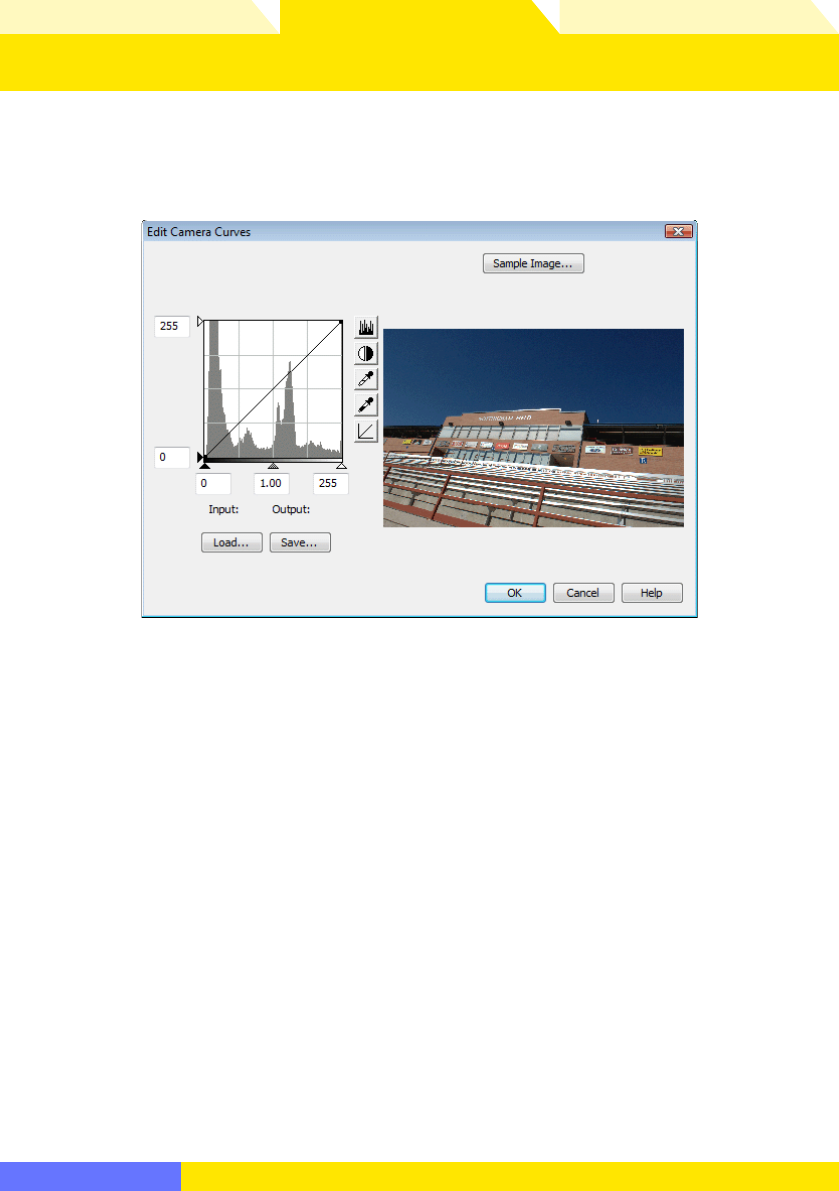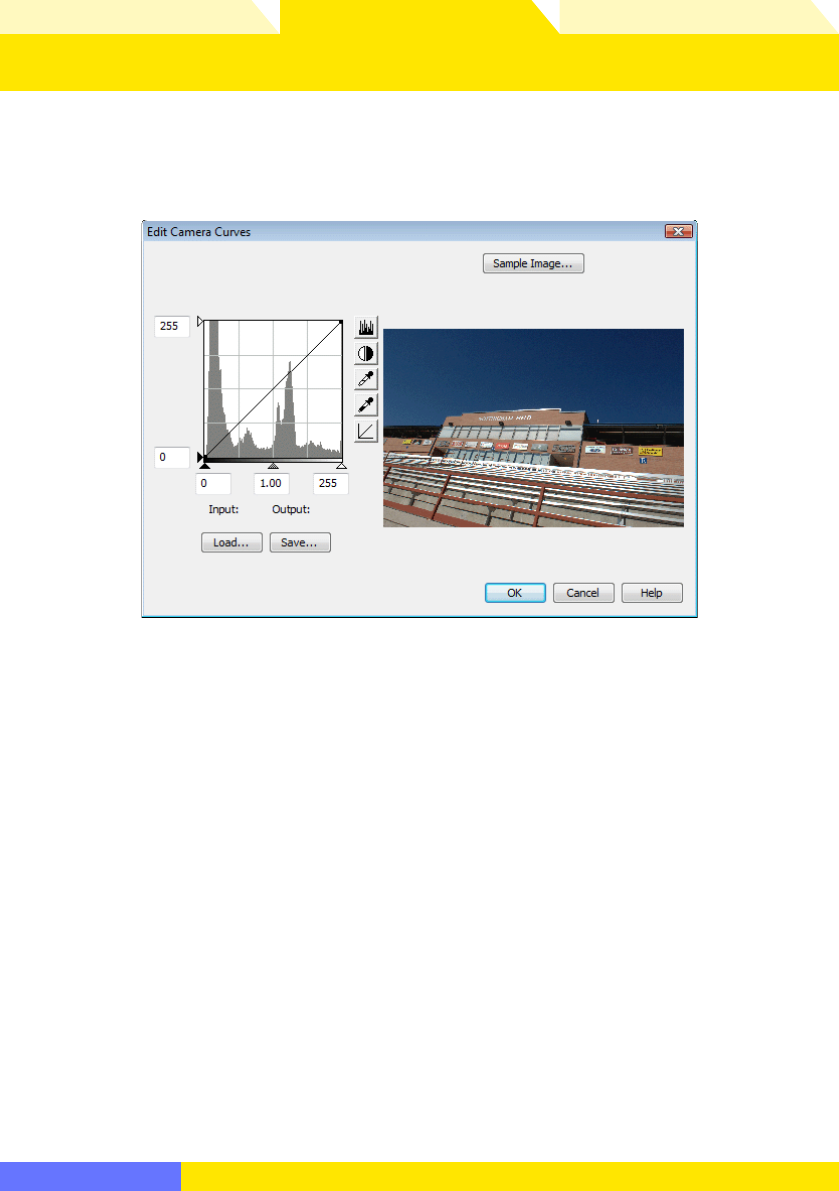
Overview Appendices
Return to fi rst page
69
Using Camera Control Pro
Camera Control Pro 2
The “Edit Camera Curves” Dialog
Clicking Edit… when User Custom Curve is selected in the Picture Control set-
tings dialog displays the dialog shown below.
The controls in the Edit Camera Curves win dow are similar to those used to edit tone
curves in Adobe Photoshop and other imaging software, except in the following
respects: (1) only the master channel, not individual RGB channels, may be edited; (2)
there is a limit of 20 spline points; (3) the midpoint may not be edited; and (4) a user-
defi ned sample image can be se lect ed by clicking Sample Image… (the sample
image must be an NEF (RAW) image created with a supported Nikon digital camera).
Any chang es to curves are refl ected in the sample image. To copy the edited curve
to the Picture Control, click OK.
The upper left section of the Edit Camera Curves window contains Load… and
Save… but tons. Click Load… to load previously stored curves created with Camera
Control Pro, Nikon Capture (available separately), or Capture NX (available separately;
settings must include “Levels and Tone Curves” data). Look for fi les with the “.ntc”,
“.ncv”, or “.set” ex ten sion.
The Save… button opens the “Save As” dialog, where you can save the current
curve.
Camera Controls 16/18