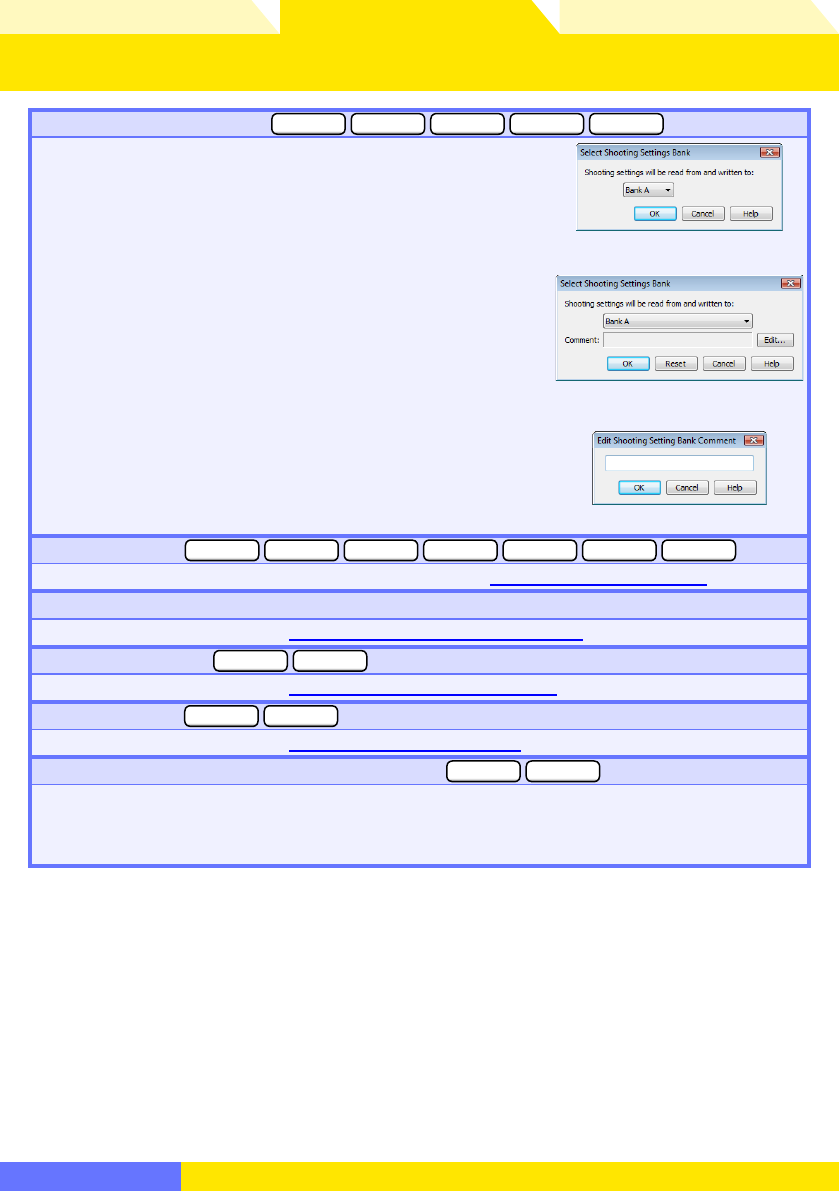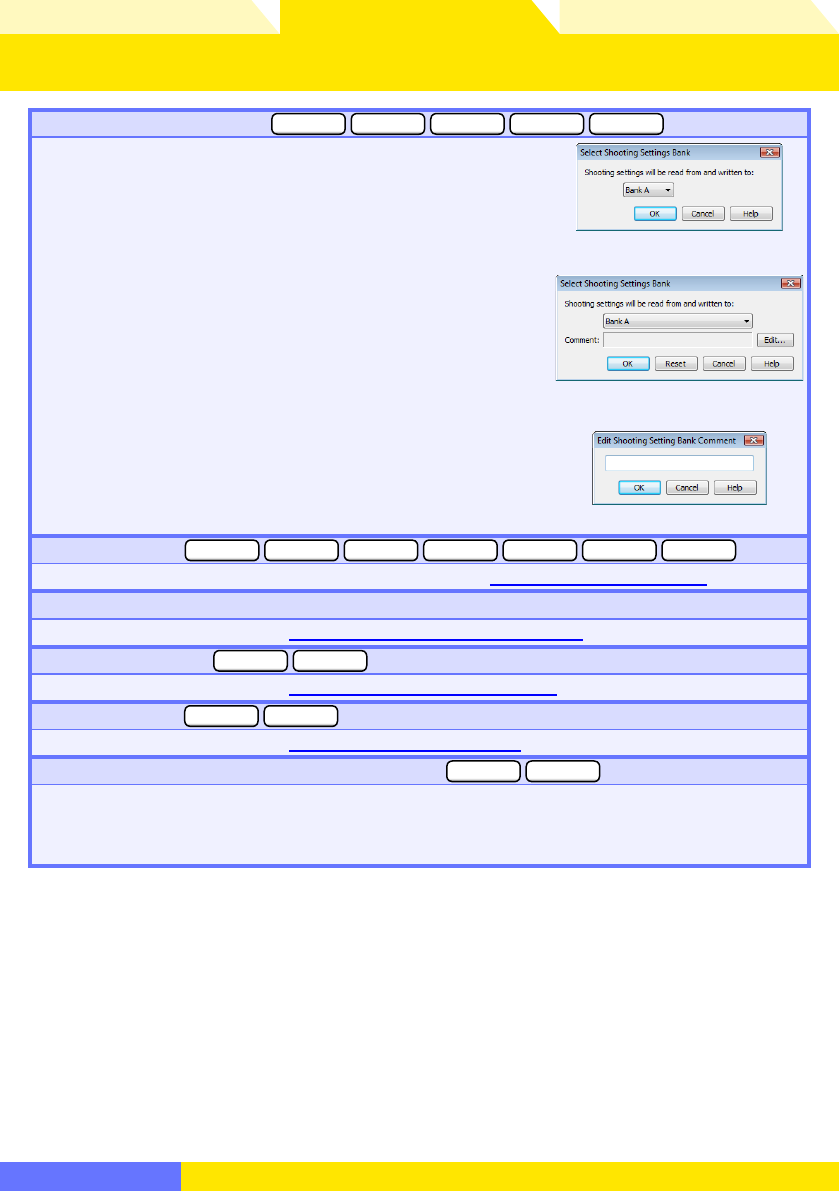
Overview Appendices
Return to fi rst page
76
Using Camera Control Pro
Camera Control Pro 2
The Camera Menu 4/4
Select Shooting Settings Bank…
D3 D300 D100D200D2 series
Selecting this option dis plays the dialog shown at right, where
you can choose the shooting menu bank in which chang es to
settings will be stored while the camera is con trolled from Cam-
era Control Pro. See the camera manual for details.
D100
The D3, D2 series, D300, and D200 allow a descriptive comment
to be added to the name of each shooting menu bank. Clicking
Edit… displays the dialog shown at right, where the comments
for each bank can be edited. Click OK to copy the comments
to the camera. Comments can be up to twenty characters long
and contain letters, numbers, quotes, apostrophes, spaces, and
any of the following characters: “,” “.” “!” “?” “#” “$” “%” “&” “(” “)” “[”
“]” “{” “}” “*” “+” “-” “/” “:” “;” “<” “=” “>” “_” and “@”.
D3/D2 series/D300/D200
Edit Comment dialog
Set Bracketing Mode
D3 D300 D70 seriesD200D2 series D50D80
Selecting this option displays the BKT Mode dialog. See “
Time Lapse Photography” for details.
Live View (Hand-held)…
D3 D300
Selecting this option opens the
“Live View (Hand-held)”
dialog.
Time Lapse Photography…
Selecting this option opens the
“T
ime Lapse Photography” dialog
ime Lapse Photography” dialog.
Live View (Tripod)…
D3 D300
Selecting this option opens the
“Live View (Tripod)”
dialog.
Enable controls on the camera body (all cameras except
D1 series D100
)
Check this option to enable camera controls, allowing settings to be adjusted and photographs
taken directly from the camera. If this option is not checked, only the power switch and AF-area
mode selector can be used.