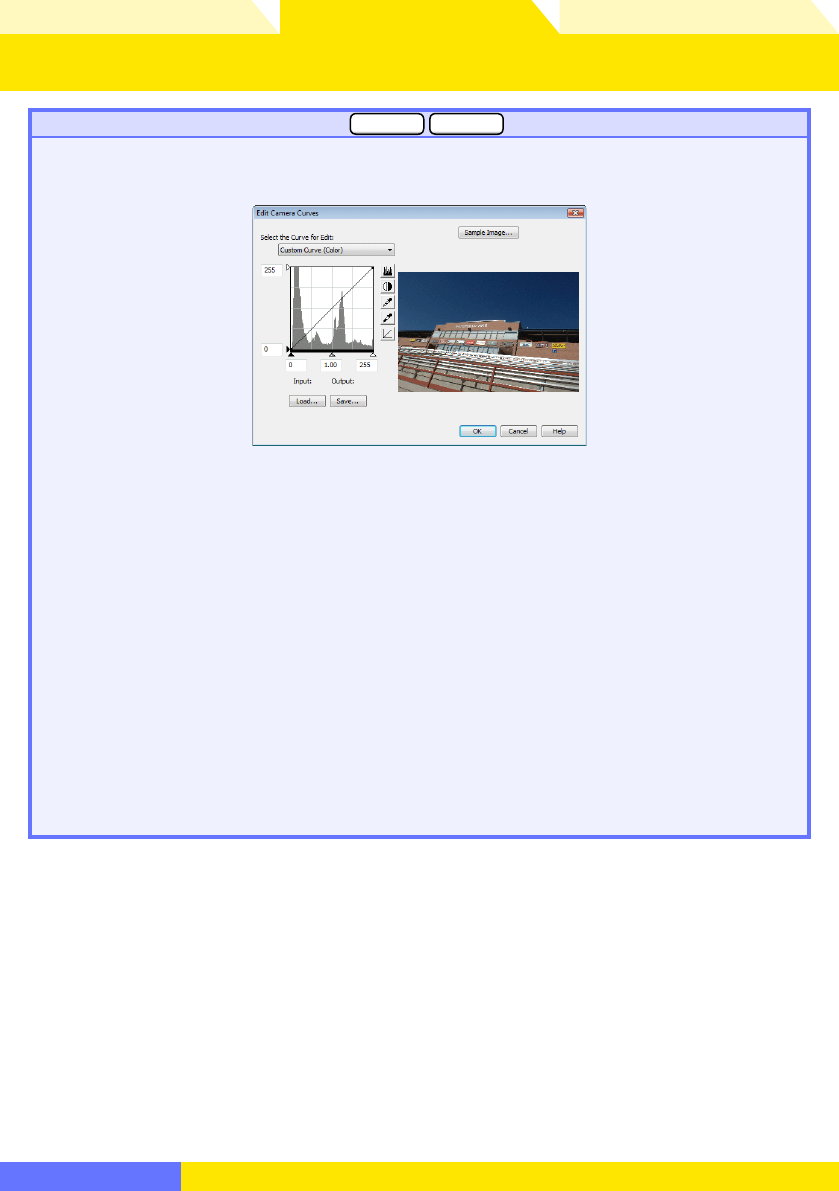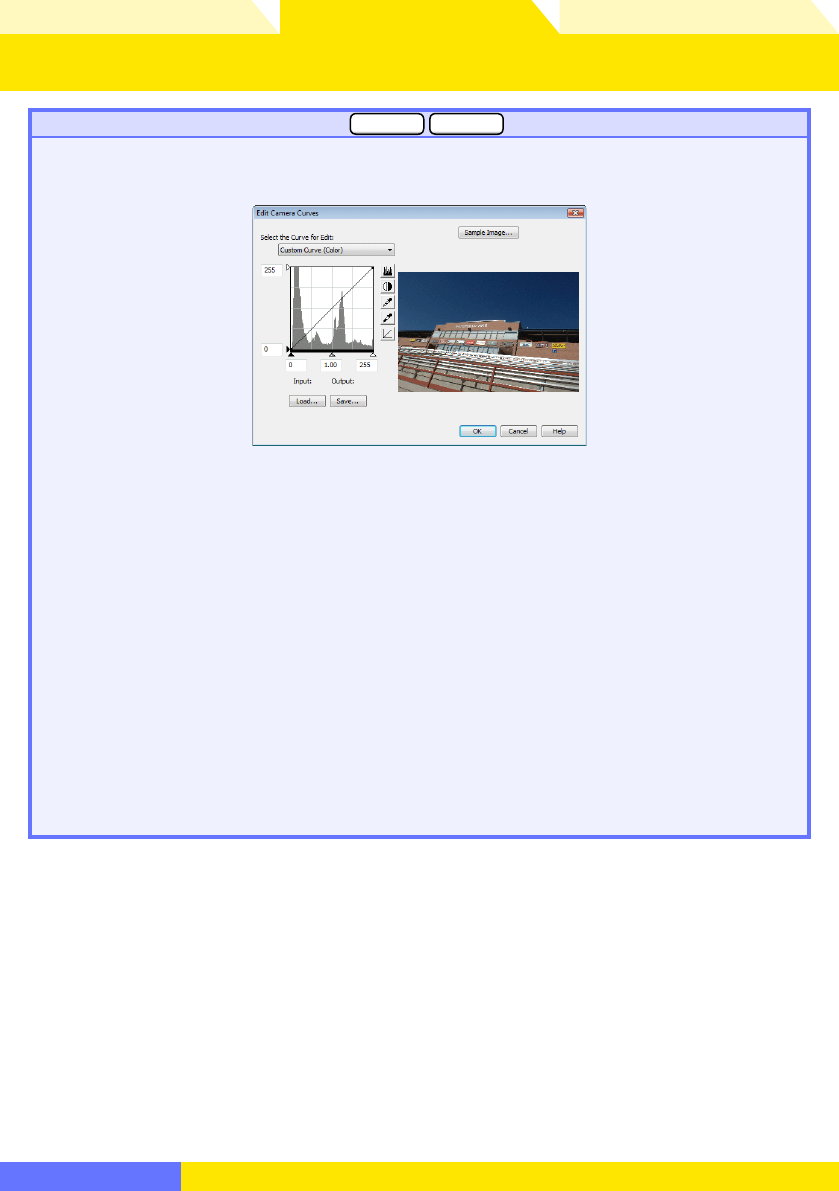
Overview Appendices
Return to fi rst page
74
Using Camera Control Pro
Camera Control Pro 2
Edit Camera Curves… (all cameras except
D3 D300
)
This op tion is used to create a custom tone com pen sa tion curve and down load it to the cam era,
where it applies when “Cus tom” is se lect ed for the camera tone compensation option.
The controls in the Edit Camera Curves win dow are similar to those used to edit tone curves
in Adobe Photoshop and other imaging software, except in the following respects: (1) only the
master channel, not individual RGB channels, may be edited; (2) there is a limit of 20 spline points;
(3) the midpoint may not be edited; (4) a user-defi ned sample image can be se lect ed by clicking
Sample Image… (the sample image must be a RAW image created with a supported camera).
Any chang es to curves are refl ected in the sample image. In the case of the D2Xs, up to three
curves can be edited using the Select the Curve for Edit menu. To copy the edited curve to
the camera, click OK.
The upper left section of the Edit Camera Curves window contains Load… and Save… but tons.
Click Load… to load previously stored curves created with Camera Control Pro, Nikon Capture
(available separately), or Capture NX (available separately; settings must include “Levels and Tone
Curves” data). Look for fi les with the “.ntc”, “.ncv”, or “.set” ex ten sion.
The Save… button opens the “Save As” dialog, where you can save the current curve.
The Camera Menu 2/4