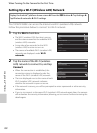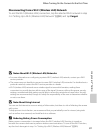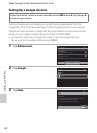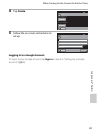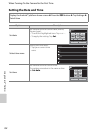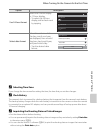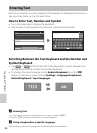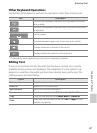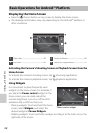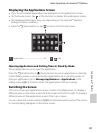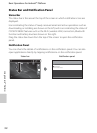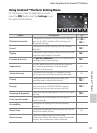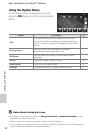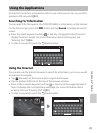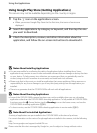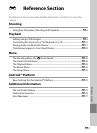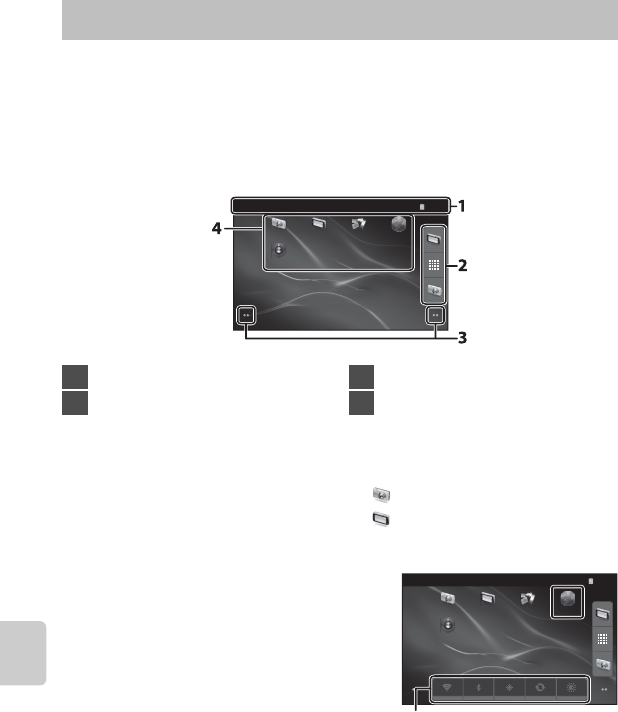
88
Using Android™ Platform
Displaying the Home Screen
• Press the W (home) button on any screen to display the home screen.
• The displayed information may vary depending on the Android™ platform or
other conditions.
Activating the Camera’s Shooting Screen or Playback Screen from the
Home Screen
To activate the camera’s shooting screen, tap (shooting) application.
To activate the camera’s playback screen, tap (playback) application.
Using Widgets
It is convenient to place frequently used
widgets on the home screen. For example, if
you place the Power control widget on the
home screen, you can easily adjust the
monitor brightness, turn on or off the Wi-Fi
(wireless LAN) or GPS functions, etc.
- Placing widgets: Touch and hold the home
screen, select Widgets, and select the
desired widget in Choose Widgets.
- Deleting widgets: Touch and hold a widget, and drag it to the trash can on the
right side of the screen.
Basic Operations for Android™ Platform
15
:
30
PlayUpload Browser
Shooting
Settings
1 Status bar...........................................................90
2 Dock bar.............................................................89
3 Screen indicator............................................89
4 Shortcuts (Applications)...........................92
15
:
30
PlayUpload BrowserShooting
Settings
Power control widget