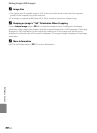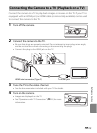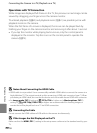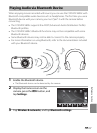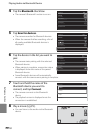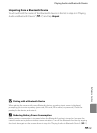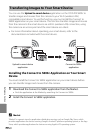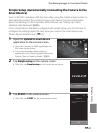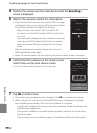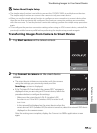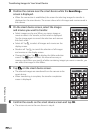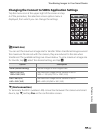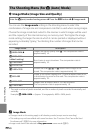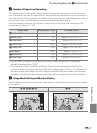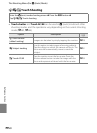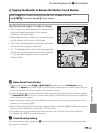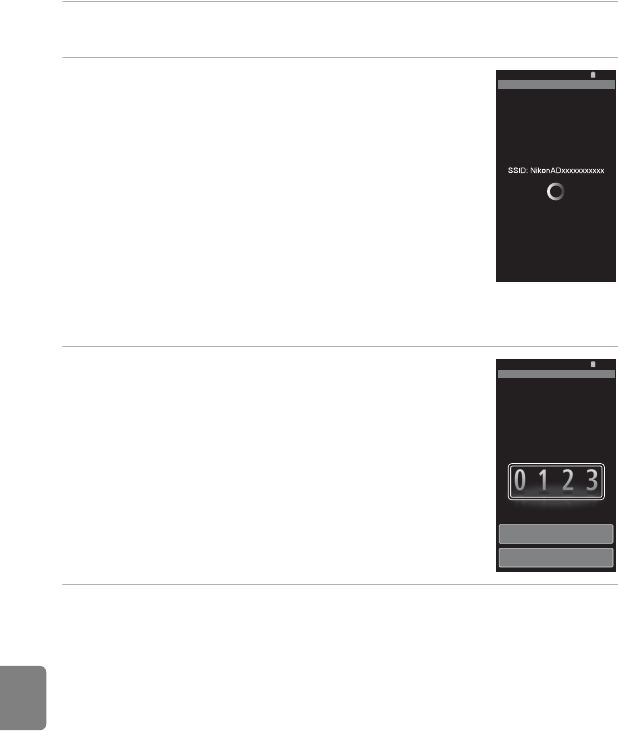
E22
Transferring Images to Your Smart Device
Reference Section
4 Position the camera near the smart device while the Searching...
screen is displayed.
5 Wait for the camera to detect the smart device.
• If the “Activate Wi-Fi and select the camera SSID.” message
is displayed when you are using an iOS smart device, follow
the procedure below to configure the settings.
- Make sure the smart device’s Wi-Fi (wireless LAN)
function is on. If the Wi-Fi (wireless LAN) function is off,
turn it on.
- In the network list displayed on the smart device when the
smart device’s Wi-Fi (wireless LAN) function is turned on,
select the network SSID that is displayed on the camera
screen.
After the settings are complete, display the Connect to
S800c application screen again.
• When the camera detects the smart device, the authentication screen is displayed.
6 Confirm that the numbers on the camera screen
match those on the smart device screen.
• If the numbers match, proceed to the next step.
7 Tap OK on both screens.
• The simple setup complete screen is displayed. Tap OK to complete the settings.
• When using an iOS smart device, the Install Profile screen is displayed. The profile
starts installing automatically. Wait until the installation is complete.
- If JavaScript is disabled, the settings cannot be completed. Enable JavaScript in the
default browser application.
- If the profile installation is canceled before completion, perform the simple setup
procedure again.
- If the settings are not completed properly, uninstall the profile and install it again.
Simple setup
Upload to smart device
Searching…
15
:
30
Cancel
OK
Simple setup
Upload to smart device
Confirm that the number displayed by the
smart device matches the 4-digit number
displayed below.
15
:
30