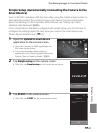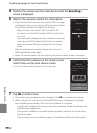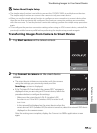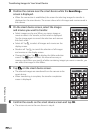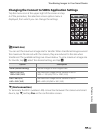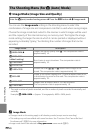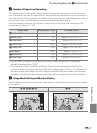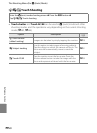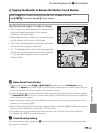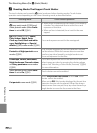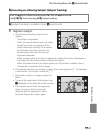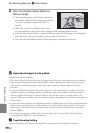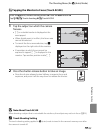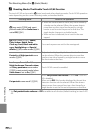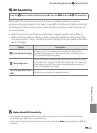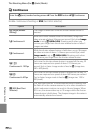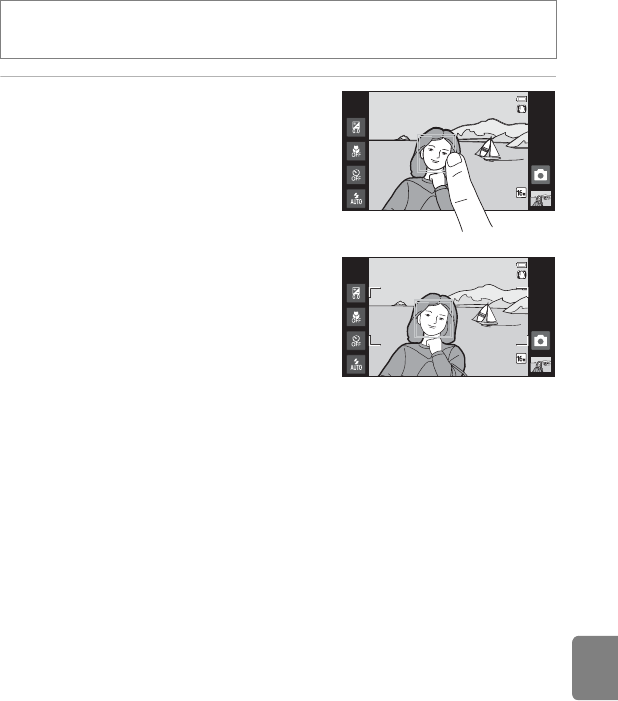
E29
The Shooting Menu (for A (Auto) Mode)
Reference Section
q Tapping the Monitor to Release the Shutter (Touch Shutter)
Tap the desired subject to take an image.
• Do not use force when tapping the monitor as this
may cause slight movement of the camera,
resulting in blurred images.
• When digital zoom is in effect, the camera focuses
on the subject at the center of the frame.
• The shutter-release button can also be used when
the touch shutter option is selected.
• If X is displayed when the monitor is tapped, the
shutter cannot be released. Tap an area inside the
X or a border displayed when the camera
detects a face.
B Notes About Touch Shutter
• When a setting other than Single or Multi-shot 16 is selected for the Continuous setting
(E36), or in Sports scene mode (A32), use the shutter-release button to take images. Only one
image can be taken at a time using the touch shutter function.
• Prevent shooting with accidental tapping of the monitor by changing the touch shooting setting
to Touch AF/AE (E33) (except in some scene modes). At this setting, the shutter is not released
when the monitor is tapped.
• When shooting a subject that is not suitable for autofocus, the camera may not be able to focus
properly on the subject (A25).
• When a subject displayed in the monitor is tapped with the self-timer (A46) enabled, the camera
locks focus and releases the shutter after 10 or 2 seconds.
• This setting may not be available with some functions. See “Functions That Cannot Be Used
Simultaneously” (A55) for more information.
C Touch Shooting Setting
The touch shooting setting applied in A (auto) mode is stored in the camera’s memory even after
the camera is turned off.
Enter the A (auto) mode shooting screen M Press the d button M
Tap q/s/r Touch shooting M q To uch shutter
[ 930]
[ 930]
[ 930]
[ 930]
[ 930]
[ 930]