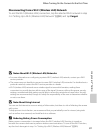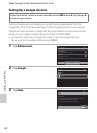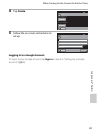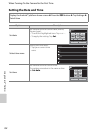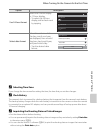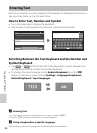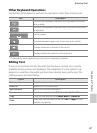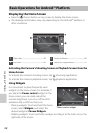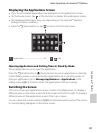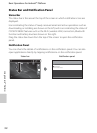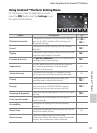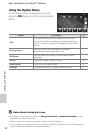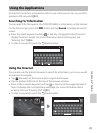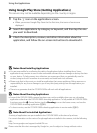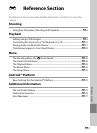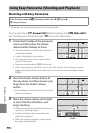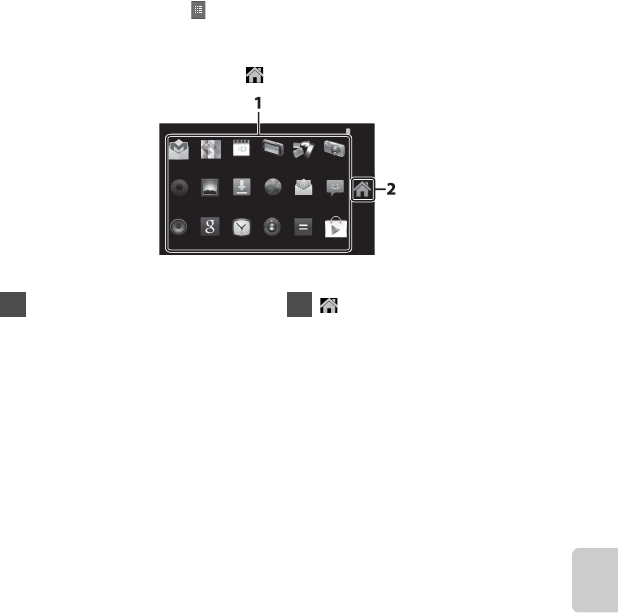
89
Basic Operations for Android™ Platform
Using Android™ Platform
Displaying the Applications Screen
• The icons of installed applications are displayed on the applications screen.
• On the home screen, tap in the dock bar to display the applications screen.
• The displayed information may vary depending on the Android™ platform
settings or other conditions.
• Press the V (back) button or tap to return to the home screen.
Opening Applications and Putting Them in Stand by Mode
Tap an application’s icon to open the application.
Press the V (back) button or W (home) button to put an application in stand by
mode. Battery power is consumed when applications are in stand by mode. To
fully quit applications, go to Manage Applications in Applications in the
setting menu (A91), and shut down the applications that are running.
Switching the Screen
The home screen and applications screen consist of multiple panes. To display a
different pane on the home screen, flick the screen to the left or right. To display a
different pane on the applications screen, flick it up or down.
You can check the screen indicator (A88) to determine which pane of the screen
is currently being displayed on the home screen.
15
:
30
Gmail
Email
Calculator
BrowserDownloadsGallery
MessagingCamera
Music Search Clock Settings
ShootingPlayCalendarMaps Upload
Play Store
1 Application.......................................................93 2 icon