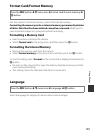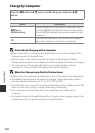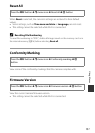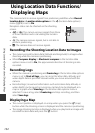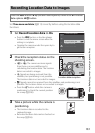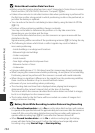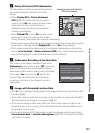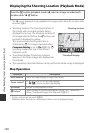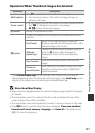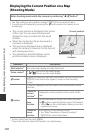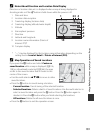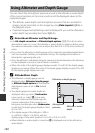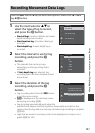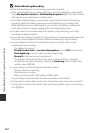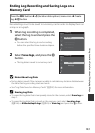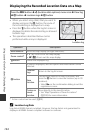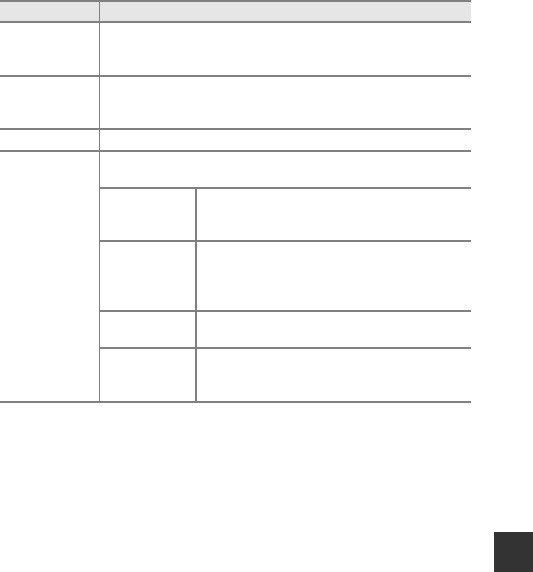
137
Using Location Data Functions/Displaying Maps
Operations When Thumbnail Images Are Selected
*Only Altitude/depth logs can be selected if the camera was recording an
altitude/depth log when shooting the selected images. Only Scroll map can be
selected if the camera was not recording an altitude/depth log.
B Notes About Map Display
• Maps cannot be displayed while the camera is being charged with the charging
AC adapter.
• The map display cannot be rotated. Only the north up display (the top of the
screen indicates the north) is available.
• The map display scale varies depending on which country is shown on the map.
• If the d button is pressed while the map is displayed, Time zone and date,
Format card/Format memory, Language, and Reset all in the setup menu
(A119) cannot be selected.
Operation Description
Multi selector
Use JK to switch the selected thumbnail image.
• The shooting location of the selected image changes to
yellow on the map.
Zoom control
• g (i): Display the selected image in full-frame playback mode.
Use JK to display the previous or next image.
• f (h): Return to the map display.
U button Return to the playback screen.
k button
A menu is displayed, and the options described below can be
selected.
Scroll map*
Return to the map operation screen and
display a map with the shooting location of the
selected image in the center.
Altitude/
depth logs*
Display an altitude/depth log graph (A145).
Press the k button while the graph is
displayed to return to the map operation
screen.
Save location
Save the shooting location of the selected
image.
Center on
saved location
Move directly to the saved location. See “Map
Operations of Saved Locations” (A139) for
more information.