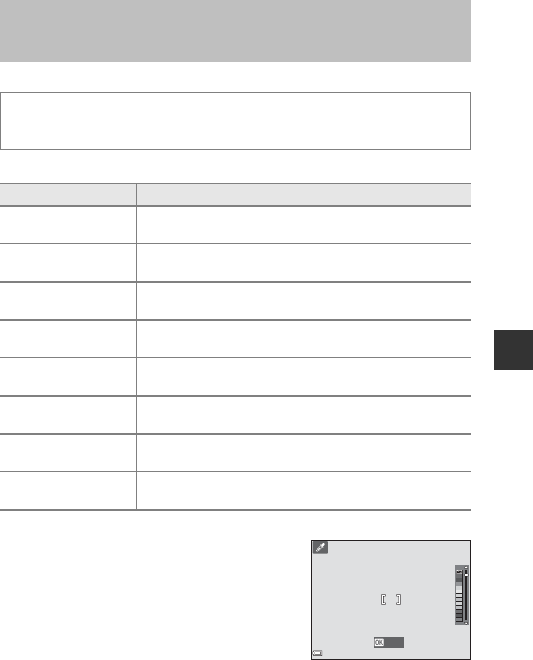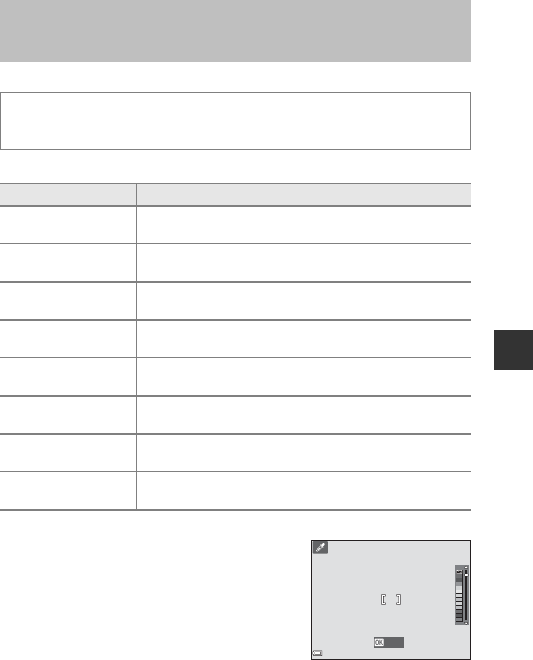
33
Shooting Features
Effects can be applied to images during shooting.
* The icon of the last effect selected is displayed.
• The camera focuses on the area in the center of the frame.
• When Selective color or Cross process is
selected, use the multi selector HI to select
the desired color, and press the k button to
apply the color. To change the color
selection, press the k button again.
Special Effects Mode (Applying Effects
When Shooting)
Enter shooting mode M A (shooting mode) button M O (third icon
from the top*) M K M HI M select an effect M k button
Type Description
OSoft
(default setting)
Softens the image by adding a slight blur to the entire
image.
P Nostalgic
sepia
Adds a sepia tone and reduces the contrast to simulate
the qualities of an old photograph.
FHigh-contrast
monochrome
Changes the image to black and white and gives it sharp
contrast.
ISelective color
Creates a black and white image in which only the
specified color remains.
l Pop
Increases the color saturation of the entire image to create
a bright look.
o Cross process
Gives the image a mysterious appearance based on a
specific color.
m Toy camera
effect 1
Gives the entire image a yellowish hue and darkens the
image periphery.
n Toy camera
effect 2
Decreases the color saturation of the entire image and
darkens the image periphery.
Save