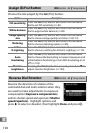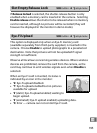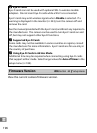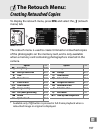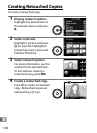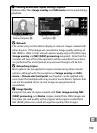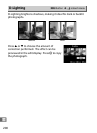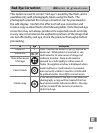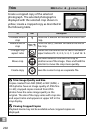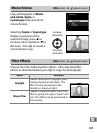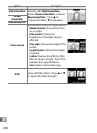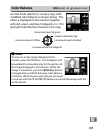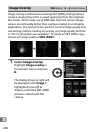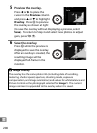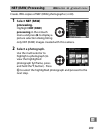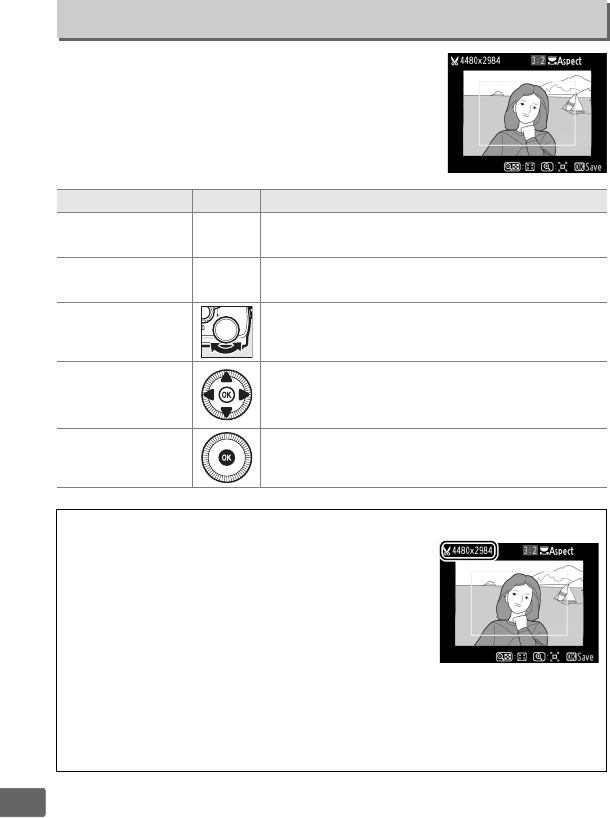
202
U
Create a cropped copy of the selected
photograph.
The selected photograph is
displayed with the selected crop shown in
yellow; create a cropped copy as described in
the following table.
Trim
G button ➜ Nretouch menu
To Use Description
Increase size of
crop
X
Press the X button to increase the size of the
crop.
Reduce size of
crop
W (Q)
Press the W (Q) button to reduce the size of
the crop.
Change crop
aspect ratio
Rotate the command dial to switch between
aspect ratios of 3 : 2, 4 : 3, 5 : 4, 1 : 1, and 16 : 9.
Move crop
Use multi selector to move the crop to
another area of the image.
Press and hold the
selector to move the crop more quickly.
Create copy Save the current crop as a separate file.
D Trim: Image Quality and Size
Copies created from NEF (RAW) or NEF (RAW) +
JPEG photos have an image quality of JPEG fine
(0 69); cropped copies created from JPEG
photos have the same image quality as the
original.
The size of the copy varies with crop size
and aspect ratio and appears at upper left in the
crop display.
D Viewing Cropped Copies
Playback zoom may not be available when cropped copies are
displayed.