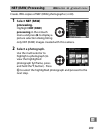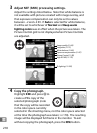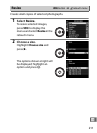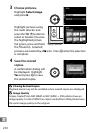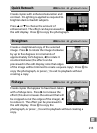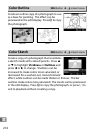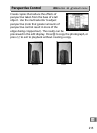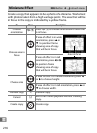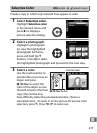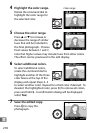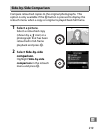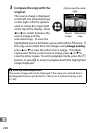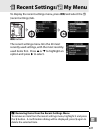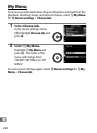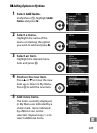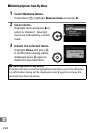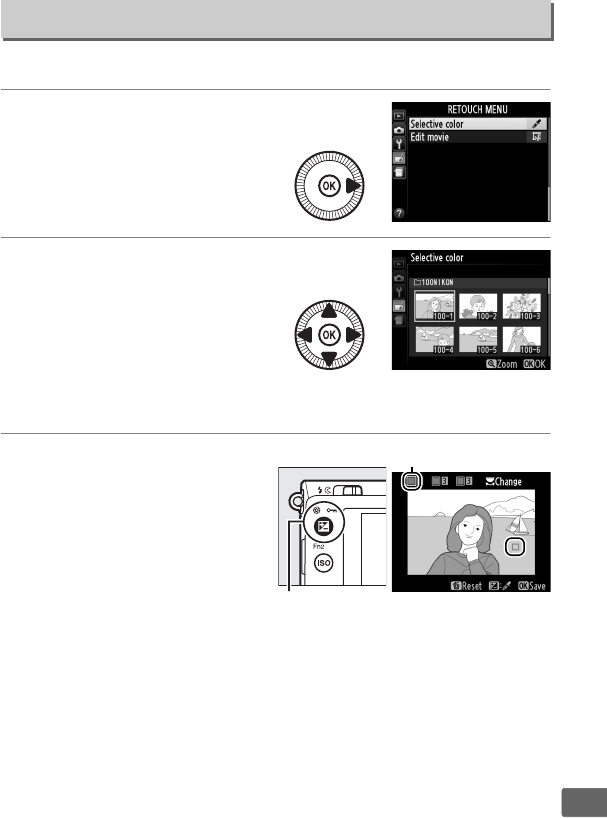
217
U
Create a copy in which only selected hues appear in color.
1 Select Selective color.
Highlight Selective color
in the retouch menu and
press 2 to display a
picture selection dialog.
2 Select a photograph.
Highlight a photograph
(to view the highlighted
photograph full frame,
press and hold the X
button).
Press J to select
the highlighted photograph and proceed to the next step.
3 Select a color.
Use the multi selector to
position the cursor over an
object and press
E (N/L) to select the
color of the object as one
that will remain in the final
copy (the camera may
have difficulty detecting unsaturated colors; choose a
saturated color).
To zoom in on the picture for precise color
selection, press X.
Press W (Q) to zoom out.
Selective Color
G button ➜ N retouch menu
Selected color
E (N/L) button