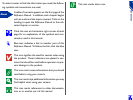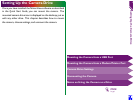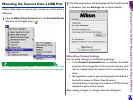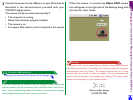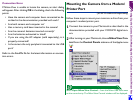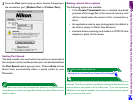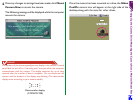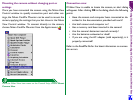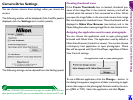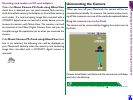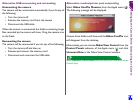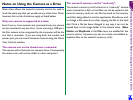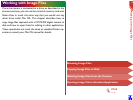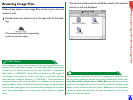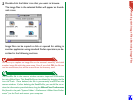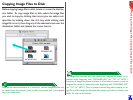Setting Up the Camera Drive: Camera Drive Settings
12
Camera Drive Settings
You can choose camera drive settings when you mount the
camera.
The following window will be displayed (if the CoolPix panel is
displayed, click the Settings tab to switch panels).
The following settings can be adjusted from the Settings panel.
With the COOLPIX 900 connected through the modem port, and mo-
dem speed set to AUTO, you can not delete files or format the PC card.
Creating thumbnail icons
If the Create Thumbnails box is checked, thumbnail pre-
views of the image files in the camera’s memory card will be
created when the camera is first connected as a drive. When
you open the image folder in the mounted camera drive, image
files are displayed as thumbnail icons. These thumbnails will be
displayed in Nikon View Browser (see below), and in the
Open dialog box when viewing image files on the camera drive.
Assigning the application used to open photographs
You can choose the application used to open photographs
browsed with Nikon View. The application used by default is
Nikon View Browser (the built-in viewer). You can also choose
a third-party host application to open photographs. Movie
files will be opened with QuickTime Player regardless of Nikon
View Control settings.
To use a different application, click the Change… button. In
the dialog that appears, navigate to a folder containing an appli-
cation that supports the photograph formats used by the cam-
era (JPEG or TIFF). Select the application and click Open.
the application used to open photographs