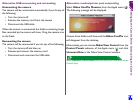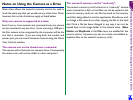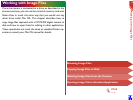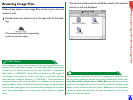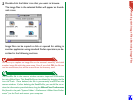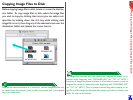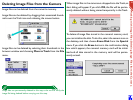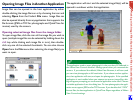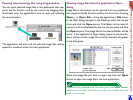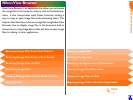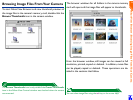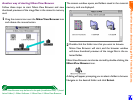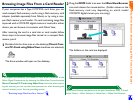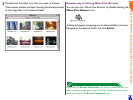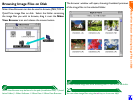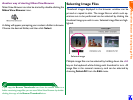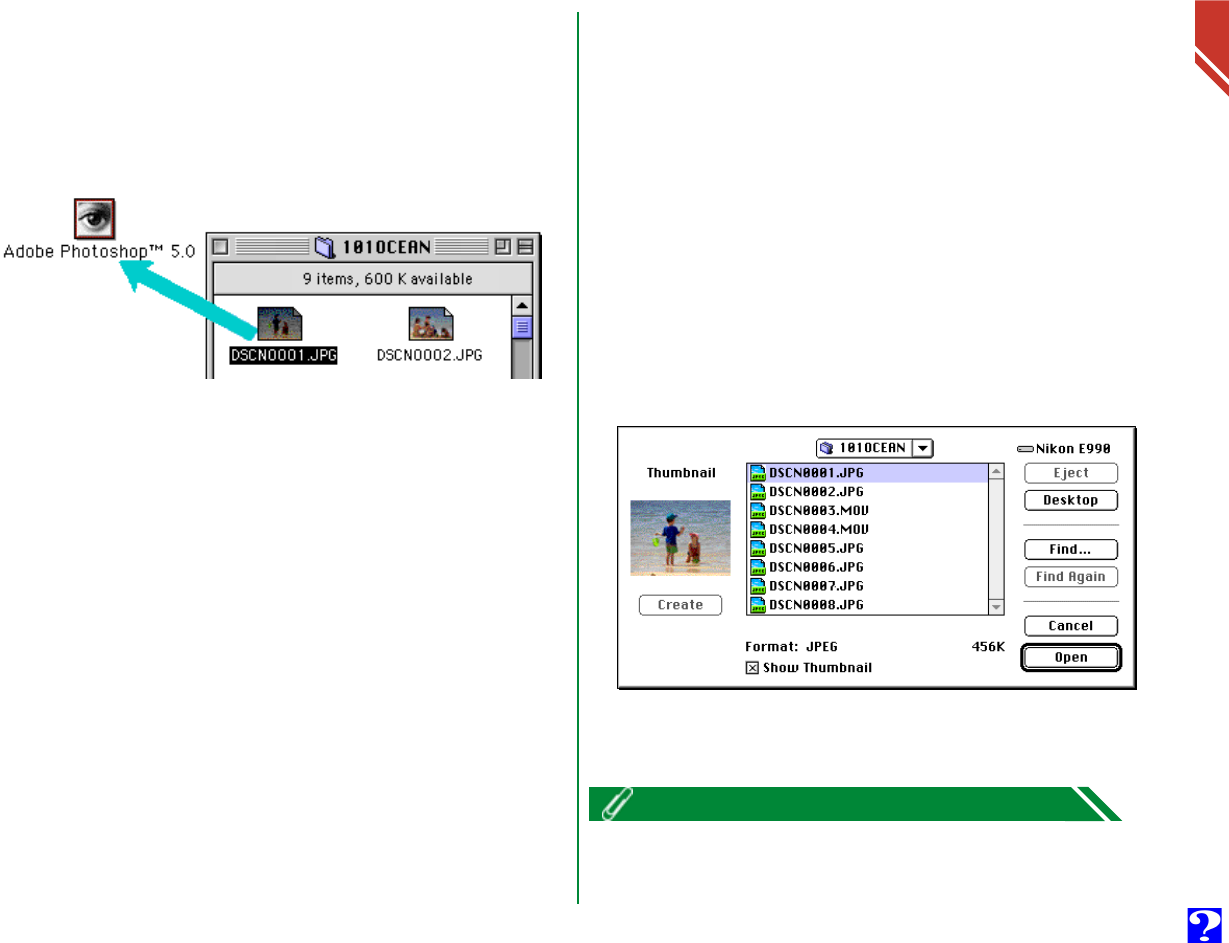
Working with Image Files: Opening Image Files in Another Application
22
Opening selected image files using drag-and-drop
You can open selected image files in any application that sup-
ports the file formats used by the camera by dragging their
thumbnails over the application’s icon or alias and releasing
the mouse button.
The application will start and the selected image files will be
opened in windows within the host application.
Opening image files from the application’s Open
dialog
Image files in the camera can be opened from any application
that supports the file formats used by the camera by choosing
Open… or Open File… from the application’s File menu.
In the Open dialog, navigate to the Desktop, select the camera
drive, and click the Open button. The folders in the camera’s
memory card are displayed; choose the one you want and click
the Open button. The image files in the selected folder will be
listed. If the application’s Open dialog supports preview dis-
play, a preview of the image file currently selected will appear
in the dialog box.
Select the image file you wish to open and click the Open
button to open the image file in the host application.
Previews are only displayed in the Open dialog box if the Create Thumb-
nails item in the Nikon View Control window was checked when the
camera was mounted.