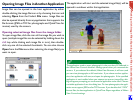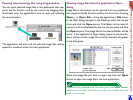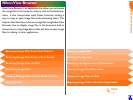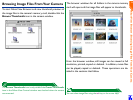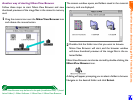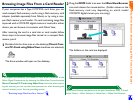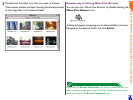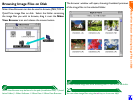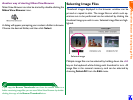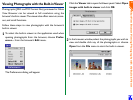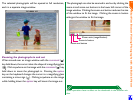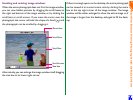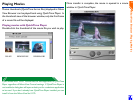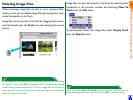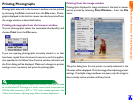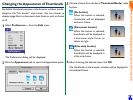Nikon View Browser: Selecting Image Files
29
Another way of starting Nikon View Browser
Nikon View Browser can also be started by double-clicking the
Nikon View Browser icon.
A dialog will appear prompting you to select a folder to browse.
Choose the desired folder, and then click Select.
If you copy the Browse Thumbnails icon from the camera folder to a
folder containing image files, you can start Nikon View Browser by double-
clicking the copy of the Browse Thumbnails icon.
Selecting Image Files
Thumbnail images displayed in the browser window can be
printed or copied to disk. The image files on which such op-
erations are to be performed can be selected by clicking the
thumbnail image you wish to use. Selected image files are high-
lighted.
Multiple image files can be selected by holding down the shift
key on the keyboard while clicking each thumbnail in turn. All
image files in the camera’s memory card can be selected by
choosing Select All from the Edit menu.
Selected image