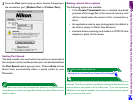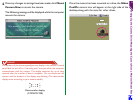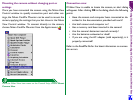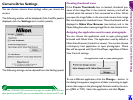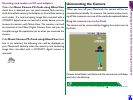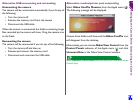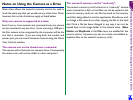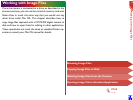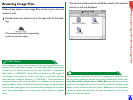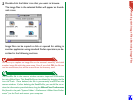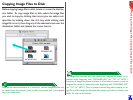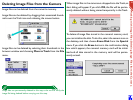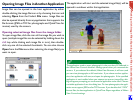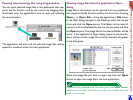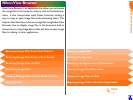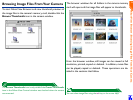Working with Image Files: Browsing Image Files
17
Browsing Image Files
Follow these steps to view image files stored in your camera’s
memory card.
1
Double-click the camera icon at the right side of the desk-
top.
The camera window opens, and folders saved in the camera’s
memory card are displayed.
When displayed in Nikon View, folders created with the camera are pre-
fixed by a three-digit folder number. Thus the default folder, which, when
viewed from the camera menus, has the name “NIKON,” is displayed in
Nikon View as “100NIKON”. Each folder can hold up to 999 images. If
this number is exceeded, the camera will create a new folder with the
same name but a different prefix (e.g., “101NIKON”). When viewed on a
computer, folders with the same name but a different prefix appear as
separate folders. When viewed from the camera menus, however, folders
with the same name appear to be the same folder, although the full folder
name with prefix appears in the photo information display in playback
mode.
Folder Names
(The camera name varies depending
on the connection type.)
When the camera functions as a drive, it is treated as a “read-only” disk.
Files can not be copied or saved to the camera. Similarly, the Finder com-
mands New Folder, Duplicate, and Make Alias can not be used on the
camera or the image files it contains. Even if you choose to display image
files as a list or as buttons from the Finder’s View menu, this information
will not be saved, and image files will again be viewed as icons the next
time you mount the camera.