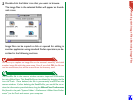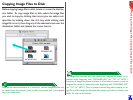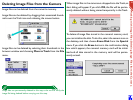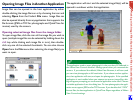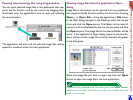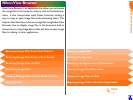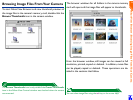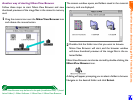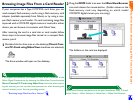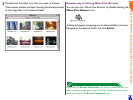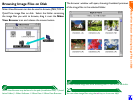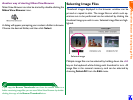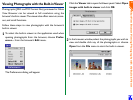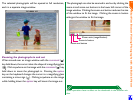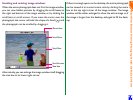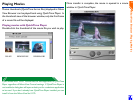Nikon View Browser: Browsing Image Files From a Card Reader
26
Browsing Image Files From a Card Reader
If your computer has a Type II PCMCIA card drive, you can
read compact flash-memory cards using a flash-memory card
adapter (available separately from Nikon), or by using a com-
pact flash memory card reader. If a card containing image files
captured with a COOLPIX digital camera is inserted in either
device, you can browse its contents with Nikon View.
After inserting the card in a card slot or card reader, follow
these steps to browse image files stored on a compact flash-
memory card.
1
Double-click the drive icon on the desktop (Mount Cam-
era PC-Cards using Nikon View check box not selected).
The drive window will open on the desktop.
If a compact flash-memory card reader or card drive is mounted as the
Nikon Digital Camera drive (by selecting the Nikon View Control window
Mount Camera PC-Cards using Nikon View check box when mount-
ing the camera), you can use the same operations as when browsing the
camera’s memory card. See the preceding section,
“Browsing Image Files From Your Camera.”
Nikon View Browser may be found in the path (Installation Disk) > (Instal-
lation Folder) > Nikon Software > Nikon View > Nikon View Browser.
2
Drag the DCIM folder icon over the Nikon View Browser
icon and release the mouse button. (Folder names on the
flash-memory card vary depending on which model
COOLPIX digital camera you are using.)
The folders on the card are displayed.