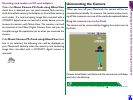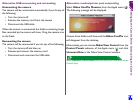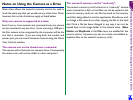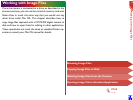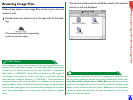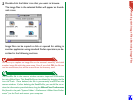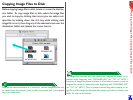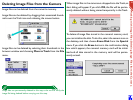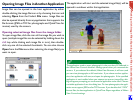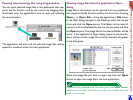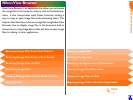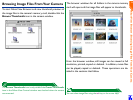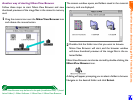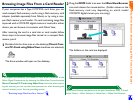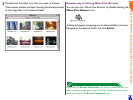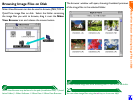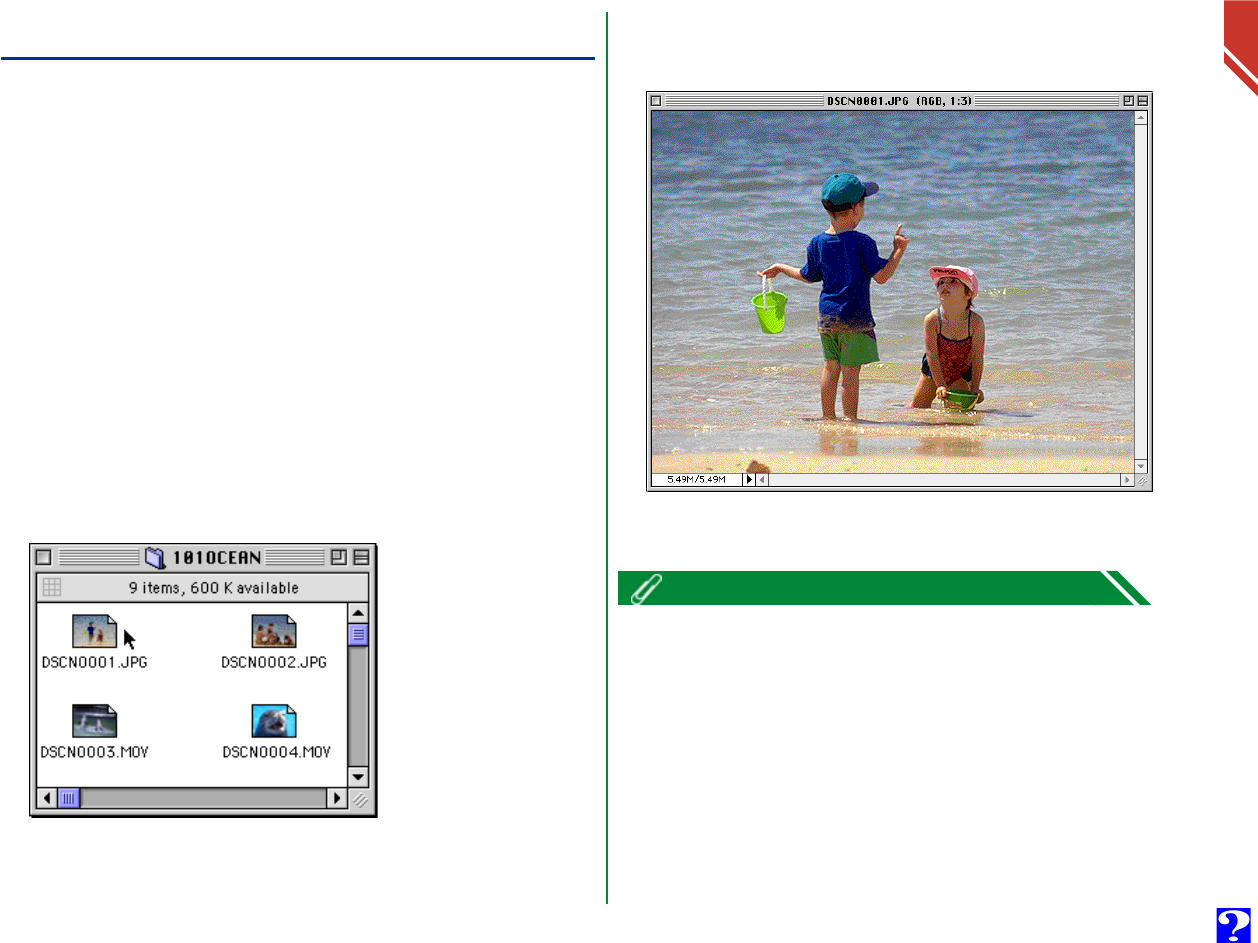
Working with Image Files: Opening Image Files in Another Application
21
Opening Image Files in Another Application
Image files can be opened in the host application by either
double-clicking the image file icon or by choosing the icon and
selecting Open from the Finder’s File menu. Image files can
also be opened directly from any application that supports the
file formats (JPEG or TIFF for photographs and QuickTime for
movies) used by the camera.
Opening selected image files from the image folder
To open image files, click the icon of the image file you wish to
open (multiple image files can be selected by holding down the
shift key while clicking each image file in turn), then double-
click any one of the selected thumbnails. You can also choose
Open from the File menu after selecting the image file(s) you
want to open.
The application will start and the selected image file(s) will be
opened in windows within that application.
The application used to open photograph is the one that you selected in
the Nikon View Control window’s Settings panel when you mounted the
camera. If you selected the default, Nikon View Browser, it will start, and
you can view photographs at full resolution. If you chose another applica-
tion, that application will start, and open the photographs. If the specified
application is not installed when you attempt to open an image file, a dia-
log will appear prompting you to choose the application to be used. Choose
a suitable application from the dialog box. To view photographs, the appli-
cation must support JPEG and/or TIFF formats. If you double-click “.MOV”
format files, the host application is QuickTime Player regardless of Nikon
View Control settings.