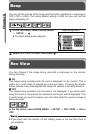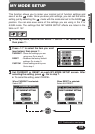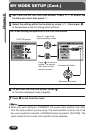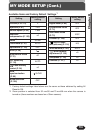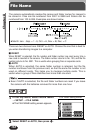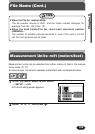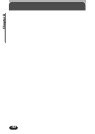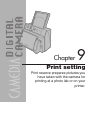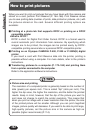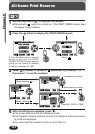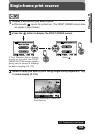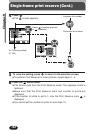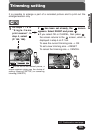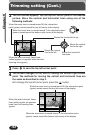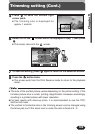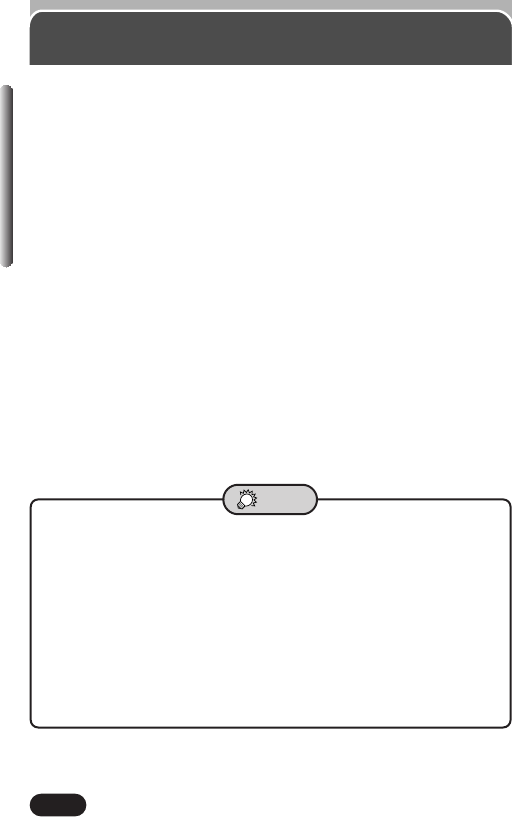
162
Chapter 9
How to print pictures
When you want to print out pictures that you have taken with this camera and
stored on a card, perform Print Reserve (P. 164–166). Print Reserve allows
you to save printing data (number of prints, date printed on pictures, etc.) with
the pictures stored on the card. Several different printing options are
available:
Ⅵ Printing at a photo lab that supports DPOF or printing on a DPOF
compatible printer
●What is DPOF?
DPOF is short for Digital Print Order Format. DPOF is a format used to
record automatic print information from cameras. By specifying which
images are to be printed, the images can be printed easily by DPOF-
compatible printing service labs or a personal DPOF-compatible printer.
Ⅵ Printing on an Olympus CAMEDIA P-400, P-200 or P-330N(E) digital
printer
If you insert a card with Print Reserve data into the printer, printing is
possible without using a computer. For more details, refer to the printer’s
instructions.
Ⅵ Transferring pictures to a computer (P. 172–184) and printing them
from a printer connected to the computer
Refer to the application software’s instructions.
● Picture size and printing
The resolution of a computer/printer is generally based on the number of
dots (pixels) per square inch. This is called “dpi” (dots per inch). The
higher the dpi value, the higher the resolution, and the better the printed
results. Keep in mind, however, that the dpi of the picture you want to
print does not change to match the printer resolution. This means that
when you print an image with a lower resolution than the printer, the size
of the printed picture will be smaller. Although you can print magnified
images, picture quality will decrease. If you want to be able to print large,
high-quality pictures, set the picture size in the camera as high as
possible (higher record mode) (P. 114).
TIPS