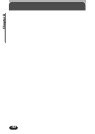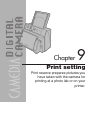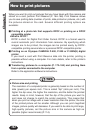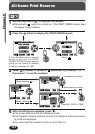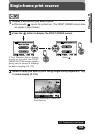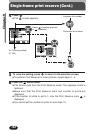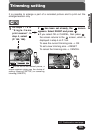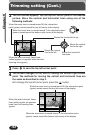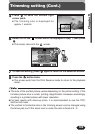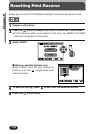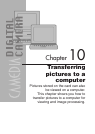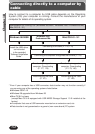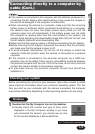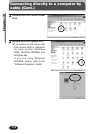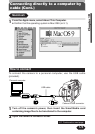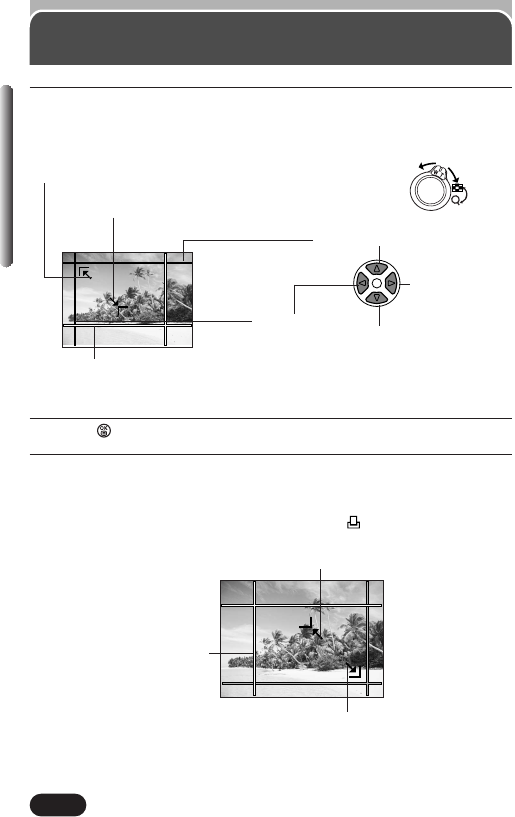
168
Chapter 9
Trimming setting (Cont.)
3
Press to save the top left corner point.
4
The screen changes to the one for setting the bottom right corner
point. The methods for moving the vertical and horizontal lines are
the same as described in step 2.
● To change the top left corner point, press the button.
When the lever is moved, frame
lines (white) appear on opposite
sides from the trimming lines
(green).
When the zoom lever is moved toward W, the intersection point
(green) moves toward the top left corner of the display.
When the zoom lever is moved toward T, the intersection point
(green) moves toward the bottom right corner of the display
2
The trim screen appears. Set the top left corner point of the desired
picture. Move the vertical and horizontal lines using one of the
following methods:
When the zoom lever is moved toward W, the intersection
point (green) moves toward the top left corner of the display.
When the zoom lever is moved toward T, the intersection point
(green) moves toward the bottom right corner of the display.
When the lever is moved, frame lines
(white) appear on opposite sides from the
trimming lines (green).
Moves the horizontal line up.
Moves the vertical
line to the right.
Moves the vertical
line to the left.
Moves the horizontal
line down.