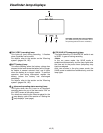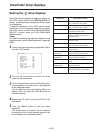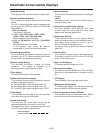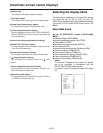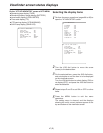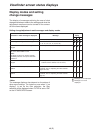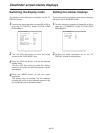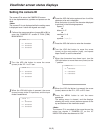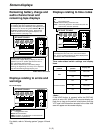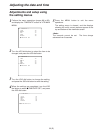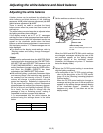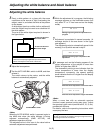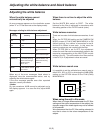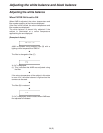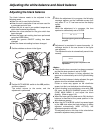50 (E)
Viewfinder screen status displays
Setting the camera ID
The camera ID is set on the CAMERA ID screen.
Up to ten alphanumerics, symbols and spaces can be
used.
<Note>
The camera ID is not displayed while the setting menu
is displayed even if colour bar signals are output.
<Note>
The camera ID is recorded at the same time as the
colour bar signals if “CAMERA ID” on the VF
INDICATOR screen has been set to “ON.”
1
Perform the menu operations (pages 86 to 88) to
open the “CAMERA ID” screen of FILM (CAM)
MAIN MENU 2.
4
Press the JOG dial button again and turn it until the
character to be set is displayed.
When the button is turned, the character displayed
is switched in the following sequence:
Space: )
7
letters: A—Z
7
numbers: 0—9
7
symbols: ’, >, <, /, –
6
Turn the JOG dial button to move the arrow
(cursor) to the next position (right), and repeat
steps 4 and 5 to set the characters.
5
Press the JOG dial button to enter the character.
9
Press the MENU button to exit the menu
operations.
The setting menu is cleared, and the displays
showing the unit’s current statuses appear at the
top and bottom of the viewfinder screen.
n
< CAMERA ID >
ID 1:
2222222222
ID 2:
2222222222
ID 3:
2222222222
2
Turn the JOG dial button to move the arrow
(cursor) to the “ID 1: to 3:” item.
3
When the JOG dial button is pressed, the arrow
(cursor) moves to the ID input area, and the input
mode is established.
< CAMERA ID >
n
ID 1:
2222222222
ID 2:
2222222222
ID 3:
2222222222
< CAMERA ID >
m
ID 1:
2222222222
ID 2:
2222222222
ID 3:
2222222222
7
When the characters have been input, turn the
JOG dial button to move the arrow (cursor) to the
“:” position.
8
When the JOG dial button is pressed, the arrow
(cursor) returns to the ID 1:, ID 2: or ID 3: item.
< CAMERA ID >
m
ID 1:
2222222222
ID 2:
2222222222
ID 3:
2222222222