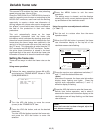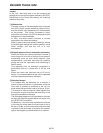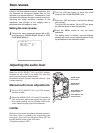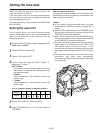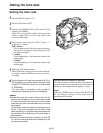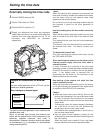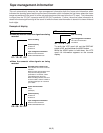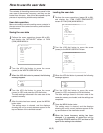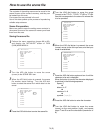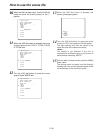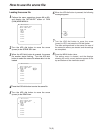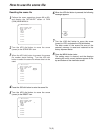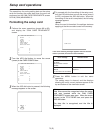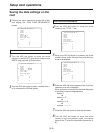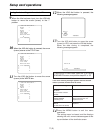70 (E)
How to use the scene file
The contents of the setting menus can be saved in the
scene file area of the camera’s memory, and they can
be loaded from this area.
Four scene files are provided in the unit.
Use of this data speeds up the process of reproducing
suitable setup statuses.
Scene file operation
Menus are used to save the setting menu contents in
the scene file area of the camera’s memory and load
them from this area.
Saving the scene file
1
Perform the menu operations (pages 86 to 88),
and display the “INITIALIZE” screen of FILM
(CAM) MAIN MENU 4.
2
Turn the JOG dial button to move the arrow
(cursor) to the SCENE SEL item.
n
< INITIALIZE >
READ FACTORY DATA
WRITE USER DATA
SCENE SEL :1
READ
WRITE
RESET
TITLE1:
TITLE2:
TITLE3:
TITLE4:
< INITIALIZE >
READ FACTORY DATA
WRITE USER DATA
n
SCENE SEL :1
READ
WRITE
RESET
TITLE1:
TITLE2:
TITLE3:
TITLE4:
3
When the JOG dial button is pressed, the scene
file number starts flashing. Turn the JOG dial
button to select the scene file in which data is to be
saved.
4
Press the JOG dial button to enter the scene file.
5
Turn the JOG dial button to move the arrow
(cursor) to the TITLE1, TITLE2, TITLE3 or TITLE4
item that corresponds to the scene file whose title
is to be provided.
< INITIALIZE >
READ FACTORY DATA
WRITE USER DATA
SCENE SEL :1
READ
WRITE
RESET
n
TITLE1:
TITLE2:
TITLE3:
TITLE4:
< INITIALIZE >
READ FACTORY DATA
WRITE USER DATA
SCENE SEL :1
READ
WRITE
RESET
m
TITLE1:
TITLE2:
TITLE3:
TITLE4:
6
When the JOG dial button is pressed, the arrow
(cursor) moves to the title input area, and the input
mode is established.
7
Press the JOG dial button again and turn it until the
character to be set is displayed.
When the button is turned, the character displayed
is switched in the following sequence:
Space: )
7
letters: A—Z
7
numbers: 0—9
7
symbols: ’, >, <, /, –
9
Turn the JOG dial button to move the arrow
(cursor) to the next position (right), and repeat
steps 7 and 8 to set the characters (maximum of
8).
8
Press the JOG dial button to enter the character.