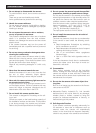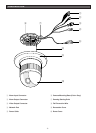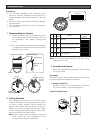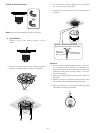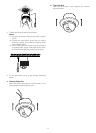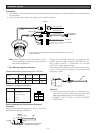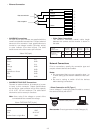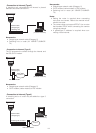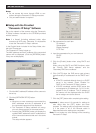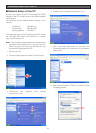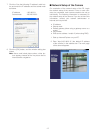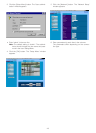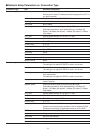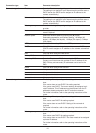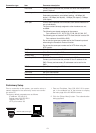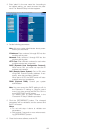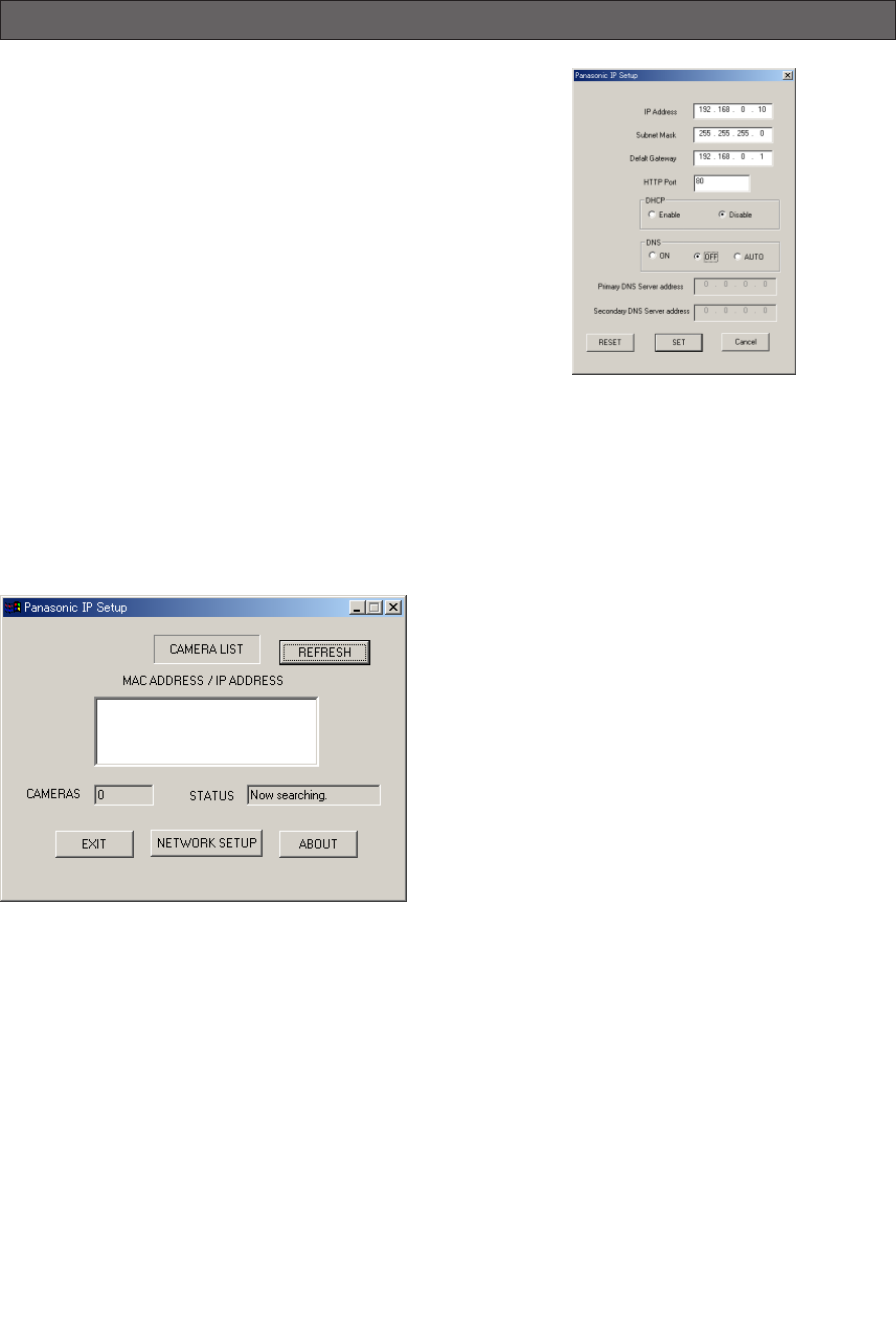
-15-
SETUP WITH PC
Notes:
• Do not access this menu through HTML or con-
trollers during the Panasonic IP Setup procedure.
• Only one administrator is required.
■ Setup with the Provided
"Panasonic IP Setup" Software
Set up the network of the camera using the "Panasonic
IP Setup" software included on the CD-ROM provided
with the camera.
Note: If a firewall (including software) exists, allow
access to all UDP ports. Otherwise, it is impossible
to use the "Panasonic IP Setup" software.
In the English folder included in the Setup folder, dou-
ble-click IP setup.exe.
The "Panasonic IP Setup" starts up.
The MAC address and the IP address of the connected
camera will be displayed. (Click the [REFRESH] button
if they are not displayed.)
1. Click the MAC address/IP address of the camera to
be set up.
2. Click the [NETWORK SETUP] button.
Notes:
• When two or more cameras are connected, the
MAC addresses and the IP addresses of all
the connected cameras will be displayed.
• The "Panasonic IP Setup" software can recog-
nize only those cameras in the same subnet.
• Pressing the [REFRESH] button will display the
updated MAC addresses and IP addresses of
all the connected cameras that are in the same
subnet.
The setup window appears.
3. Set parameters for each item.
"IP Address"
"Subnet Mask"
"Default Gateway"
"HTTP Port"
4. Input the parameters for your environment.
"DHCP"
"DNS"
5. Click the [Enable] button when using DHCP and
DNS.
When using the DHCP and DNS functions, enter
the "Primary DNS Server address" and the
"Secondary DNS Server address".
6. Click [AUTO] when the DNS server gets primary
and secondary IP addresses from the DHCP serv-
er.
Notes:
• If DHCP is enabled although there is no DHCP
server in the network, check "Disable" for
DHCP in the "Panasonic IP Setup" window.
• If DHCP is enabled, and the DHCP server has
not assigned an IP address yet, "0.0.0.0" is dis-
played for the IP address. The IP address of
the camera will be displayed after the DHCP
server assigns one to the camera.
7. Click the [SET] button after completing the setting.
Important: It takes around 10 seconds for settings to
take effect after the [SET] button has been
pressed. The settings may be performed incorrect-
ly if the power is off or the Ethernet cable is
detached before the settings are completed.
Note: Do not make any other settings while executing
Panasonic IP Setup.