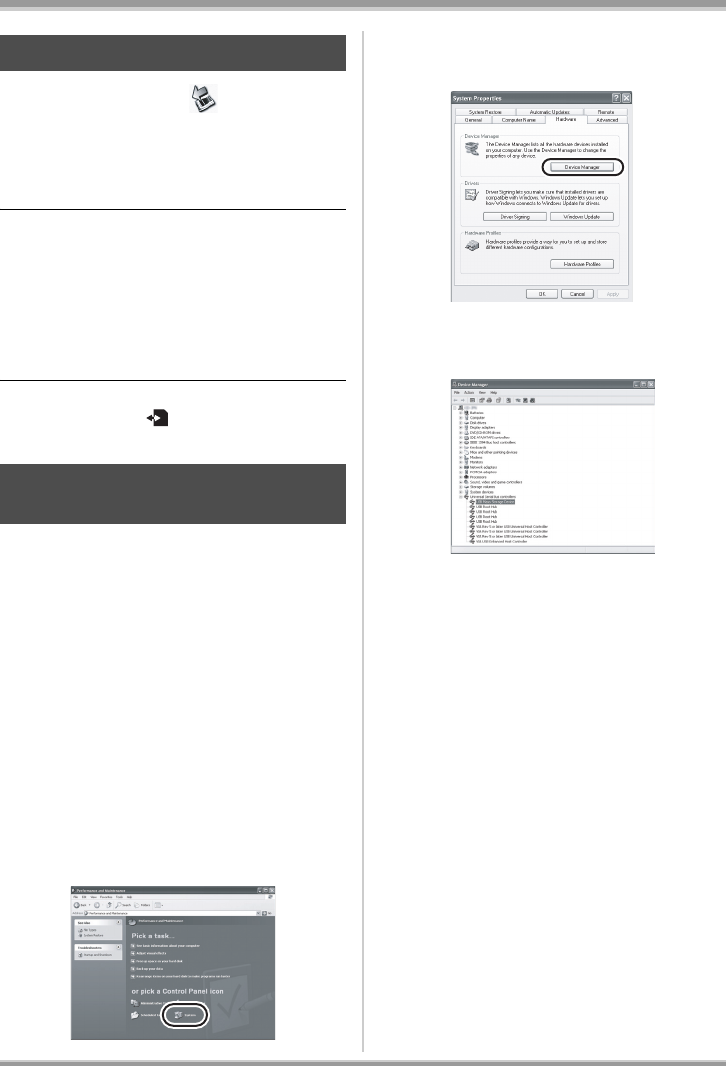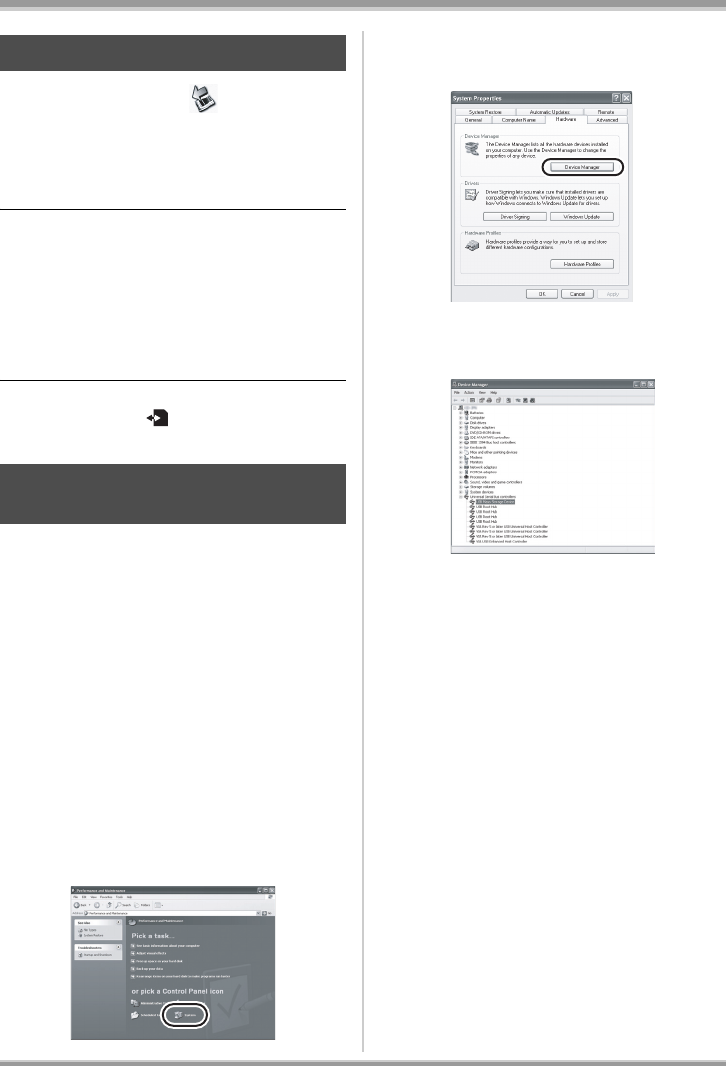
101
VQT1F36
With a computer
1 Double click the icon in task
tray displayed on the computer.
Hardware disconnect dialogue appears.
≥Depending on your computer’s settings,
this icon may not be displayed.
2 Select [USB Mass Storage
Device] and click [Stop].
3
Verify [MATSHITA HDC-SD1 USB
Device] is selected and click [OK].
Click [Close], and you can safely disconnect
the cable.
≥Do not disconnect the USB cable while the card
access lamp is lit ( appears on the LCD
monitor) as it may damage the data.
To verify this unit is correctly recognized by the
computer, rotate the mode dial on this unit to
select PC connection mode, then connect the
unit to the computer with a USB cable and follow
the steps below.
≥With some computers including those made by
NEC, the Device Manager may not be
displayed if a mode that places restrictions on
the functions has been established. Consult the
manufacturer or follow the steps in your
computer’s operating instructions to establish a
mode in which all the functions can be used,
then proceed with operation.
1 Select [start] # ([Settings] #)
[Control Panel]
# ([Performance
and Maintenance]
#) [System].
2 Click the [Hardware] tab, then
click [Device Manager].
3 Verify the following items are
displayed.
ª If the driver has been recognized
properly
[USB Mass Storage Device] is displayed at
[Universal Serial Bus controllers].
ª If the driver has not been
recognized properly
[!] or [Unknown device] appears at [Universal
Serial Bus controllers] or [Other devices] etc.
(Where the display will appear depends on the
type of computer you are using.)
You can use the following methods to enable it to
be recognized.
Method 1: Turn off the unit and your computer
once and try verifying again.
Method 2: Remove the SD card and try verifying
again.
Method 3: Try connecting the unit to another
USB port on your computer.
To disconnect USB cable safely
Verifying the unit is correctly
recognized by the computer
VQT1F36_ENG_PP.book 101 ページ 2007年2月26日 月曜日 午前11時29分