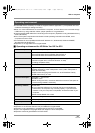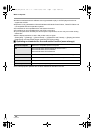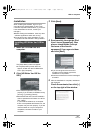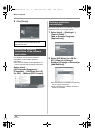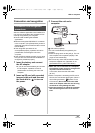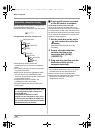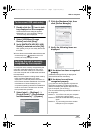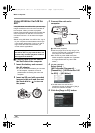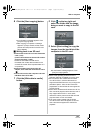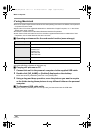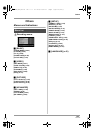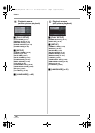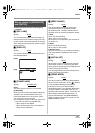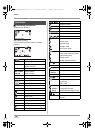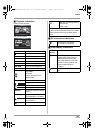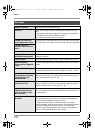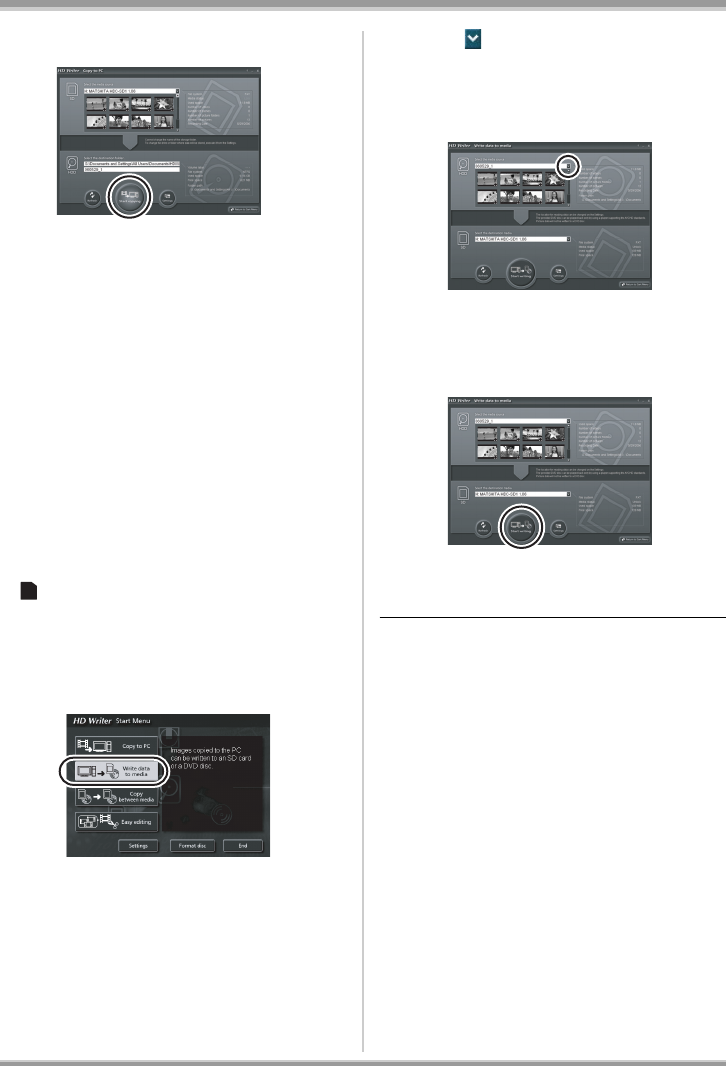
103
VQT1F36
With a computer
6 Click the [Start copying] button.
≥A confirmation message appears. Click
[Yes] and copying starts.
≥After copying is complete, a message
appears. If [Yes] is clicked, all the motion
pictures and still pictures on the SD card
will be deleted.
ª Writing back to an SD card
≥Insert an SD card in this unit and format the
card. (l 79)
(Use an SD card that can be used for motion
picture recording. (l 26))
Please be aware that if an SD card is
formatted, then all the data recorded on the
card will be erased. Store important data on a
computer etc.
≥Insert the battery and connect the AC
adaptor, then rotate the mode dial to select
.
≥Connect this unit to the computer and start
HD Writer Ver1.0E for SD1.
1 Click the [Write data to media]
button.
2 Click on the top right and
select the folder with the image
data you want to copy to the SD
card.
3 Select [Start writing] to copy the
images from the hard disk of the
computer to the SD card.
≥A confirmation message appears. Click
[Yes] and copying starts.
≥Refer to the operating instructions of the
software (PDF file) for details on how to use it.
≥Do not insert a disc created with HD Writer
Ver1.0E for SD1 in a device that does not
support the AVCHD format. It may no longer be
possible to eject it. Also, the disc cannot be
played back on devices that do not support the
AVCHD format.
≥Some discs created with HD Writer Ver1.0E for
SD1 cannot be played on other devices, even if
they support the AVCHD. In such cases,
rewrite the motion pictures to the SD card and
play them back on this unit instead.
≥The menu screen created with HD Writer
Ver1.0E for SD1 does not appear on this unit.
Use a device that supports the AVCHD for
playback.
PC
VQT1F36_ENG_PP.book 103 ページ 2007年2月26日 月曜日 午前11時29分