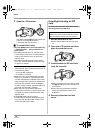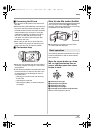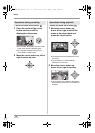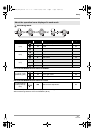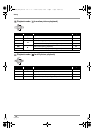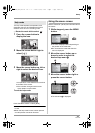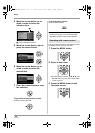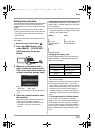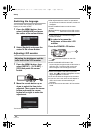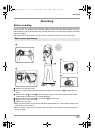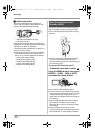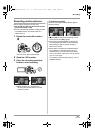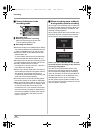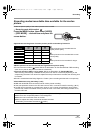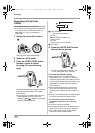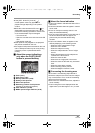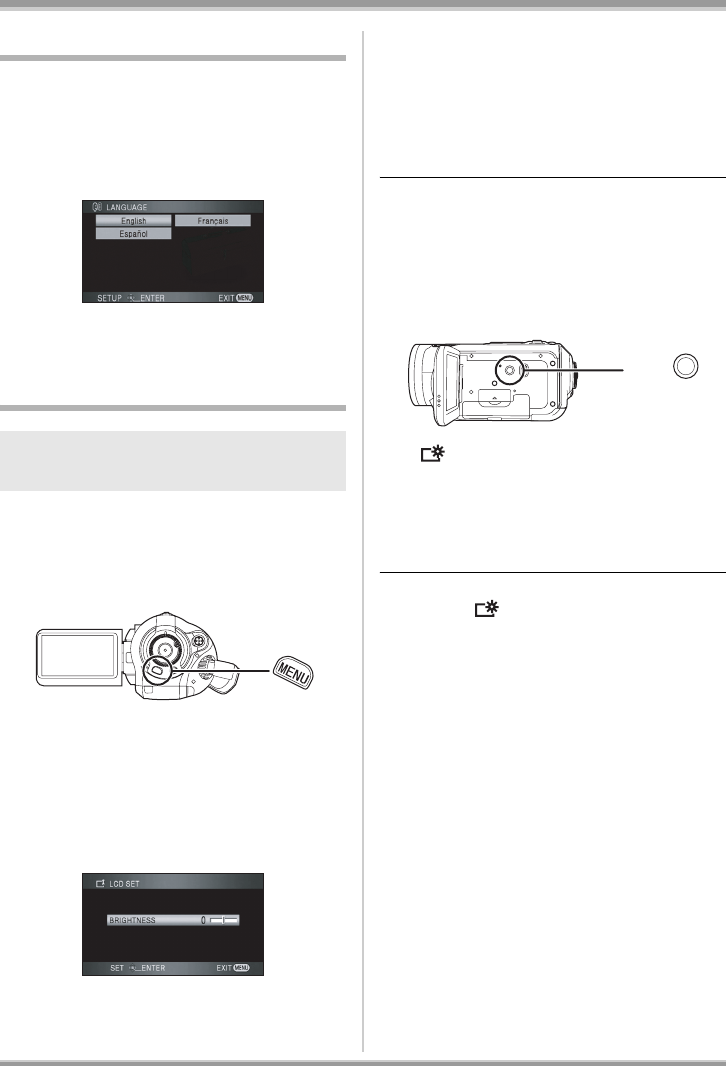
42
VQT1F36
Setup
Switching the language
You can switch the language on the screen
display or the menu screen.
1 Press the MENU button, then
select [LANGUAGE] and press
the center of the cursor button.
2 Select [English] and press the
center of the cursor button.
Adjusting LCD monitor
1 Press the MENU button, then
select [SETUP]
# [LCD SET] #
[YES]
and press the cursor
button.
2 Move the cursor button up or
down to select the item to be
adjusted. Then, press the cursor
button and move the cursor
button left or right to make the
adjustment.
The bar display moves.
≥After adjustments are made if no operations
are performed for about 2 seconds, the bar will
disappear.
≥Press the MENU button to exit the menu
screen.
[BRIGHTNESS]: Brightness of the LCD monitor
[COLOR]: Color level of the LCD monitor
≥These settings will not affect the images
actually recorded.
ª In order to increase the
brightness of the entire LCD
monitor
Press the POWER LCD button.
The [ ] indication appears on the LCD
monitor.
≥Press the POWER LCD button if the
surroundings are bright and the LCD monitor is
difficult to see. The entire LCD monitor will
become approx. twice as bright as usual.
≥When the POWER LCD button is pressed
again, the [ ] indication disappears and the
original brightness is restored.
≥This will not affect the images to be recorded.
≥If you turn on the unit when the AC adaptor is
used, this function will automatically be
activated.
≥This function cannot be used in PC Connection
mode.
Adjusting the brightness and the
color level of the LCD monitor
POWER LCD
VQT1F36_ENG_PP.book 42 ページ 2007年2月26日 月曜日 午前11時29分