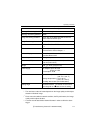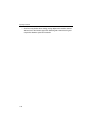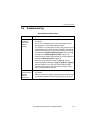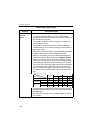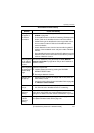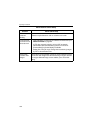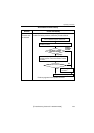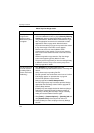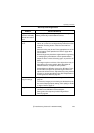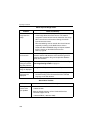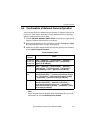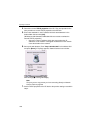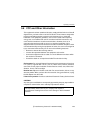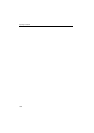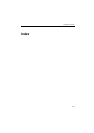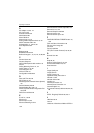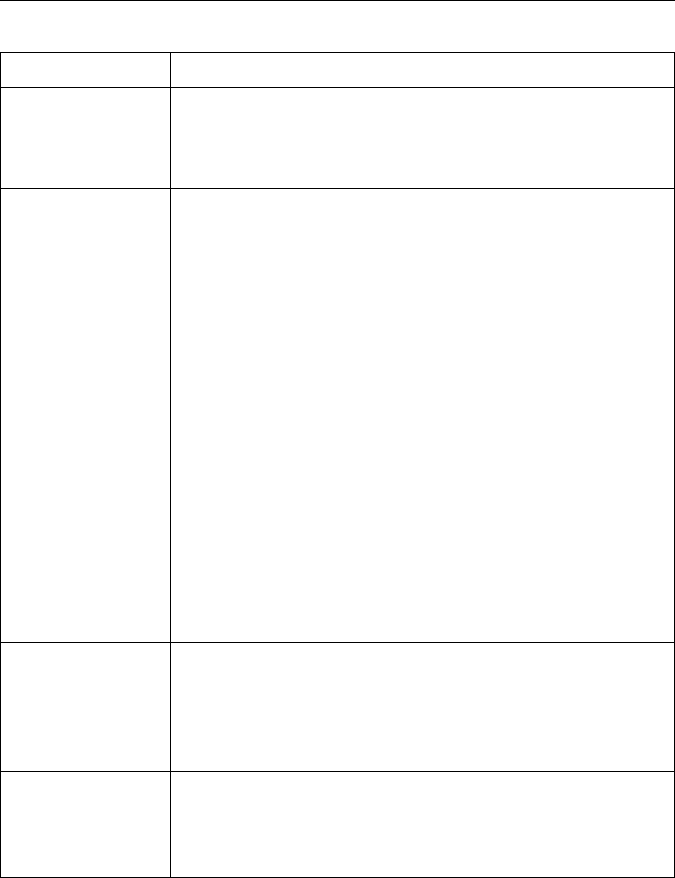
Operating Instructions
[For assistance, please call: 1-800-272-7033] 125
Registered Pan/Tilt
positions noticeably
deviate from actual
ones.
When moving Pan/Tilt not using the operation bar, e.g.
revolving it manually, restart Network Camera.
Image is out of
focus.
• The lens is dirty or dust is attached. Fingerprints, dust,
stains, etc. on the lens can degrade the performance of the
Automatic Focusing feature. Clean the lens with lens
cleaner.
• Manual focusing may be set. Press appropriate one of the
Focus buttons at the operation bar. Refer to page 46 for
Focus buttons.
• Blurred images may have been registered when registering
or modifying the preset button or home position button.
Adjust the focus in manual focusing again, or press the AF
button.
• The image may be out of focus, if the object is too near, or
depending on the zoom position. Move the object off
Network Camera, or adjust the zoom position.
• Some objects are difficult to focus on by AF button. Press
the AF button and put it into operation again. When the
objects are still out of focus, adjust the focus using manual
focusing, or change the objects using Pan/Tilt operation or
Zooming features. Refer to page 46.
The color of the
image is strange.
• Adjust White Balance by Camera Setup window. Refer to
page 84.
• To insure the images you are viewing are the best they can
be, set the Display property setting (color quality) to 24 bit
or higher. Refer to page 10.
Image flickers. • If the object is dark, the image will flicker. Make the
condition around Network Camera brighter.
• Wrong power line frequency makes images flicker.
Refer to page 84.
About Top View Image screen
Problem Cause and Remedy