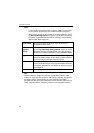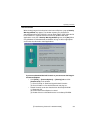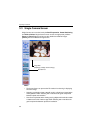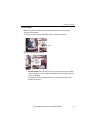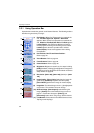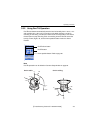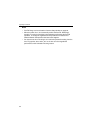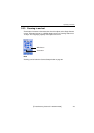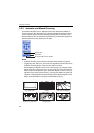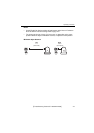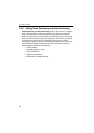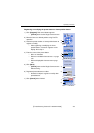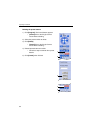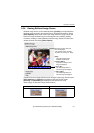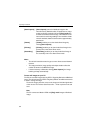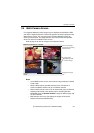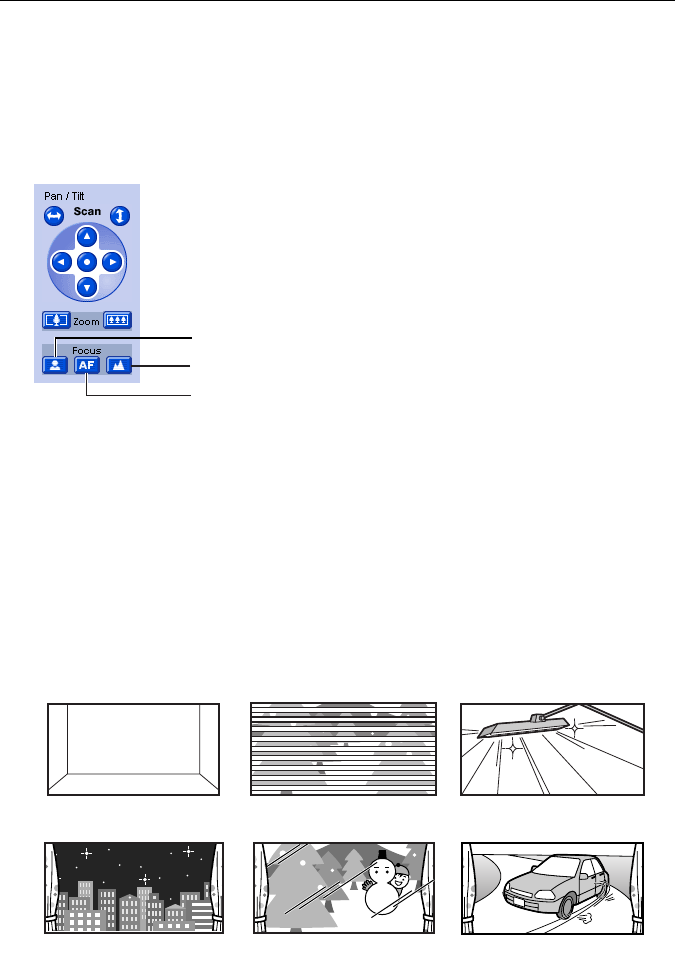
Operating Instructions
46
3.3.4 Automatic and Manual Focusing
Focus button adjusts the focus. Network Camera has Automatic and Manual
Focusing features. AF (Automatic Focus) button automatically allows the lens to
focus on objects. Manual focusing starts by pressing Near or Far button. Near
button enables the lens to shorten the focal distance, and Far button lengthens it,
manually. Manual focusing feature has 40 steps.
Notes
• Automatic Focusing can be locked on Camera Setup window on page 84.
• Fingerprints, dust, stains, etc. on the lens can degrade the performance of the
Automatic Focusing feature. Clean the lens with lens cleaner.
• Some objects are difficult to focus on by auto focusing. In the objects shown
below, it may take a while to focus on, or may not focus on them. Press the AF
button and put it into operation again. When the objects are still out of focus,
adjust the focus using manual focusing, or change the objects using Pan/Tilt
operation or Zooming features. Manual focusing starts by pressing Near or Far
button. Press AF button for turning it into Automatic Focusing.
Near button
Far button
AF (Automatic Focus) button
Objects without contrast
(e.g., White wall)
Horizontally striped
objects
High-luminance objects
(e.g., fluorescent lights)
Light-dotted object in
the dark (e.g., night view)
Objects viewed
through glass
Objects moving fast
The objects that are difficult to focus on by AF button